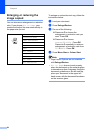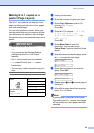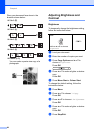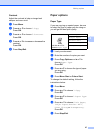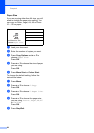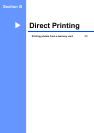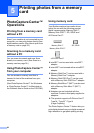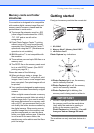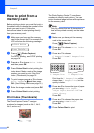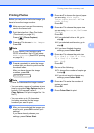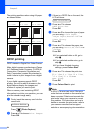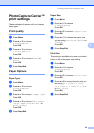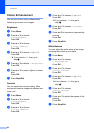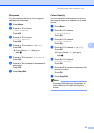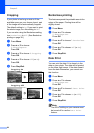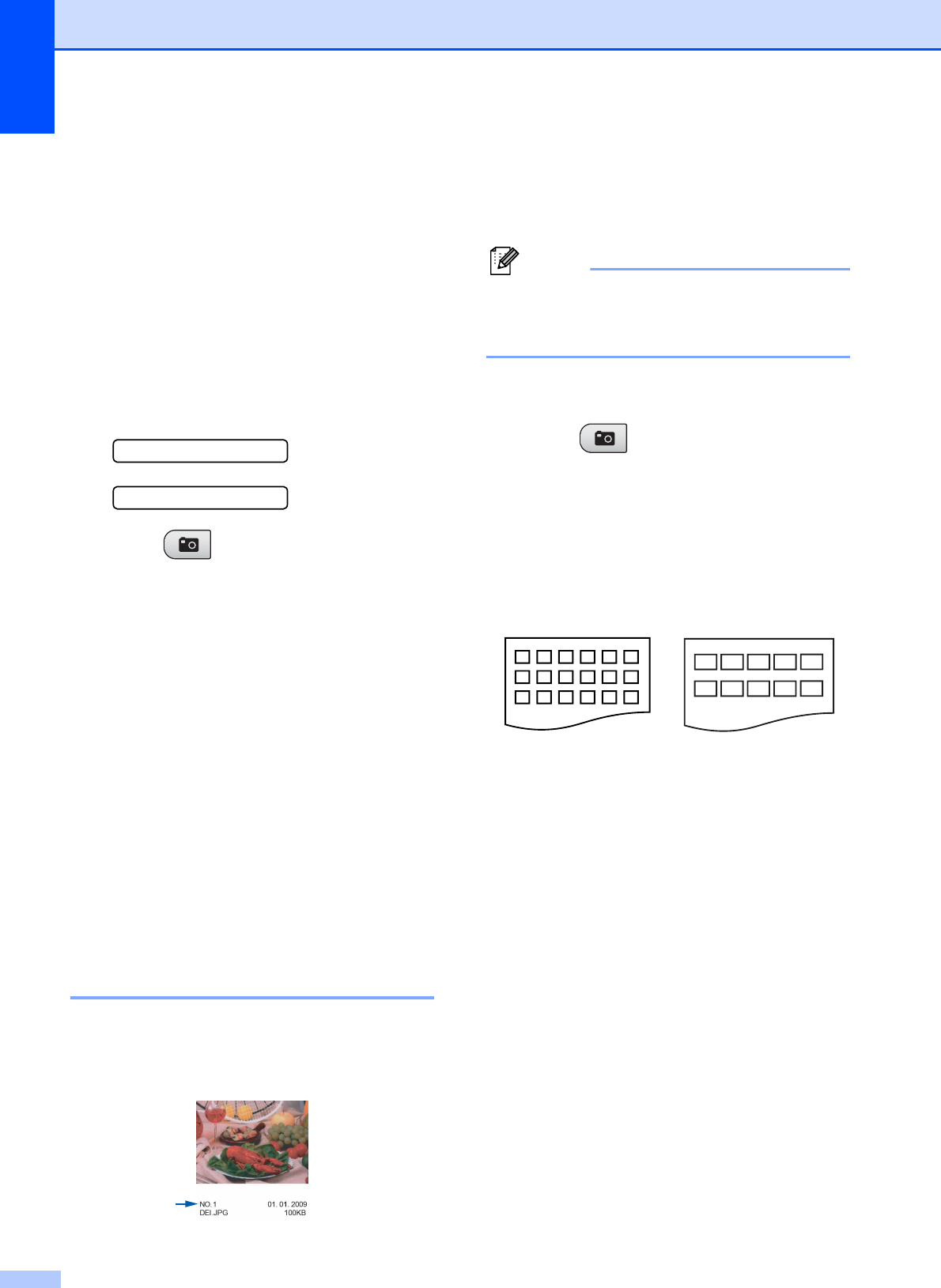
Chapter 5
32
How to print from a
memory card
5
Before printing a photo you must first print a
thumbnail index to choose the number of the
photo you want to print. Follow the
instructions below to start printing directly
from your memory card:
a Make sure you have put the memory
card in the correct slot. For example, the
LCD will show the following message:
M.Stick Active
Press PhotoCa...
b Press (Photo Capture).
For DPOF printing, see DPOF printing
on page 34.
c Press a or b to choose Print Index
and then press OK.
d Press Colour Start to start printing the
index sheet. Make a note of the image
number you want to print. See Print
Index (Thumbnails) on page 32.
e To print images press a or b to choose
Print Images in c and then press
OK. (See Printing Photos on page 33.)
f Enter the image number and press OK.
g Press Colour Start to start printing.
Print Index (Thumbnails) 5
The PhotoCapture Center™ assigns
numbers for images (such as No.1, No.2,
No.3, and so on).
The PhotoCapture Center™ uses these
numbers to identify each picture. You can
print a thumbnail page to show all the pictures
on the memory card.
Note
Only file names that are 8 characters or
less will be printed correctly on the index
sheet.
a Make sure you have put the memory
card in the correct slot.
Press (Photo Capture).
b Press a or b to choose Print Index.
Press OK.
c Press a or b to choose
6 Images/Line or 5 Images/Line.
Press OK.
Print time for 5 Images/Line will be
slower than 6 Images/Line, but the
quality is better.
d Press a or b to choose the type of paper
you are using, Plain Paper,
Inkjet Paper, Brother BP71 or
Other Glossy.
Press OK.
e Press a or b to choose the paper size
you are using, A4 or Letter.
Press OK.
f Press Colour Start to print.
6 Images/Line 5 Images/Line