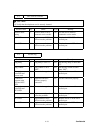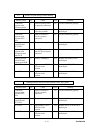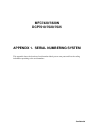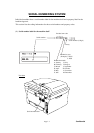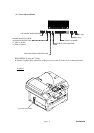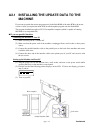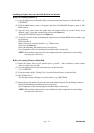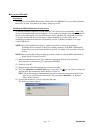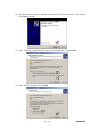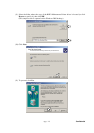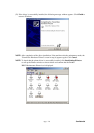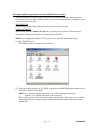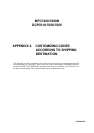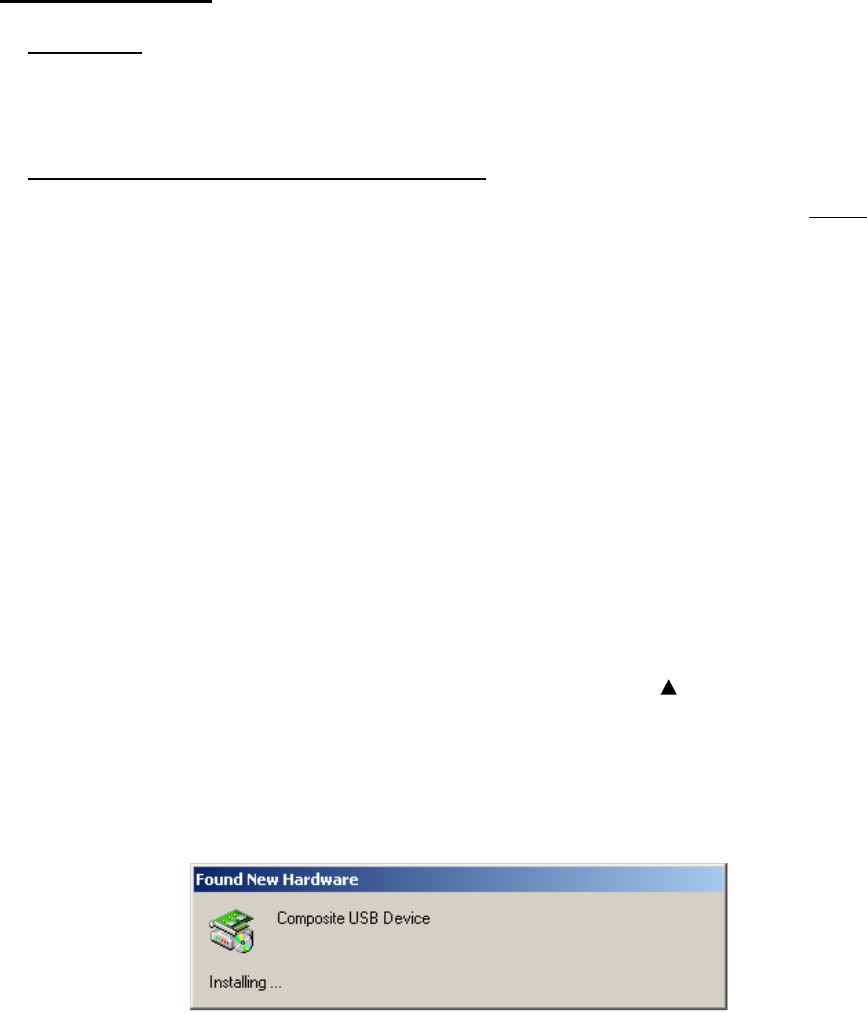
App. 2-3 Confidential
If you use USB cable
Preparation
You need to have the BHL2-Maintenance Printer driver and FILEDG32.exe (provided by Brother
Industries) on hand. Save them in an arbitrary folder in your PC.
Installing the BHL2-Maintenance Printer driver
To identify terminals connected via USB interface, a PC requires the corresponding virtual
USB
devices to be implemented by driver/software. If you connect any number of machines to your PC,
therefore, the same number of virtual USB devices will be automatically configured on your PC.
To prevent virtual USB devices from being configured limitlessly, use the unique driver
installation procedure described below that enables your PC to identify terminals via a single
virtual USB device.
NOTE: Once this installation procedure is carried out for a PC, no more driver/software
installation will be required for that PC to identify machines. If the BHL2-Maintenance
Printer driver has been already installed to your PC according to this procedure, skip this
section.
NOTE: Before proceeding to the procedure given below, make sure that the BHL2-Maintenance
Printer driver is stored in your PC.
(1) Make sure that the power cord of the machine is unplugged from the electrical outlet.
If the machine is connected to a PC, unplug the USB cable.
(2) Switch on your PC.
(3) Plug the power cord of the machine into an electrical outlet.
(4) Press the Menu/Set and Black Start keys. Next press the
key four times to make the
machine enter the maintenance mode. (Refer to Chapter 8.)
TIP: FAX models equipped with numerical keypads can enter the maintenance mode in the
same way as conventional models; that is, by pressing the Menu/Set, *, 2, 8, 6 and
4 keys in this sequence.
(5) Connect the machine to your PC using the USB cable.
The following window appears.