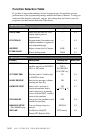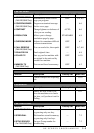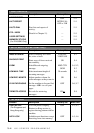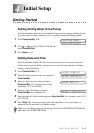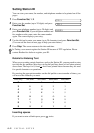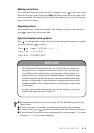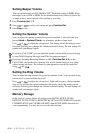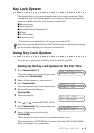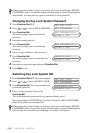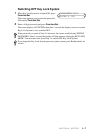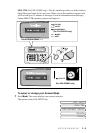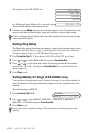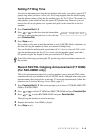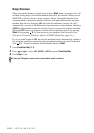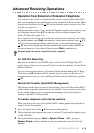4 - 6
INITIAL SETUP
Changing the Key Lock System Password
1
Press Function/Set, 0, 2.
2
Press or to choose SET PASSWORD.
3
Press Function/Set.
The screen prompts you to enter the old
password.
4
Enter the current password.
5
Press Function/Set.
The screen prompts you to enter the new
password.
6
Enter a 4-digit number as a new password.
7
Press Function/Set.
The screen prompts you to re-enter the new
password.
8
Enter the new password again and press Function/Set.
9
Press Stop to exit.
Switching Key Lock System ON
1
Press Function/Set, 0, 2. The screen displays
2
Press or to choose SET KEY LOCK.
3
Press Function/Set. The screen prompts you
to enter the password.
4
Enter a 4-digit password, followed by
Function/Set.
This is the same as the password of your machine already stored.
The screen displays ACCEPTED for 2 seconds, followed by KEY LOCK MODE -
Key Lock System is now switched ON.
If the password you enter at Step 8 is incorrect, the screen would display WRONG
PASSWORD. After 2 seconds the display will then return to normal (displaying the
date & time). You must then try again to switch Key Lock System ON.
If the password you enter at Step 4 is incorrect, the screen would display WRONG
PASSWORD. After 2 seconds the display will then return to normal (displaying the
date & time). You must then start from Step 1 to set Key Lock System.
SET KEY LOCK
SET PASSWORD
ENTER & SET
OLD PASSWD:XXXX
ENTER & SET
NEW PASSWD:XXXX
ENTER & SET
VERIFY:XXXX
SET KEY LOCK
SET PASSWORD
ENTER & SET
PASSWORD:XXXX