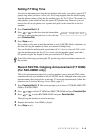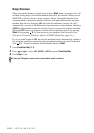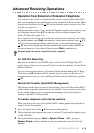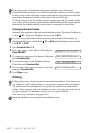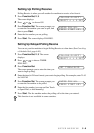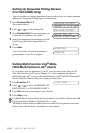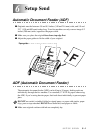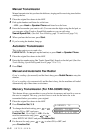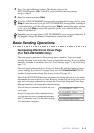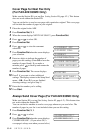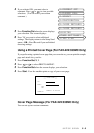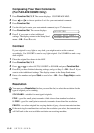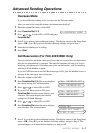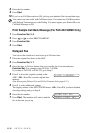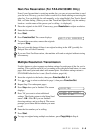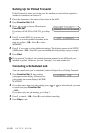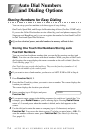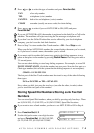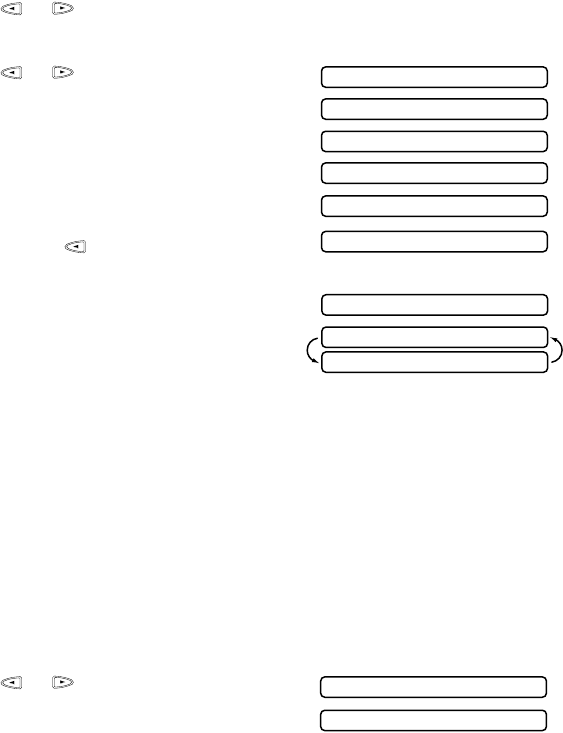
6 - 4
SETUP SEND
Cover Page for Next Fax Only
(For FAX-222/333MC Only)
Make sure the Station ID is set up (See Setting Station ID, page 4-2.). This feature
does not work without the Station ID.
You can set the fax to send a cover page with a particular original. This cover page
will include the number of pages in your original.
1
Place the original in the ADF.
2
Press Function/Set, 3, 1.
3
When the screen displays NEXT FAX ONLY?, press Function/Set.
4
Press or to select ON.
5
Press Function/Set.
6
Press or to view the comment
selections.
7
Press Function/Set when the screen displays
your selection.
8
Enter two digits to indicate the number of
pages your are sending. (Enter 0 0 to leave the
number of pages blank.) If you make a
mistake, press to back up and reenter the
number of pages.
9
Press Function/Set. The screen displays:
10
Press 1 if you want to select additional
settings. The display returns to the Setup Send
menu—OR—Press 2 if you are finished
choosing settings, and go to Step 11.
11
Enter the fax number you’re calling.
12
Press Start.
Always Send Cover Page (For FAX-222/333MC Only)
Make sure Station ID is set up (See Setting Station ID, page 4-2.). This feature does
not work without the Station ID.
You can set the fax machine to send a cover page whenever you send a fax. The
number of pages in your fax is not included when you use this setting.
1
Press Function/Set, 3, 1.
2
Press or to select.
3
Press Function/Set when the screen displays
COVERPAGE:ON?. (If you select ON, a
coverpage is always sent when you send a fax.)
1.COMMENT OFF
4.CONFIDENTIAL
2.PLEASE CALL
3.URGENT
5.(USER DEFINED)
6.(USER DEFINED)
1.YES 2.NO
OTHER SETTINGS?
ACCEPTED
COVERPAGE:OFF?
COVERPAGE:ON?