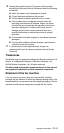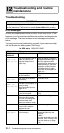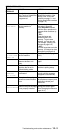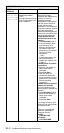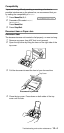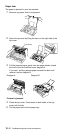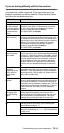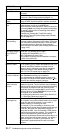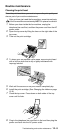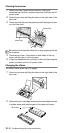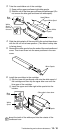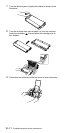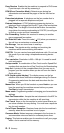Troubleshooting and routine maintenance
12 - 6
If you are having difficulty with the fax machine
If you think there is a problem with your fax machine or the way
your faxes look, make a copy first. If the copy looks good, the
problem is probably not the fax machine. Check the chart below
and follow the troubleshooting tips.
DIFFICULTY SUGGESTIONS
Printing or Receiving Faxes
Condensed print
and white streaks
across the page or
the top and bottom
of sentences are
cut off.
If your copy looks good, you probably had a bad
connection, with static or interference on the phone
line. If the copy looks bad, call Brother Customer
Service at 1-800-284-4329 (in USA) or
1-877-BROTHER (in Canada).
Vertical black lines
when receiving.
Your machine’s print head might be dirty. Clean the
print head. (See Cleaning the print head on page 13-9.)
The sender’s scanner may be dirty. Ask the sender to
make a copy to see if the problem is with the sending
machine. Try receiving from another fax machine.
If the problem continues, call Brother Customer
Service at 1-800-284-4329 (in USA) or
1-877-BROTHER (in Canada).
Phone Line or Connections
The fax machine
does not answer
when called.
Make sure the fax machine is in the correct receiving
mode for your setup. (See
Choosing the Receive Mode
on page 5-1.) Check for a dial tone. If possible, call the
fax machine to hear it answer. If there is still no answer,
check the telephone line cord connection. Connect a
standard telephone to the fax machine’s telephone
wall jack. If there is no ringing when you call the fax
machine, ask your telephone company to check the
line.
External
Telephone
answering device
(TAD) does not
answer when
called
Make sure the telephone line cord from your TAD is
connected to the back of the fax machine, in the jack
labeled EXT. (See
Connecting an external telephone
answering device (TAD)
on page 1-8.) Make sure the
TAD is set to answer calls.
No dial tone on the
handset
Press Hook—OR—Lift the handset. If you don’t hear a
dial tone, check telephone line cord connections at the
fax machine and wall jack. Check that the handset is
connected to the fax machine’s handset jack. Test the
wall jack with another single line telephone. If there is
no dial tone at the wall outlet, call your telephone
company.
The Caller ID does
not display after
the Call Waiting
signal
The Caller ID signal is sent ten seconds after the Call
Waiting Signal and speaking may interfere with it.
When you hear the Call Waiting signal, ask the other
party to hold while you answer the call. Then stop
speaking until you see the Caller ID on the LCD.
Receiving Faxes
Cannot receive a
fax
Make sure that the fax machine is in the correct
receiving mode for your setup. (See Choosing the
Receive Mode on page 5-1.)
If there seems to be interference on your phone line, try
setting the Compatibility to BASIC. (See Compatibility
on page 12-4.)