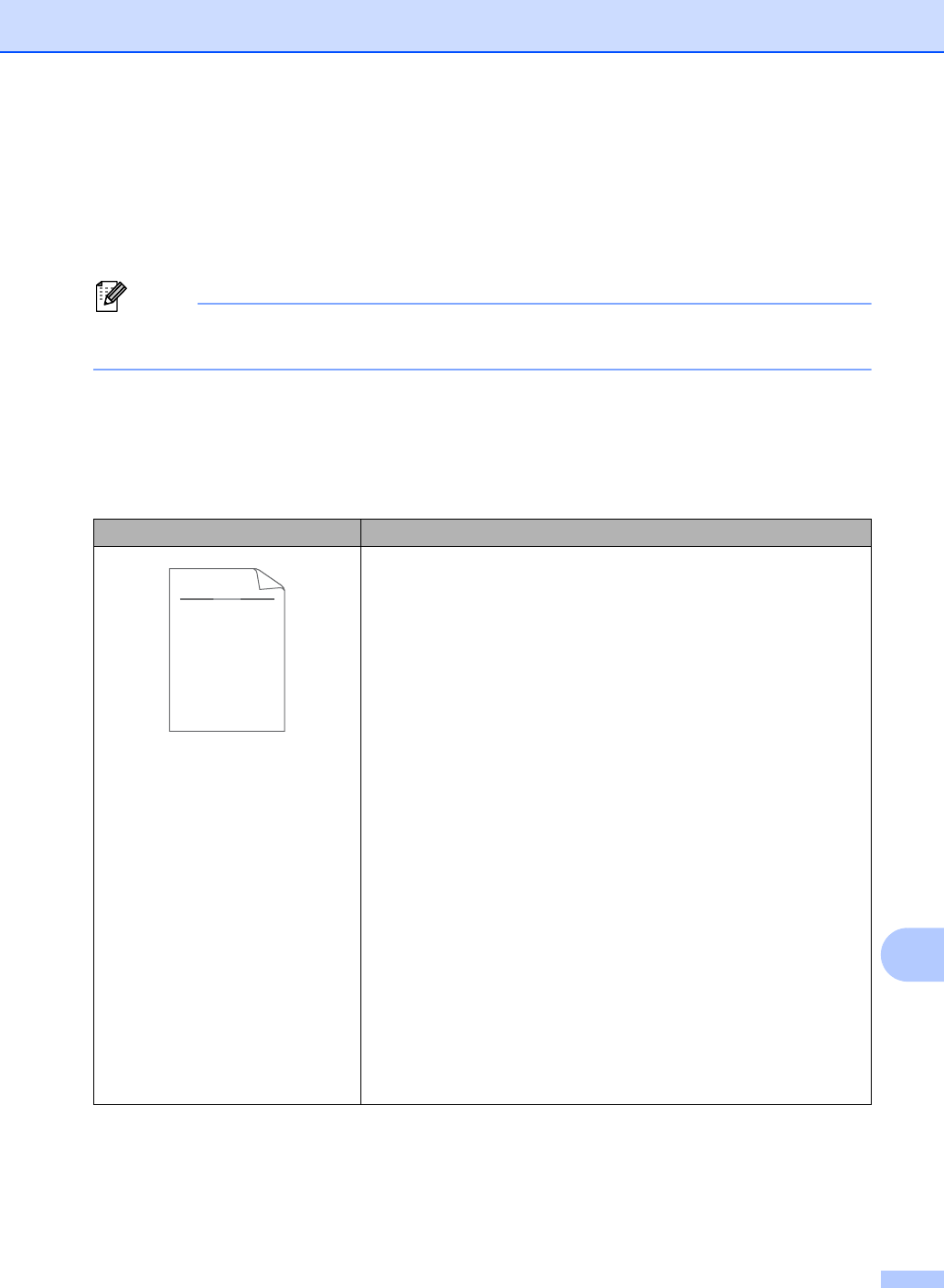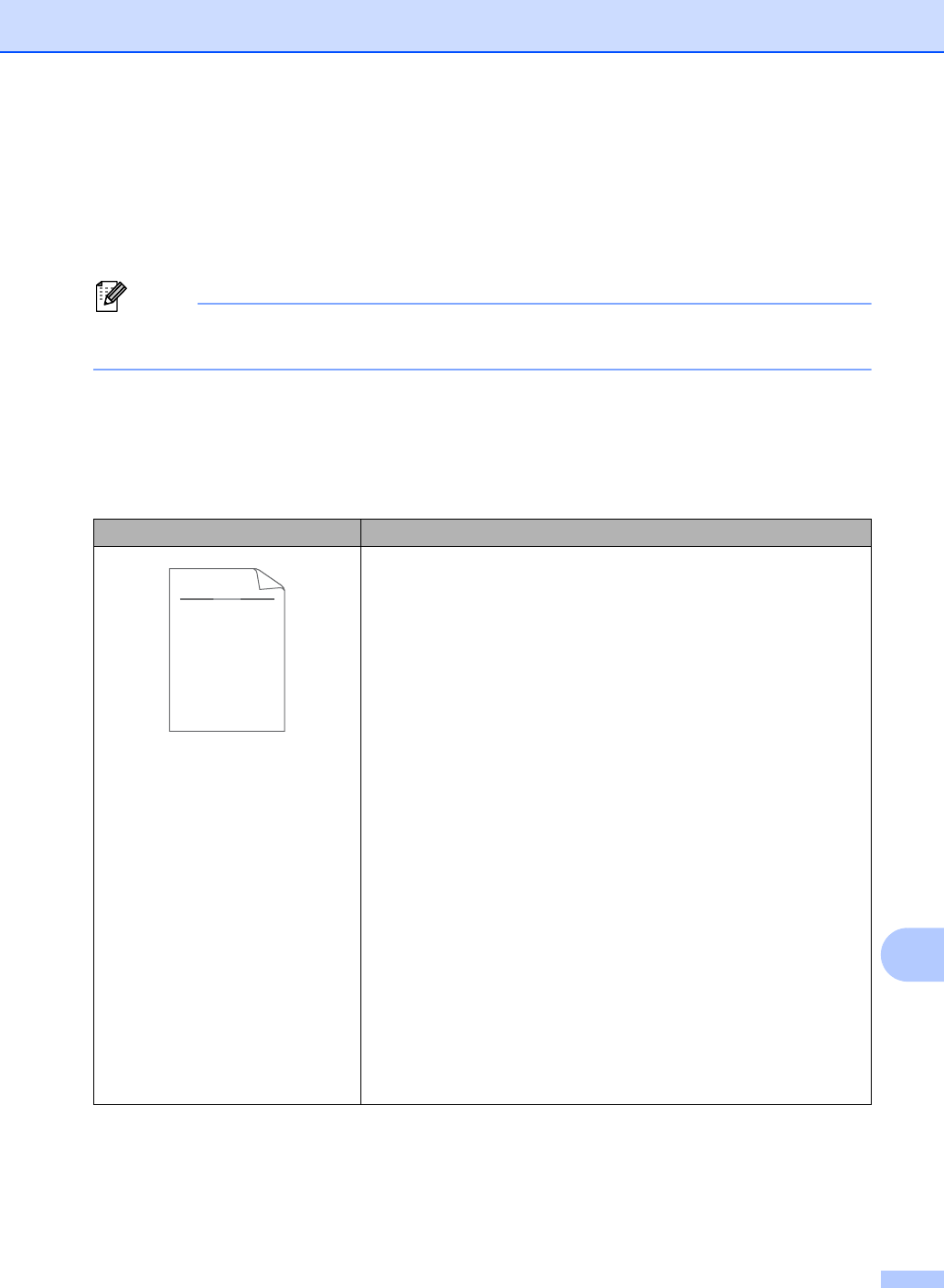
Troubleshooting
101
B
Improving the print quality B
If the printout has a quality problem, make a copy. If the copy looks good, the problem is probably
not the machine. Check the interface cable connections and the following steps first. And then, if
you still have a print quality problem, check the chart below and follow the recommendations.
Brother does not recommend the use of cartridges other than genuine Brother Original
cartridges or the refilling of used cartridges with toner from other sources.
a To get the best print quality, we suggest using the recommended paper. Check that you use
paper that meets our specifications. (See Acceptable paper and other print media
uu page 17.)
b Check that the drum unit and toner cartridge are installed correctly.
Examples of poor print quality Recommendation
Faint
Take out the drum unit and toner cartridge assembly. Hold the
assembly level with both hands and gently shake it from side to
side several times to spread the toner evenly inside the cartridge.
Check if the Replace Toner Setting is set to Continue
(Continue mode) by pressing Menu, 1, 7. (See Advanced User’s
Guide: Toner settings.)
Check the machine’s environment. Conditions such as humidity,
high temperatures, and so on, may cause this print fault. (See
Product Safety Guide: Choose a safe location for your product.)
If the whole page is too light, Toner Save mode may be on. Turn
off Toner Save in the machine’s menu settings or (for FAX-
2950, MFC-7240 and MFC-7290) Toner Save Mode in the printer
Properties (or Preferences) of the driver. (See Advanced User’s
Guide: Toner save or Software User’s Guide: Advanced tab.)
Clean the corona wire of the drum unit. (See Cleaning the corona
wire uu page 67.)
Put in a new toner cartridge. (See Replacing the toner cartridge
uu page 55.)
Put in a new drum unit. (See Replacing the drum unit
uu page 60.)
Adjust the Print Density by pressing Menu, 2, 1, 6 (for FAX-2950
and MFC-7290) or Menu, 2, 1, 7 (for FAX-2840 and MFC-7240)
and then press c to make the print darker. (See Advanced User’s
Guide: Setting the Print Density.)
ABCDEFGH
abcdefghijk
ABCD
abcde
01234
DE
ef
c
2