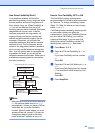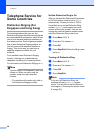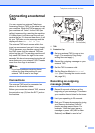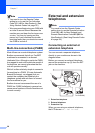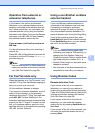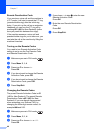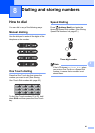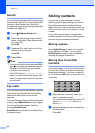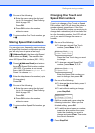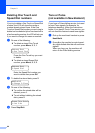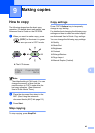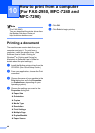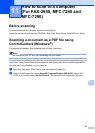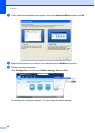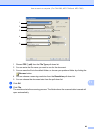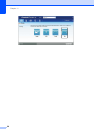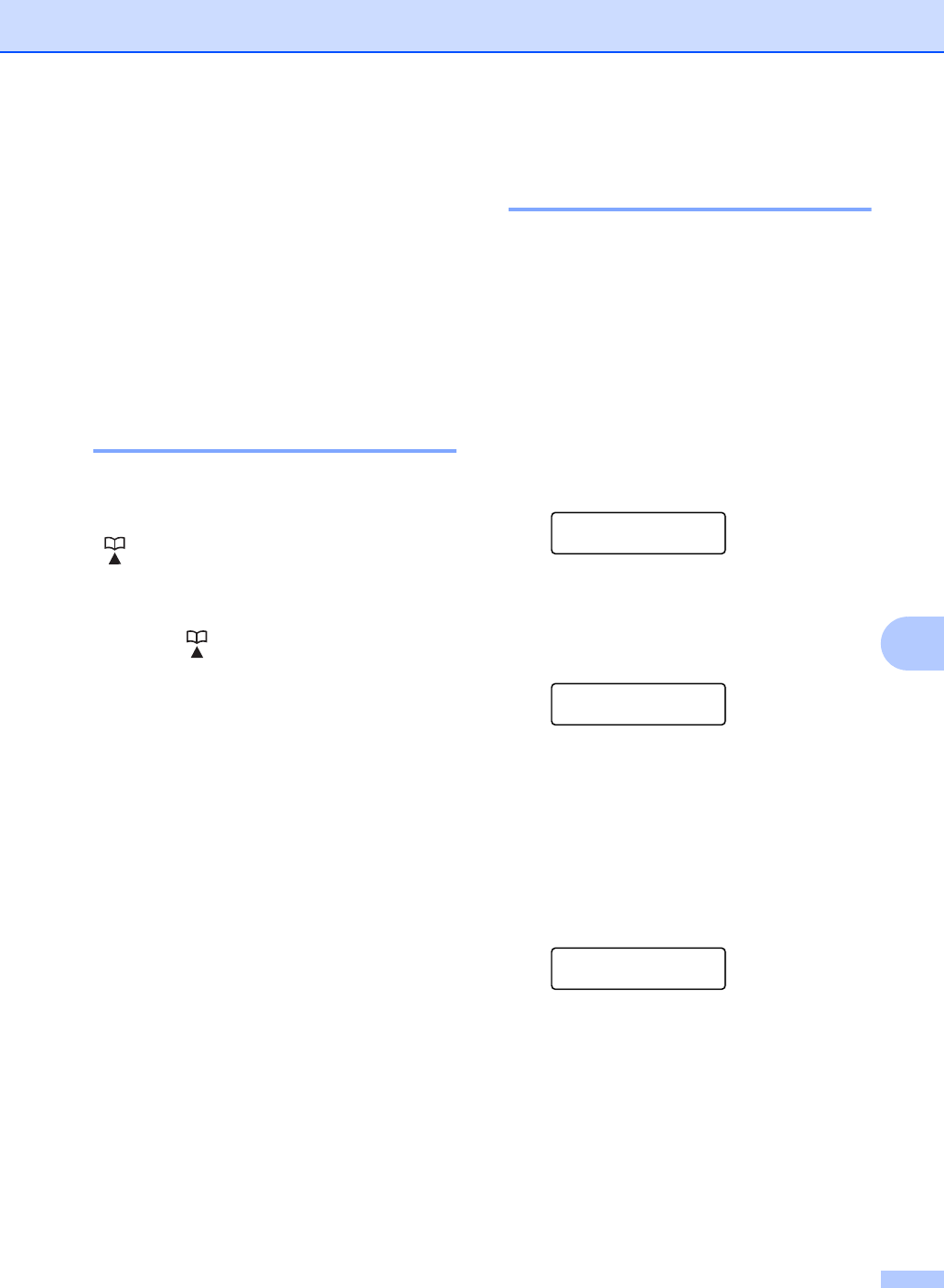
Dialling and storing numbers
43
8
c Do one of the following:
Enter the name using the dial pad
(up to 15 characters). See Entering
text uu page 123.
Press OK.
Press OK to store the number
without a name.
d To store another One Touch number, go
to a.
Storing Speed Dial numbers 8
You can store your frequently used numbers
as Speed Dial numbers, so that when you dial
you will only have to press a few keys
( (Address Book), the three-digit Speed
Dial number and Start). The machine can
store 200 Speed Dial numbers (001 - 200).
a Press (Address Book) and enter a
three-digit Speed Dial location number
(001-200). If a number is not stored
there, the LCD shows Register Now?
Press 1 to choose Yes.
b Enter the telephone or fax number (up to
20 characters).
Press OK.
c Do one of the following:
Enter the name using the dial pad
(up to 15 characters). See Entering
text uu page 123.
Press OK.
Press OK to store the number
without a name.
d To store another Speed Dial number, go
to a.
Changing One Touch and
Speed Dial numbers 8
If you try to change a One Touch or Speed
Dial number, the LCD will show the name or
number already stored there. If the One
Touch or Speed Dial number you are trying to
change has a scheduled job or has been set
to a fax forwarding number, the LCD will ask
you if you want to change the name or
number.
a Do one of the following:
To change a stored One Touch
number, press Menu, 2, 3, 1.
Address Book
1.One Touch Dial
Press the One Touch key you want
to change.
To change a stored Speed Dial
number, press Menu, 2, 3, 2.
Address Book
2.Speed Dial
Enter the Speed Dial number you
want to change, then press OK.
b Do one of the following:
To change the stored data, press 1.
Go to step c.
To exit without making a change,
press Stop/Exit.
#005:MIKE
1.Change 2.Clear
c Edit the number and name using the
following instruction. When you are
finished editing, press OK.
To edit the stored name or number,
press d or c to position the cursor
under the character you want to
change and press Clear. Then enter
the correct character.
d Press Stop/Exit.