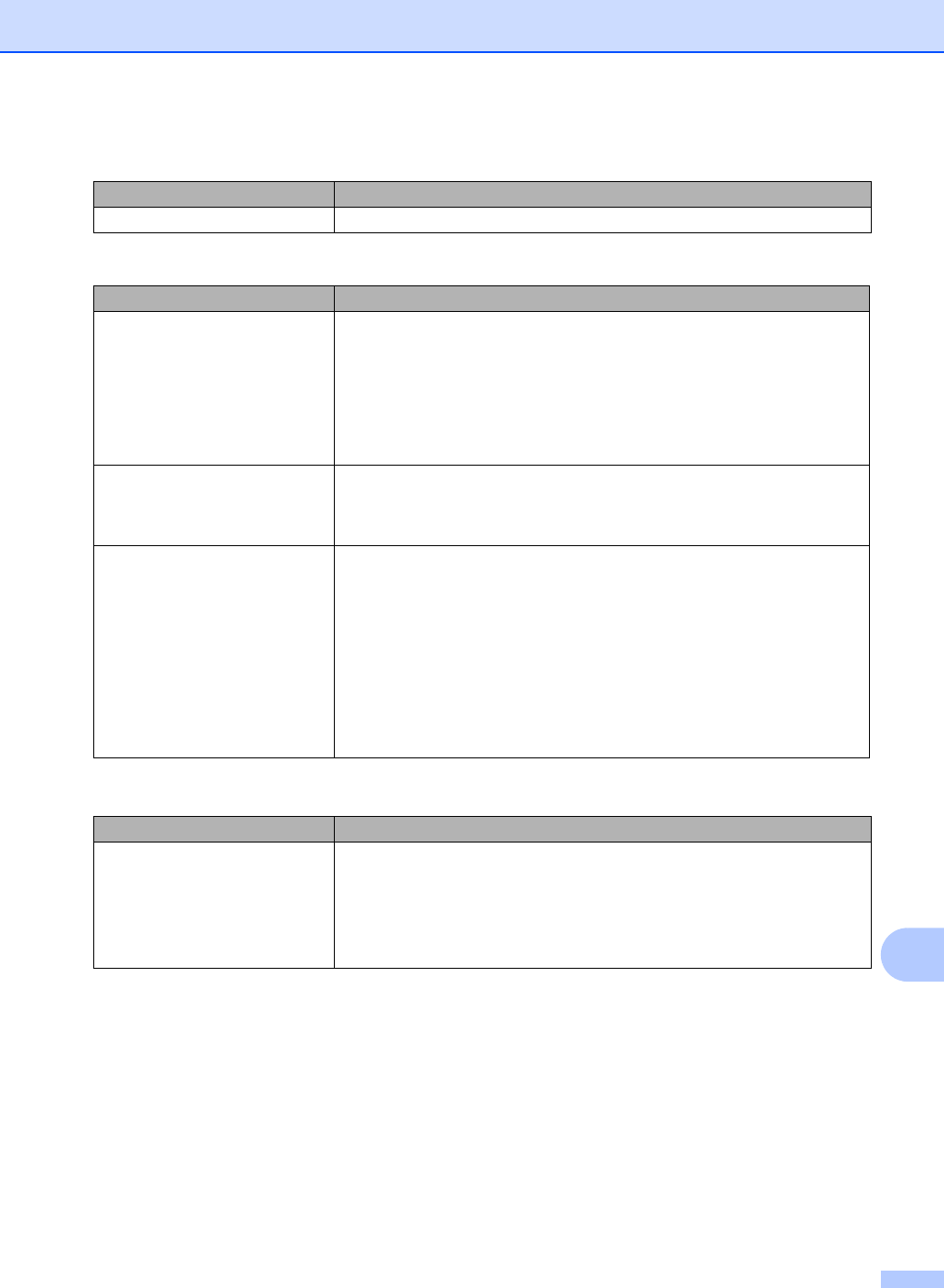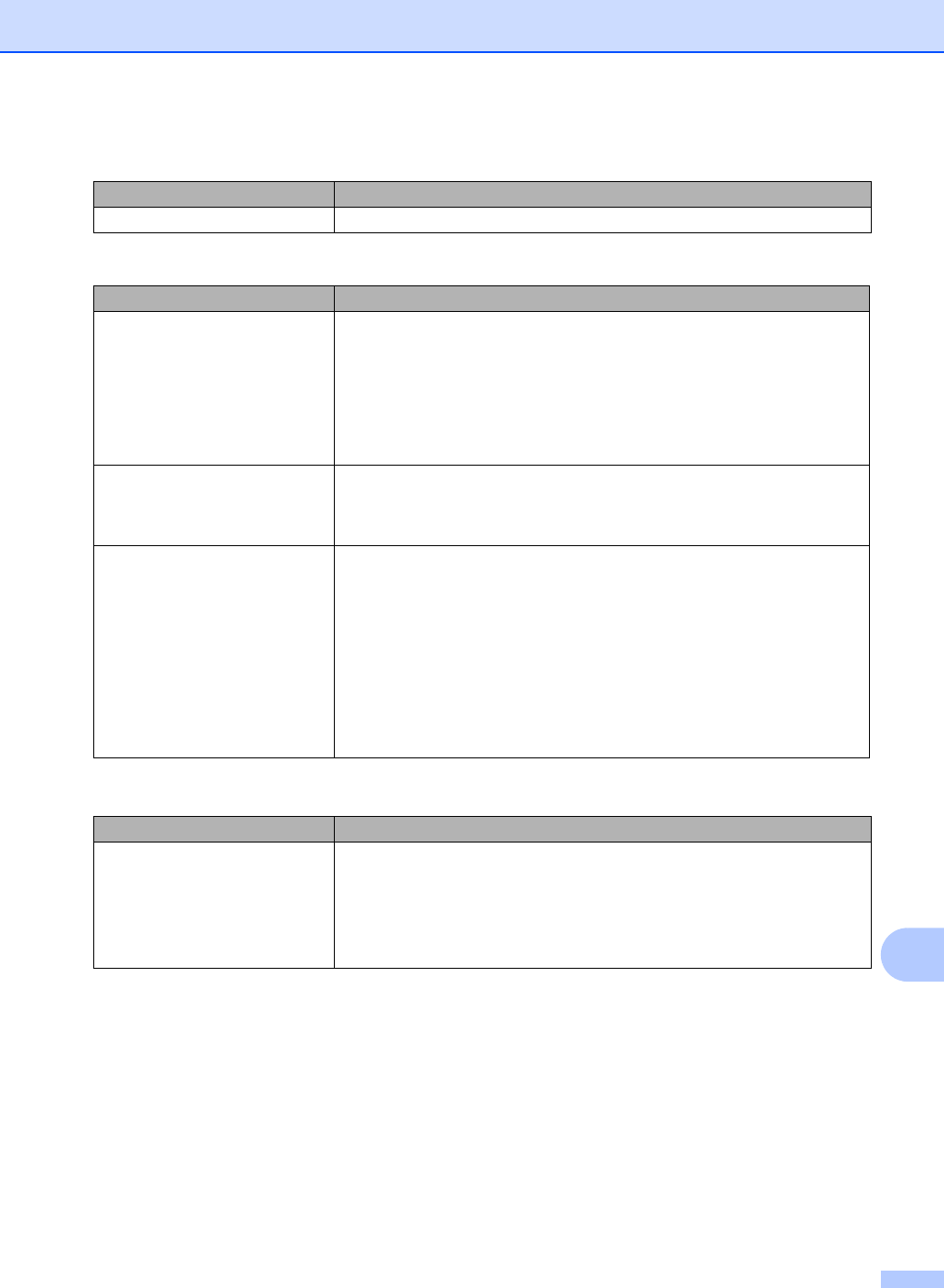
Troubleshooting
99
B
There is a paper jam. Clear the jammed paper. (See Paper Jams uu page 84.)
Print quality difficulties
Difficulties Suggestions
Printed pages are curled. Low quality thin or thick paper or not printing on the recommended side of the
paper could cause this problem. Try turning over the stack of paper in the
paper tray.
Make sure that you choose the Paper Type that suits the print media type you
are using. (See Acceptable paper and other print media uu page 17.)
Too little or too much humidity or extreme temperatures can cause the paper
to curl. (See General uu page 124.)
Printed pages are smeared. The Paper Type setting may be incorrect for the type of print media you are using,
or the print media may be too thick or have a rough surface. (See Acceptable
paper and other print media uu page 17 and Software User’s Guide: Basic tab
(for FAX-2950, MFC-7240 and MFC-7290).)
Printouts are too light. If this problem occurs when making copies or printing received faxes, set
Toner Save to Off in the machine menu settings. (See Advanced User’s
Guide: Toner Save.)
(For FAX-2950, MFC-7240 and MFC-7290)
Uncheck Toner Save Mode in the Advanced tab in the printer driver. (See
Software User’s Guide: Advanced tab.)
Adjust the Print Density by pressing Menu, 2, 1, 6 (for FAX-2950 and
MFC-7290) or Menu, 2, 1, 7 (for FAX-2840 and MFC-7240) and then press
c
to make the print darker. (See Advanced User’s Guide: Setting the Print
Density.)
Other difficulties
Difficulties Suggestions
The machine will not turn on. Adverse conditions on the power connection (such as lightning or a power surge)
may have triggered the machine’s internal safety mechanisms. Turn the machine
off and unplug the power cord. Wait for ten minutes, then plug in the power cord
and turn the machine on.
If the problem is not solved, turn off the machine. Plug the power cord into a
different known working outlet and turn on the machine.
Paper handling difficulties (continued)
Difficulties Suggestions