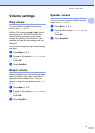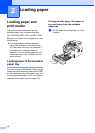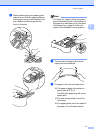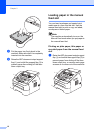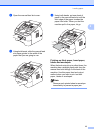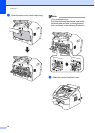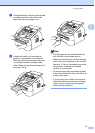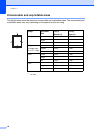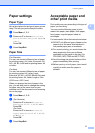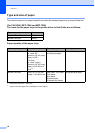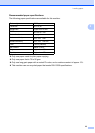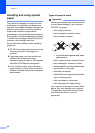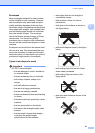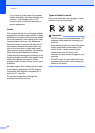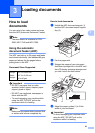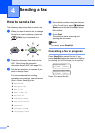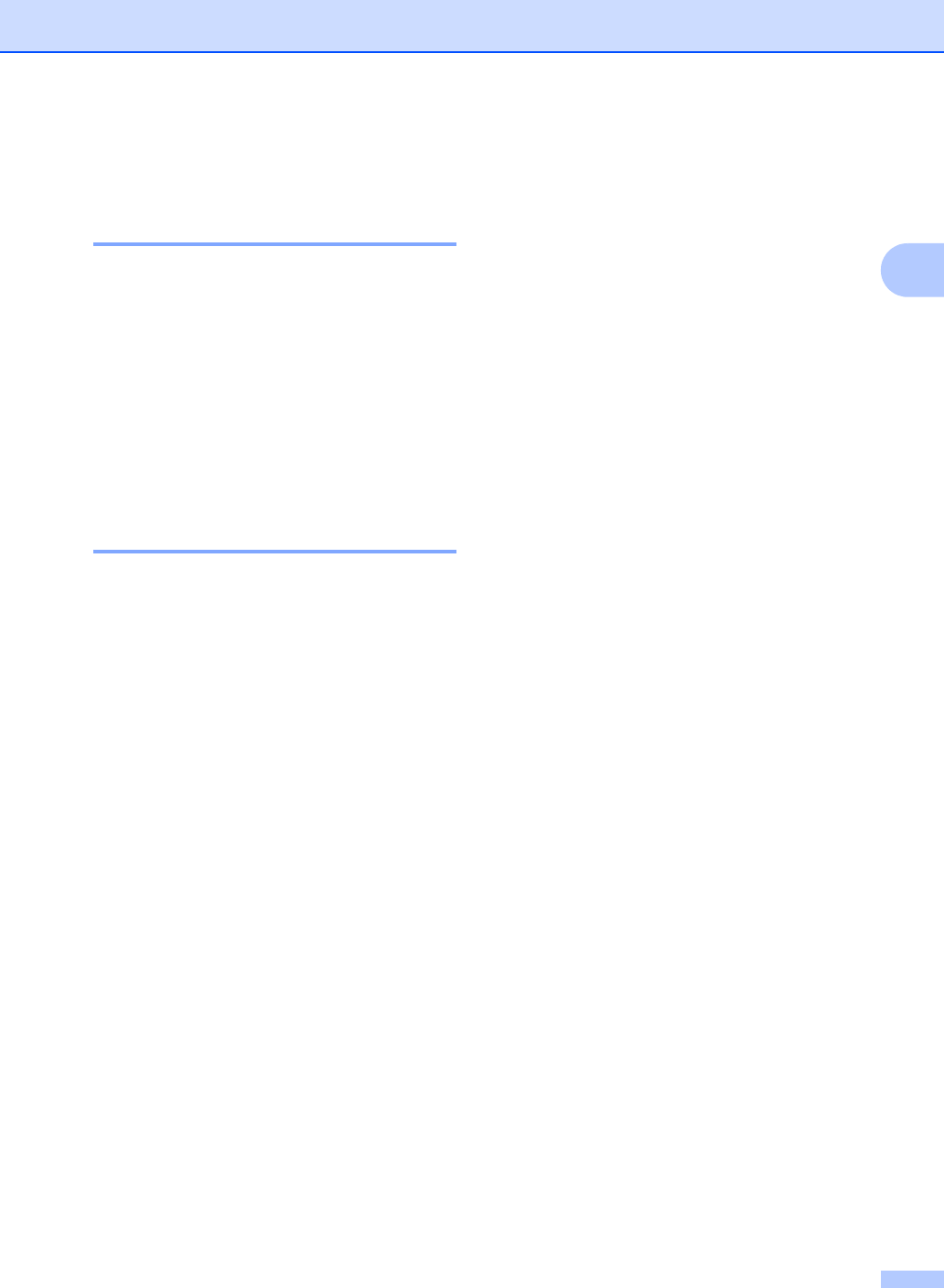
Loading paper
17
2
Paper settings 2
Paper Type 2
Set up the machine for the type of paper you are
using. This will give you the best print quality.
a Press Menu, 1, 2, 1.
b Press a or b to choose Thin, Plain,
Thick, Thicker, Recycled Paper or
Label.
Press OK.
c Press Stop/Exit.
Paper Size 2
(For Oceania)
You can use several different sizes of paper
for printing copies: A4, Letter, Executive, A5,
A5 L, A6, B5, or B6 and for printing faxes: A4
or Letter.
(For Asia)
You can use several different sizes of paper
for printing copies: A4, Letter, Legal,
Executive, A5, A5 L, A6, B5, B6 and Folio and
for printing faxes: A4, Letter, Legal or Folio
(215.9 mm x 330.2 mm).
When you change the size of paper in the
tray, you will also need to change the setting
for paper size at the same time so your
machine can fit the document or an incoming
fax on the page.
a Press Menu, 1, 2, 2.
b (For Oceania)
Press a or b to choose A4, Letter,
Executive, A5, A5 L, A6, B5, or B6.
Press OK.
(For Asia)
Press a or b to choose A4, Letter,
Legal, Executive, A5, A5 L, A6, B5,
B6 or Folio.
Press OK.
c Press Stop/Exit.
Acceptable paper and
other print media 2
Print quality may vary according to the type of
paper you are using.
You can use the following types of print
media: thin paper, plain paper, thick paper,
bond paper, recycled paper, labels or
envelopes.
For best results, follow the instructions below:
DO NOT put different types of paper in the
paper tray at the same time because it
may cause paper jams or misfeeds.
For correct printing, you must choose the
same paper size from your software
application as the paper in the tray (For
FAX-2950, MFC-7240 and MFC-7290).
Avoid touching the printed surface of the
paper immediately after printing.
Before you buy a lot of paper, test a small
quantity to make sure the paper is
suitable.