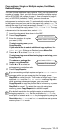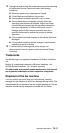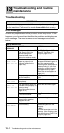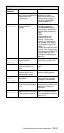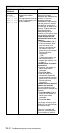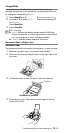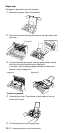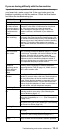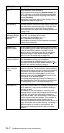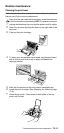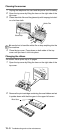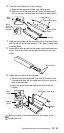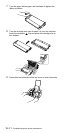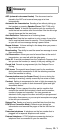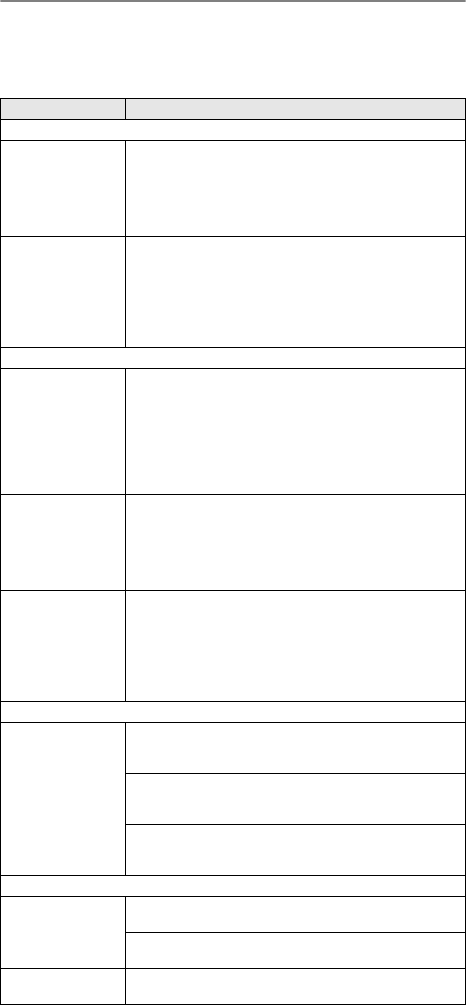
Troubleshooting and routine maintenance
13 - 6
If you are having difficulty with the fax machine
If you think there is a problem with your fax machine or the way
your faxes look, make a copy first. If the copy looks good, the
problem is probably not the fax machine. Check the chart below
and follow the troubleshooting tips.
DIFFICULTY SUGGESTIONS
Printing or Receiving Faxes
Condensed print
and white streaks
across the page or
the top and bottom
of sentences are
cut off.
If your copy looks good, you probably had a bad
connection, with static or interference on the phone
line. If the copy looks bad, clean the scanner.
(See Cleaning the scanner on page 13-9.) If the
problem continues, call Brother or your dealer for
service.
Vertical black lines
when receiving.
Your machine’s print head might be dirty. Clean the
print head. (See Cleaning the print head on page 13-8.)
The sender’s scanner may be dirty. Ask the sender to
make a copy to see if the problem is with the sending
machine. Try receiving from another fax machine.
If the problem continues, call Brother or your dealer for
service.
Phone Line or Connections
The fax machine
does not answer
when called.
Make sure receive mode is not set to MANUAL.
(See Choosing the Receive Mode on page 5-1.) Check
for a dial tone. If possible, call the fax machine to hear
it answer. If there is still no answer, check the
telephone line cord connection. Connect a standard
telephone to the fax machine’s telephone socket. If
there is no ringing when you call the fax machine, ask
your telephone company to check the line.
External
Telephone
answering device
(TAD) does not
answer when
called
Make sure that the external TAD is connected
correctly. (See
Connecting an external telephone
answering device (TAD) on page 1-9.) Make sure the
TAD is set to answer calls.
No dial tone on the
handset
Press Speaker Phone (FAX-T106 only)—OR—Lift the
handset. If you don’t hear a dial tone, check telephone
line cord connections at the fax machine and wall
socket. Check that the handset is connected to the fax
machine’s handset socket. Test the wall socket with
another single line telephone. If there is no dial tone at
the wall socket, call your telephone company.
Receiving Faxes
Cannot receive a
fax
Make sure that the fax machine is in the correct
receiving mode for your setup. (See Choosing the
Receive Mode on page 5-1.)
If there seems to be interference on your phone line, try
setting the Compatibility to BASIC. (See Compatibility
on page 13-4.)
If you connect your fax machine to PABX or ISDN, set
the Phone Line Type to your phone type. (See Setting
the Phone Line Set on page 4-5.)
Sending Faxes
Cannot send a fax Ask the other party to check that the receiving machine
has paper.
Print the Transmission Verification Report and check
for an error. (See Printing reports on page 10-1.)
Poor sending
quality.
Try changing your resolution to FINE or S.FINE. Make
a copy to check the fax machine’s scanner operation.