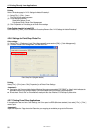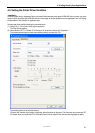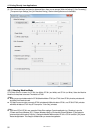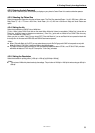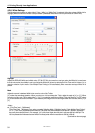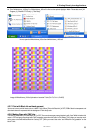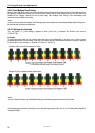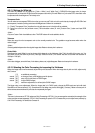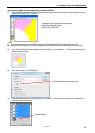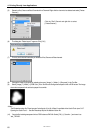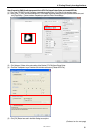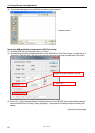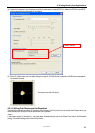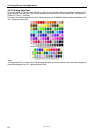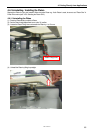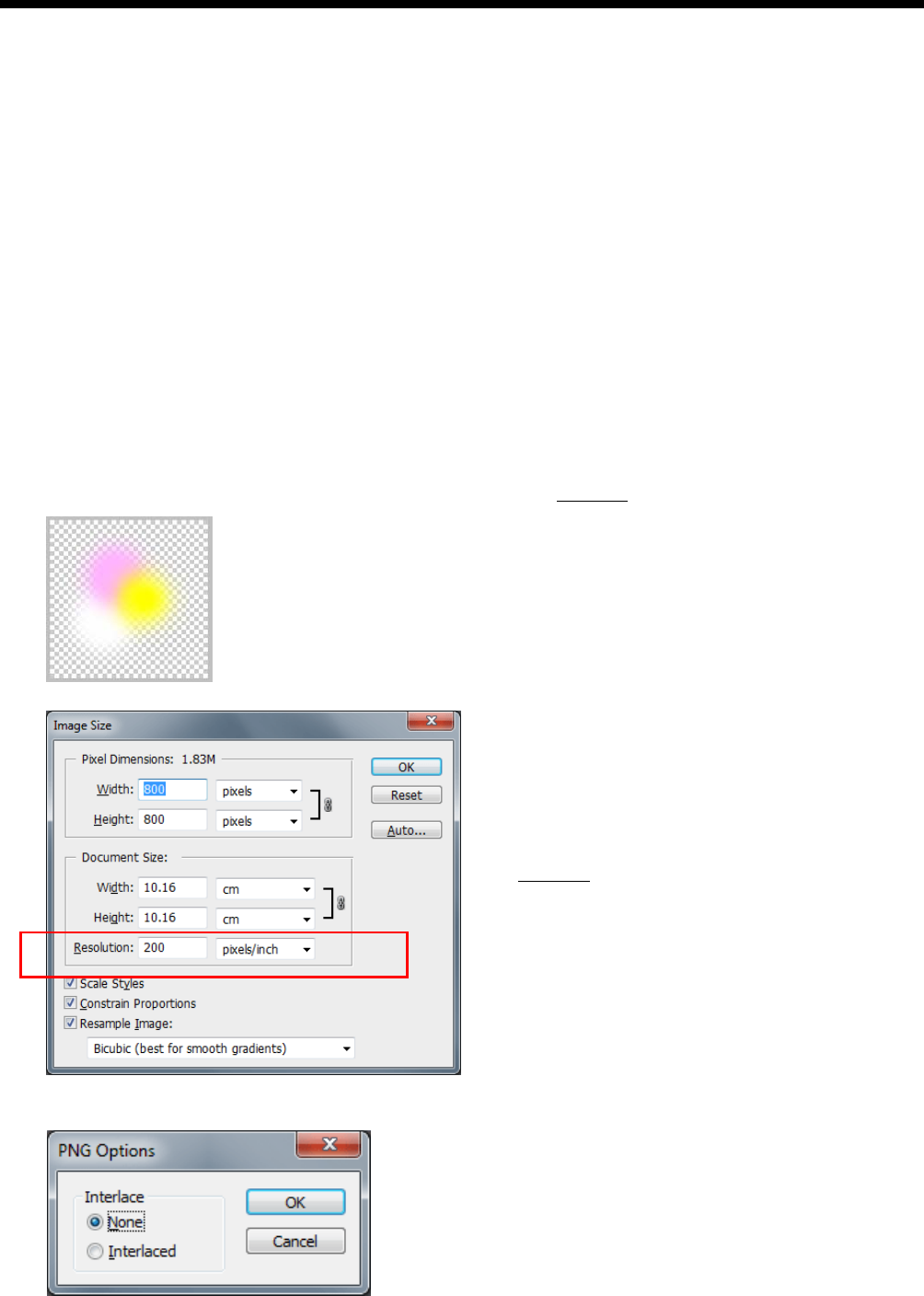
GT-3 Series
4. Printing Directly from Applications
58
4-3-13. Printing the image file on Transparent Layer
This menu can handle the image on the transparent layer, which was impossible on previous GT models.
The image format TIFF, PNG, PSD (Photoshop) can have a information of transparent info as well as RGB info. GT-782
cannot identify and deal with this information but GT-3 can with some additional steps. Use both Photoshop and Microsoft
Paint applications and follow the steps below:
Step 1: Save the file with transparent info as PNG format file.
Step 2: Open the PNG file with transparent info with Microsoft Paint (Windows XP and Vista) and save only with RGB info.
Open the PNG file with transparent info with Photoshop and extract only the transparent info and save as another
PNG file.
Step 3: Execute Brother GT-3 FileOutput Printer Driver and read the PNG file with transparent info in [ Transparent Layer ] >
[ Create ARTR File ] to create ARTR file.
Step 4: Open the PNG file with RGB info made by Microsoft Paint and print with Brother GT-3 FileOutput Printer Driver, by
importing the transparent layer info file (ARTR) with [ Transparent Layer ] > [ Import ARTR File ]. The ar3 file is
created with RGB values and transparent info included.
The following process are the details of each Step.
Step 1: Saves the file with transparent info as PNG format file
(1) Open the image with transparent info with Photoshop and check the resolution
of the file.
(2) Save the PNG format file with [ File ] > [ Save As ... ]. Select [ Interlace : None ] in PNG Option dialog and click [ OK ].
Original image to print the image with transparent info, white and color
gradation included. The original file name is "Test.PNG".
Select [ Image ] > [ Image Size ] and make the memo of
the resolution
. (the left image shows "200" dpi.)