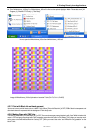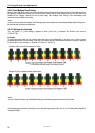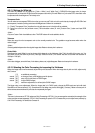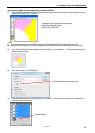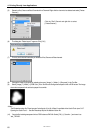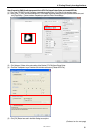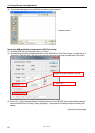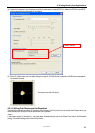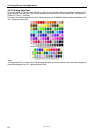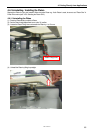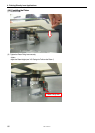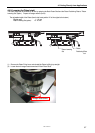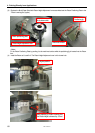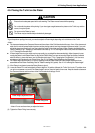GT-3 Series
4. Printing Directly from Applications
63
(4) Check the Transparent Layer Checkbox and click the radio button [ Import ARTR File ]. Select the ARTR file "test.ARTR"
with transparent info that was made in (6) of Step 3.
(5) Click [ OK ] Button here and in the Main Setting too and print. The AR3 file, the combination of RGB info and transparent
info included, is saved.
4-3-14. Setting Print Direction as Uni-Directional
This settings is available only When GT-3 printer's [ Print Direction ] menu is [ Auto]. You can set the Print Direction when you
make print data so that mis-print may be decreased in print operation.
<Note>
If the printer's setting is [ Always Bi- ], the printer does bi-directional print even if the Printer Driver sets in Uni-Directional
printing. The printer's setting is prior to the Printer Driver's.
Select "test.artr".
The final
p
review with File Viewer