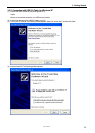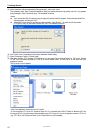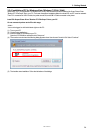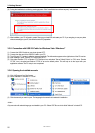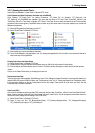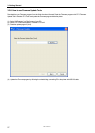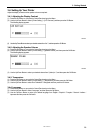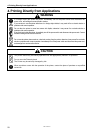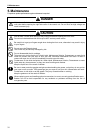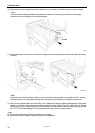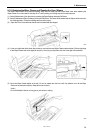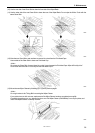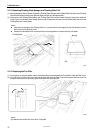4-1. Basic Printing Procedure
GT-3 Series
4. Printing Directly from Applications
30
(1) Set the proper color settings and print conditions of the application. For precise editing and output, applications such as
Adobe Photoshop, Illustrator, CorelDRAW, Paint Shop Photo Pro are recommended, e.g. to deal with higher resolution
images (200 dpi or higher).
See “4-2. Setting the Applications’ Print Condition” in the Instruction Manual for further details.
(2) Create the artwork using a suitable graphic application. Use RGB=254 (=254, 254, 254) white for white color. RGB=255
(=255, 255, 255) white (paper color) is transparent color with no ink printed.
(3) Select [ File ] > [ Print ] menu of your application an set Printer Driver conditions.
See “4-3. Setting the Printer Driver Condition” in the Instruction Manual.
(4) Turn on your printer:
See “3-2-1. Turning On Your Printer”.
(5) Execute [ Daily Cleaning White ] to keep the whiteness of White Ink. See "5-2-1. Daily Cleaning White for replacing dull
White Ink". Test print for both CMYK and White and check the print quality. See "7-2-3. Checking Print Quality with
Nozzle Check Pattern" in the Instruction Manual.
(6) Send data to your Printer. Select Printer Driver: either GT-3 Printer Driver (USB 2.0 Cable) for direct print or GT-3
FileOutput Printer Driver to make print data file (.ar3).
As for sending .ar3 file to your Printer, see "5. Printing AR3 Files" in the Instruction Manual.
(7) Install the Platen of the size you have selected in step (3) "4-3. Setting the Printer Driver Condition" in the Instruction
Manual.
See “4-4. Uninstalling / Installing the Platen” in the Instruction Manual.
(8) Set the T-shirt (as for dark garments, pretreated. See "4-6-1. Applying the Pretreatment" in the Instruction Manual.) on the
Platen and adjust the Platen height. The operation on the both platens (Left/Right) is the same. See “4-5. Placing the
T-shirt on the Platen” in the Instruction Manual.
(9) Press the Print Button on the Control Panel to start printing. See "4-6-2. Making One Print." in the Instruction Manual.
(10) Remove the "printed" T-shirt from the Platen.
See “4-7. Removing the T-shirt from the Platen” in the Instruction Manual.
(11) Fix the ink with heat onto the T-shirt.
Use a conveyer oven or a heat press to fix the ink onto the T-shirt. See “4-8. Curing the Ink onto the T-shirt” in the
Instruction Manual.
(12) Repeat (8) to (11) until all the prints are finished.
(13) See the Chapter 5 for necessary maintenance and for regularly and more-than-2-week storage.
(14) Turn off your printer. See “3-2-2. Turning Off Your Printer”.