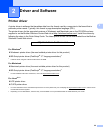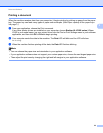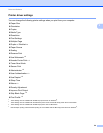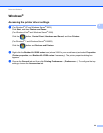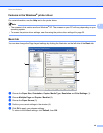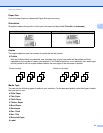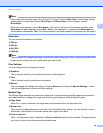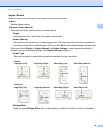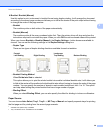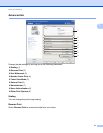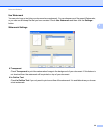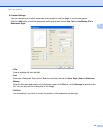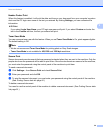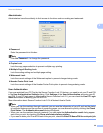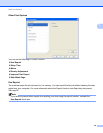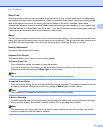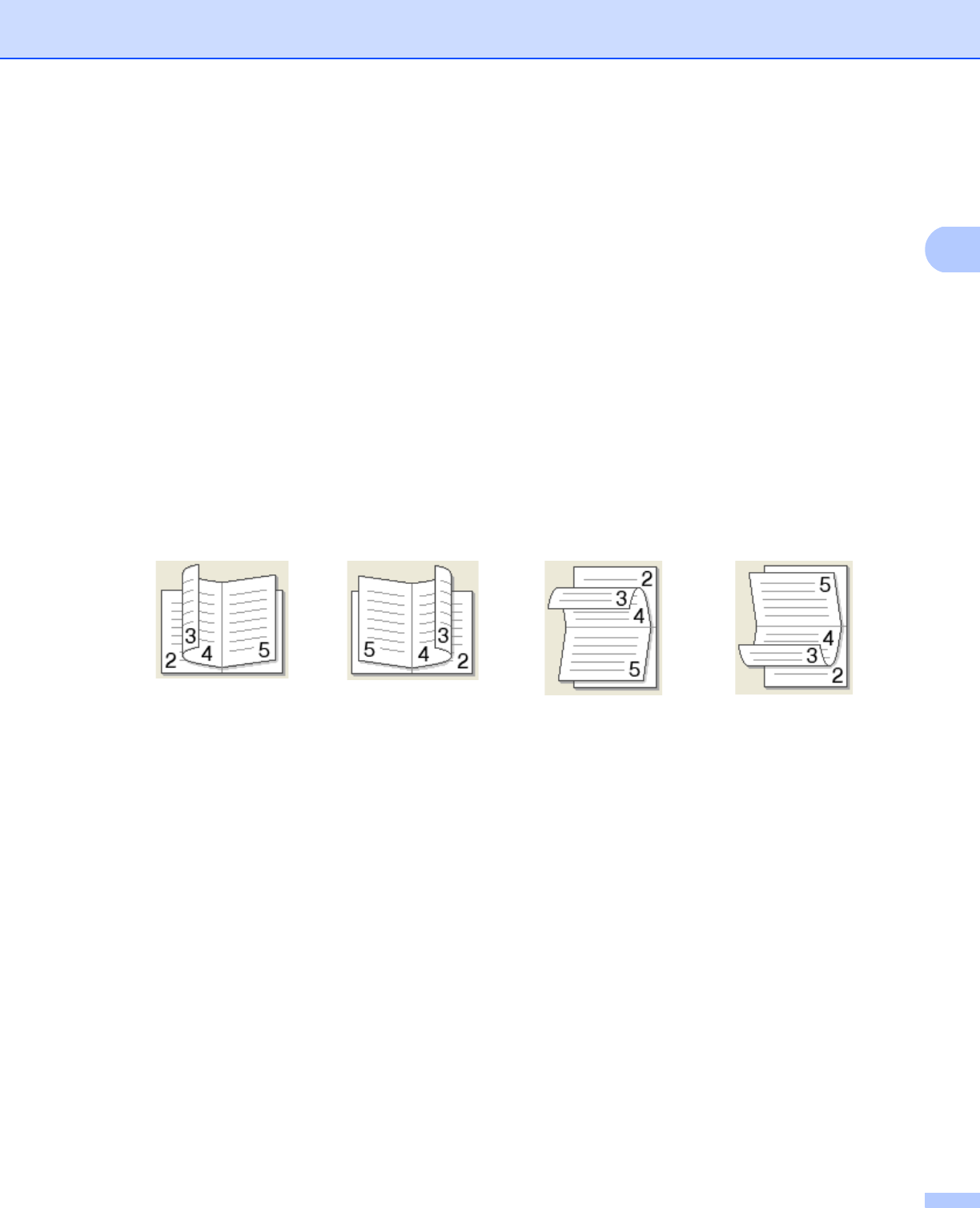
30
Driver and Software
2
Booklet / Booklet (Manual)
Use this option to print a document in booklet format using duplex printing; it will arrange the document
according to the correct page number and allows you to fold at the center of the print output without having
to change the order of the page number.
• Booklet
The machine prints on both sides of the paper automatically.
• Booklet (Manual)
The machine prints all the even numbered sides first. Then the printer driver will stop and show the
instructions required to re-install the paper. When you click OK the odd numbered sides will be printed.
When you choose Booklet or Booklet (Manual), the Duplex Settings... button becomes available to
choose. You can set the following settings in the Duplex Settings dialog box.
• Duplex Type
There are two types of duplex binding directions available for each orientation.
• Booklet Printing Method
When Divide into Sets is selected:
This option allows you to print the whole booklet into smaller individual booklet sets, it still allows you
to fold at the center of the smaller individual booklet sets without having to change the order of the page
number. You can specify the number of sheets in each smaller booklet set, from 1 to 15. This option
can help when folding the printed booklet that has a large number of pages.
• Binding Offset
When you check Binding Offset, you can also specify the offset for binding in inches or millimeters.
Paper Source 2
You can choose Auto Select, Tray1, Tray2
12
, MP Tray or Manual and specify separate trays for printing
the first page and for printing from the second page onwards.
1
Available if the optional tray is installed.
2
Tray 2 is standard on HL-5470DWT and HL-6180DWT.
Portrait Landscape
Left Binding
Right Binding
Top Binding
Bottom Binding