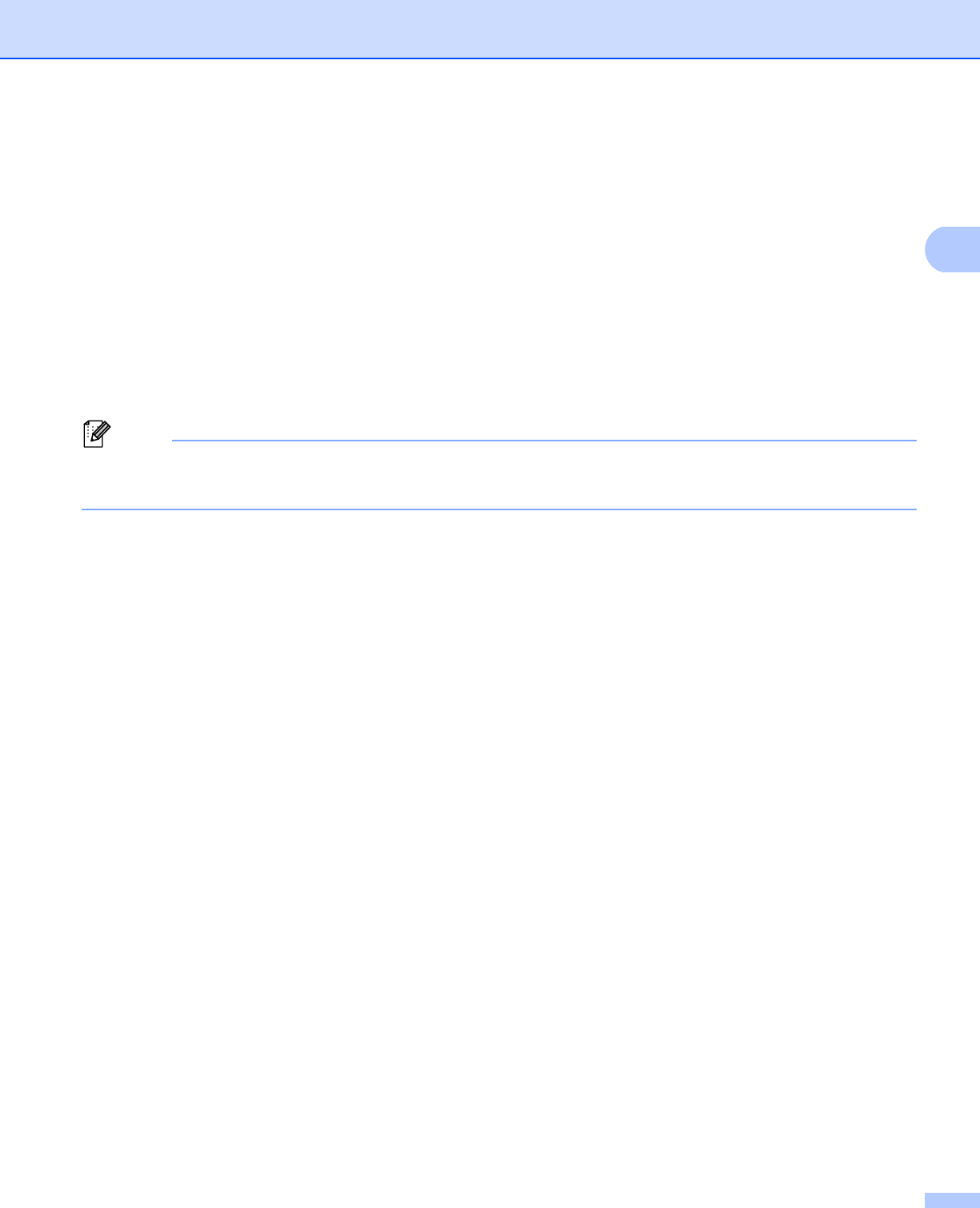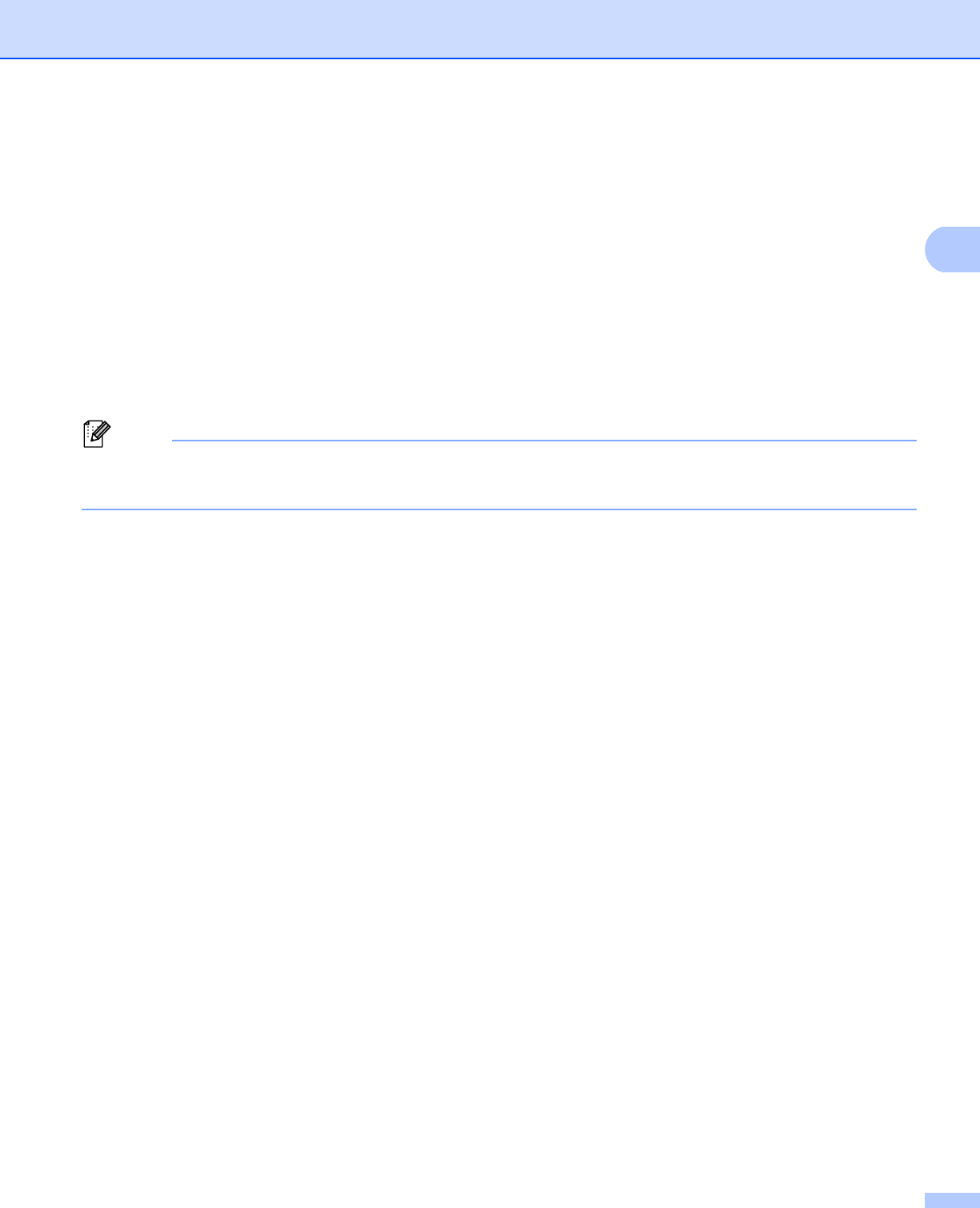
34
Driver and Software
Header-Footer Print 2
When this feature is enabled, it will print the date and time on your document from your computer’s system
clock and the PC login user name or the text you entered. By clicking Settings, you can customize the
information.
ID Print
If you select Login User Name, your PC login user name will print. If you select Custom and enter the
text in the Custom edit box, the text you entered will print.
Toner Save Mode 2
You can conserve toner use with this feature. When you set Toner Save Mode to On, prints appears lighter.
The default setting is Off.
• We do not recommend Toner Save Mode for printing photo or Gray Scale images.
• Toner Save Mode is not available for HQ 1200 and 1200 dpi resolutions.
Secure Print 2
Secure documents are documents that are password protected when they are sent to the machine. Only the
people who know the password will be able to print them. Since the documents are secured at the machine,
you must enter the password using the control panel of the machine to print them.
To send a secured document:
a Click Settings... from Secure Print and check Secure Print.
b Enter your password and click OK.
c To print the secured document, you must enter your password using the control panel of the machine.
(See Printing Secure data uu page 91.)
To delete a secured document:
You need to use the control panel of the machine to delete a secured document. (See Printing Secure data
uu page 91.)