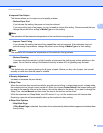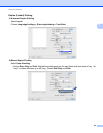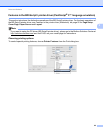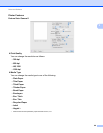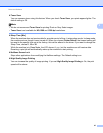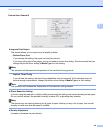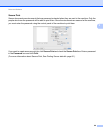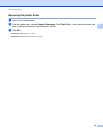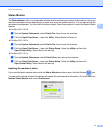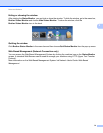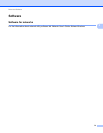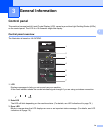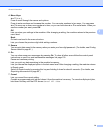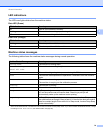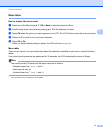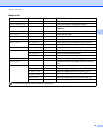71
Driver and Software
2
Status Monitor 2
The Status Monitor utility is a configurable software tool for monitoring the status of the machine, letting you
see error messages such as paper empty or paper jam at pre-set update intervals. You can also access the
web based management. You can check the device status; follow these steps to Launch the Brother Status
Monitor:
For Mac OS X 10.5.8
a Run the System Preferences, select Print & Fax, then choose the machine.
b Click the Open Print Queue..., then click Utility. Status Monitor will start up.
For Mac OS X 10.6.x
a Run the System Preferences, select Print & Fax, then choose the machine.
b Click the Open Print Queue..., then click Printer Setup. Select the Utility tab then click
Open Printer Utility. Status Monitor will start up.
For Mac OS X 10.7.x
a Run the System Preferences, select Print & Scan, then choose the machine.
b Click the Open Print Queue..., then click Printer Setup. Select the Utility tab then click
Open Printer Utility. Status Monitor will start up.
Updating the machine’s status 2
If you want the latest machine status while the Status Monitor window is open, click the Refresh icon.
You can set the interval at which the software will update the machine status information. Go to the menu bar,
Brother Status Monitor and choose Preferences.