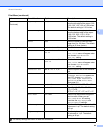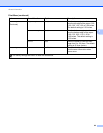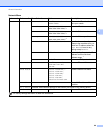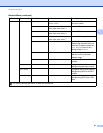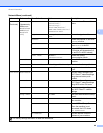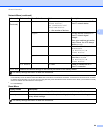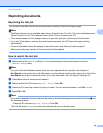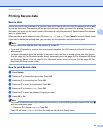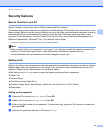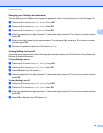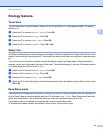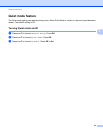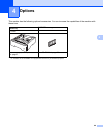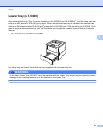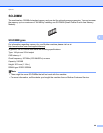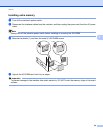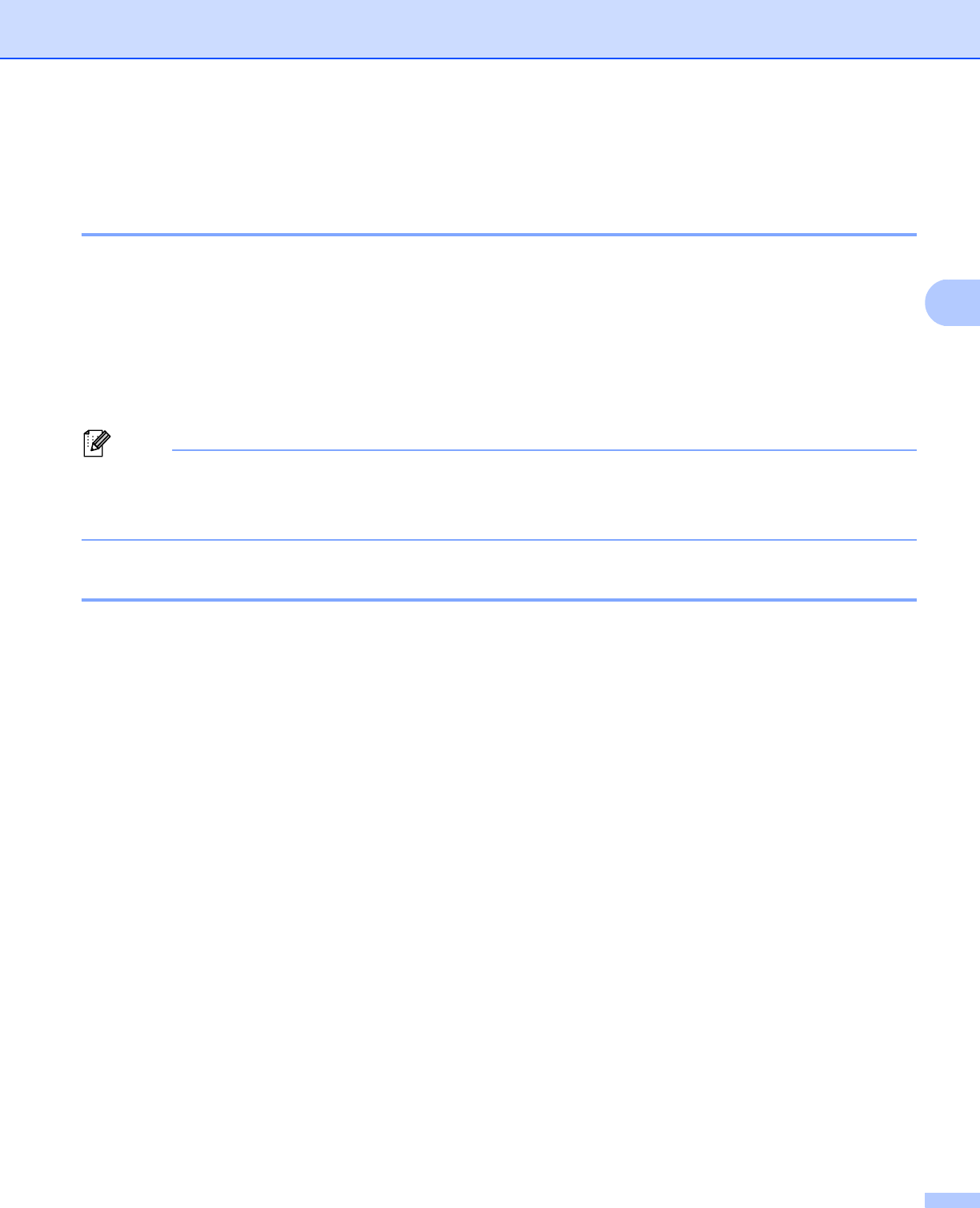
92
General Information
3
Security features 3
Secure Function Lock 2.0 3
Secure Function Lock lets you restrict Public access to the Print function
1
.
This feature also prevents users from changing the Default settings of the machine by limiting access to the
Menu settings. Before using the security features you must first enter an administrator password. Access to
restricted operations can be enabled by creating a restricted user. Restricted users must enter a user
password to use the machine. Secure Function Lock can be set by using Web Based Management and
BRAdmin Professional 3 (Windows
®
only). (uu Network User's Guide)
1
Print function includes print jobs via Google Cloud Print and Brother iPrint&Scan.
Note
• Make a careful note of your password. If you forget it, you will have to reset the password stored in the
machine. For information about how to reset the password call Brother Customer Service.
• Only administrators can set limitations and make changes for each user.
Setting Lock 3
Setting Lock lets you set a password to stop other people from accidentally changing your machine settings.
Make a careful note of your password. If you forget it, you will have to reset the passwords stored in the
machine. Please call your administrator or your Brother dealer.
While Setting Lock is On, you cannot change the following settings without a password:
Paper Tray
General Setup
Print Menu (except Table Print)
Network (except Status, Mac Address, Status Info. and Device Info. of Wi-Fi Direct)
Reset Menu
Setting up the password 3
a Press a or b to choose General Setup. Press OK.
b Press a or b to choose Setting Lock. Press OK.
c Enter a four-digit number for the password. To enter each digit, press a or b to choose a number and
then press OK.
d Re-enter the password when the LCD shows Verify:.