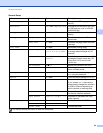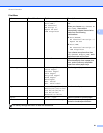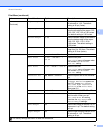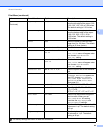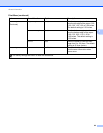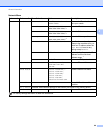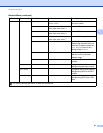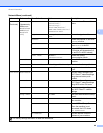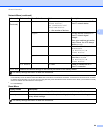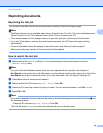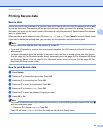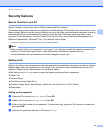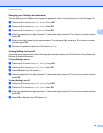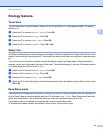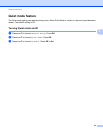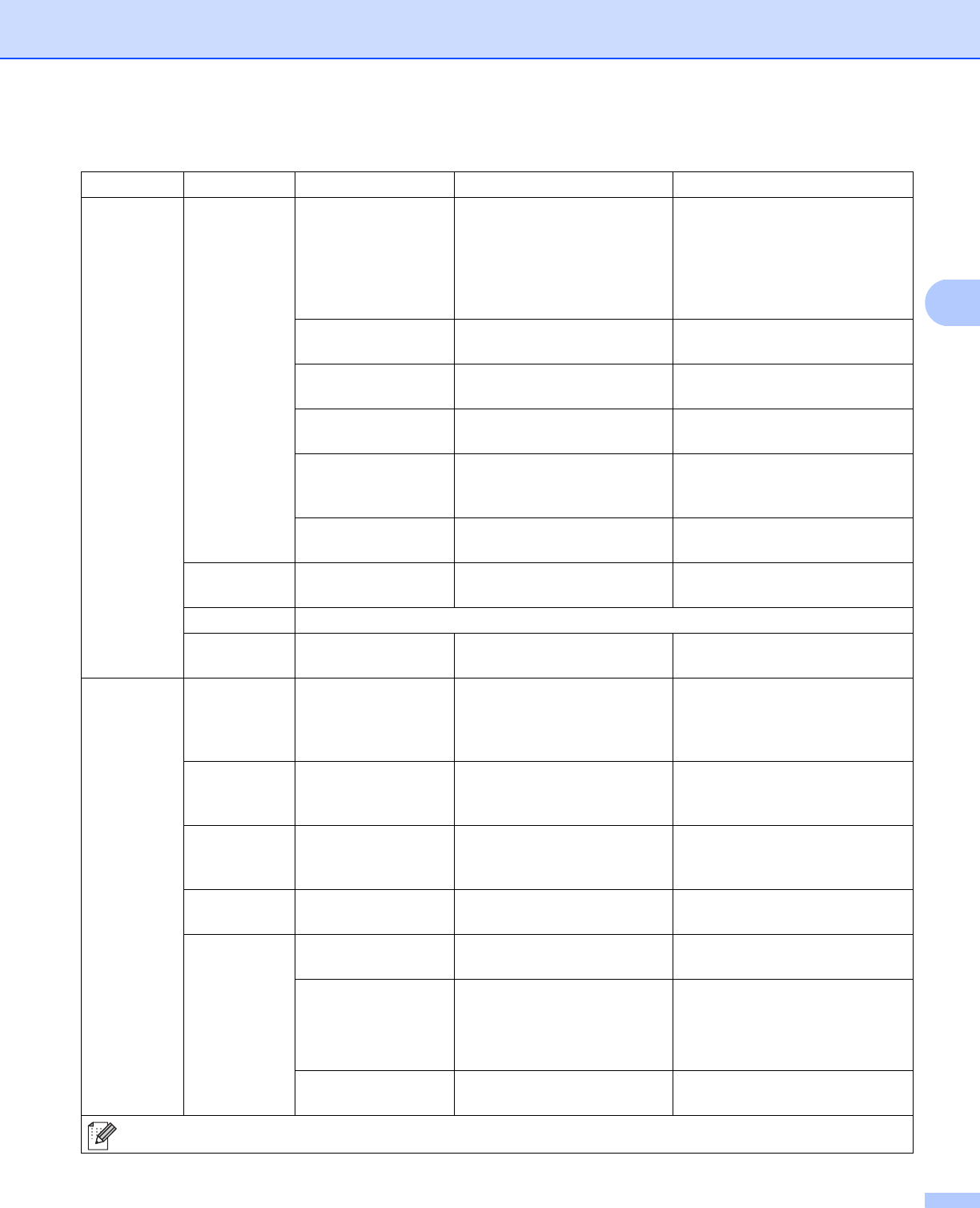
88
General Information
3
WLAN
(Continued)
WLAN Status
(Appears only
when WLAN
Enable is On
and Wired
Enable is
Off.)
Status Active(11n) /
Active(11b) /
Active(11g) /
Wired LAN Active /
WLAN OFF / AOSS Active /
Connection Fail
Shows wireless Ethernet link
status.
Signal Strong / Medium / Weak /
None
Shows the signal condition.
Channel - Shows the channel in use when
Status is Active.
Speed - Shows the connecting speed
when Status is Active.
SSID - Shows SSID [uses a maximum
of 32 digits and characters 0-9,
a-z and A-Z in ASCII values]
Comm. Mode Ad-hoc* /
Infrastructure
Shows the current
Communication Mode.
MAC Address
- - Shows MAC address of the
machine.
Set to Default
Restores wireless network settings of the internal print server to the factory default.
WLAN Enable
- On / Off* Turns the wireless interface on
or off.
Wi-Fi Direct
Push Button
- - You can easily configure your
Wi-Fi Direct™ network settings
using the one-button push
method.
PIN Code - - You can easily configure your
Wi-Fi Direct™ network settings
using WPS with a PIN code.
Manual - - You can manually configure
your Wi-Fi Direct™ network
settings.
Group Owner
- On / Off* Sets your machine as the Group
Owner.
Device Info.
Device Name - You can see the device name of
your machine.
SSID - Shows SSID of Group Owner.
When the machine is not
connected, the LCD shows
Not Connected.
IP Address - You can see the current IP
Address of your machine.
Network Menu (continued)
Submenu 1 Submenu 2 Menu Selections Options Descriptions
The factory settings are shown in Bold with an asterisk.