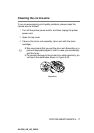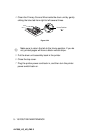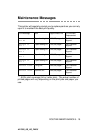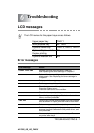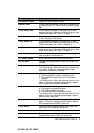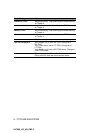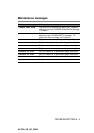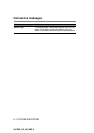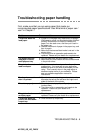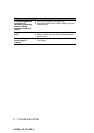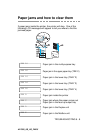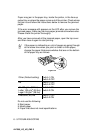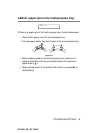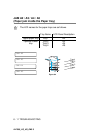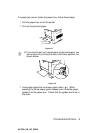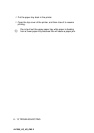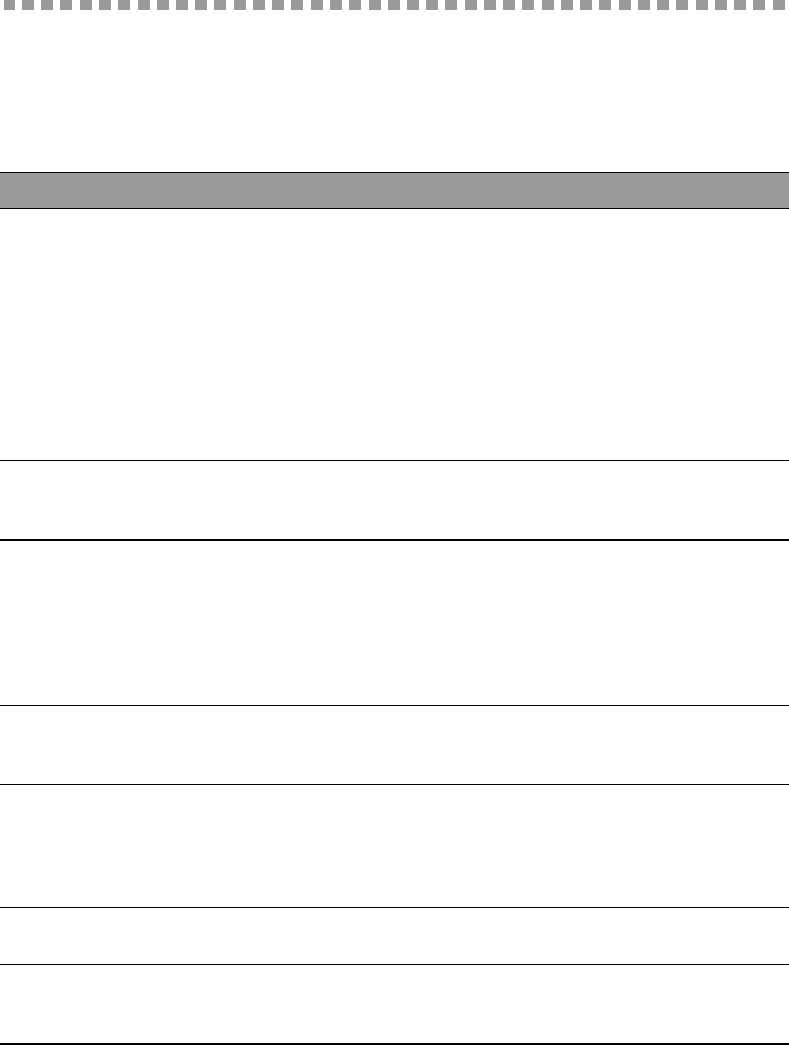
TROUBLESHOOTING 6 - 6
HL7050_US_UG_FM5.5
Troubleshooting paper handling
First, make sure that you are using paper that meets our
recommended paper specifications. See What kind of paper can I
use? in Chapter 1.
Problem Recommendation
The printer does not
load paper.
■ If paper is in the paper tray, make sure it is straight.
If the paper is curled, you should straighten it before
printing. Sometimes it is helpful to remove the
paper, turn the stack over, and then put it back in
the paper tray.
■ Reduce the amount of paper in the paper tray, and
then try again.
■ Make sure that manual feed mode is not set in the
printer driver.
■ The pickup roller or separation pad needs to be
replaced. Please call your dealer for a replacement.
The printer does not
load paper from the
multi-purpose tray.
■ Fan the paper well and put it back in firmly.
■ Make sure you have chosen the manual feed mode
in the printer driver.
The printer does not
load envelopes.
■ The printer can load envelopes from the multi-
purpose tray. You must set up your application
software to print on the size of envelopes you are
using. This is usually done in the page setup or
document setup menu of your software. Please
see your software application manual for
instructions.
Envelope is creased
after it is printed.
■ Open the face-up output tray, and push down the
blue tabs that are at the left-hand and right-hand
sides of the back of the printer.
There is a paper jam. ■ Clear the jammed paper (see Paper jams and how
to clear them).
■ The pickup roller or separation pad needs to be
replaced. Please call your dealer for a
replacement.
The printer feeds
multiple pages.
■ The pickup roller or separation pad needs to be
replaced. Please call your dealer for a replacement.
The printer does not
print to the face-down
output tray.
■ Close the face-up output tray.