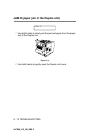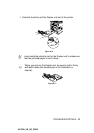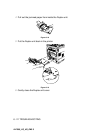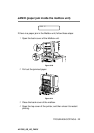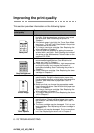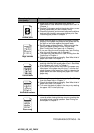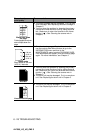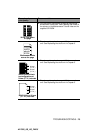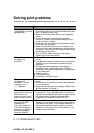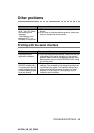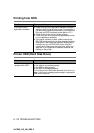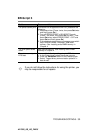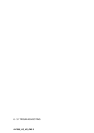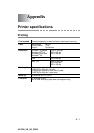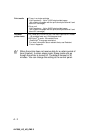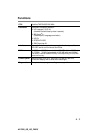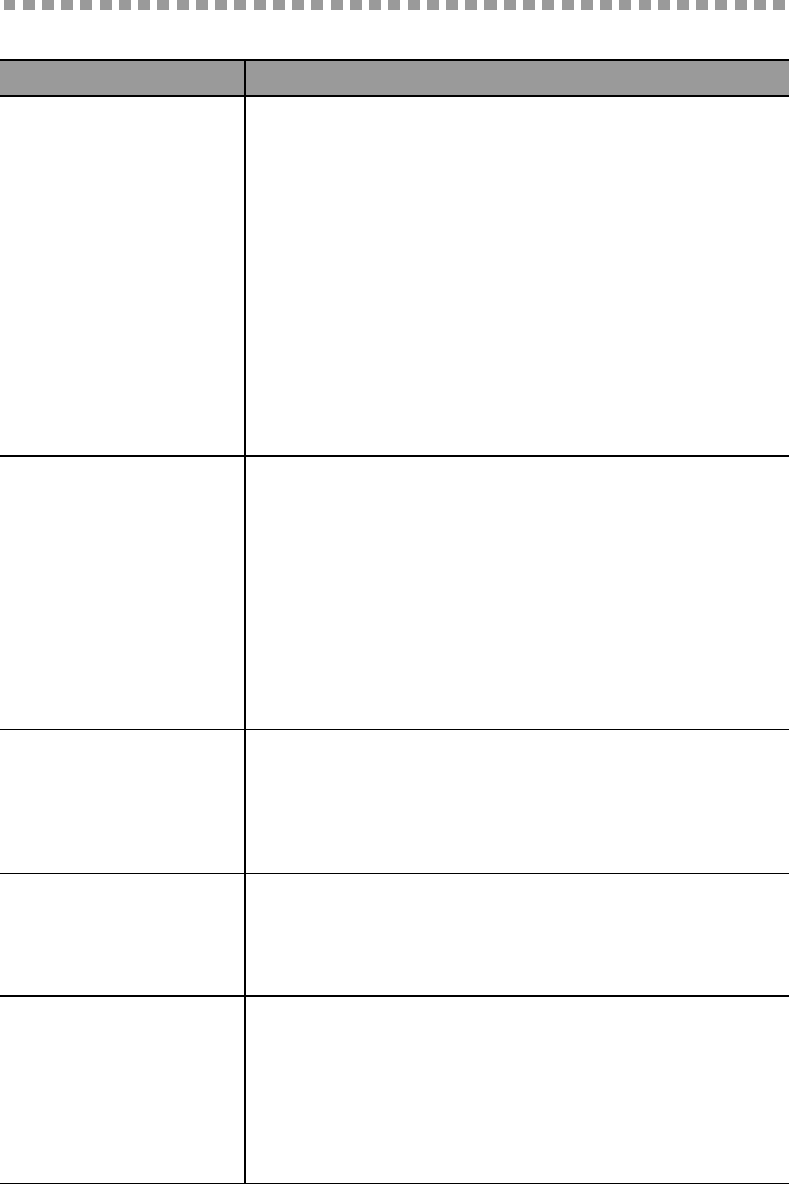
6 - 27 TROUBLESHOOTING
HL7050_US_UG_FM5.5
Solving print problems
Problem Recommendation
The printer prints
unexpectedly or it prints
garbage data.
■ Make sure the printer cable is not too long. We
recommend that you use a parallel cable that is less
than 1.8 metres (6 feet) long.
■ Make sure that the printer cable is not damaged or
broken.
■ If you are using an interface-switching device,
remove it. Connect your computer directly to your
printer, and then try again.
■ Check that you have chosen the appropriate printer
driver with 'Set as default'.
■ Make sure that the printer is not connected to the
same port that is also connected to a storage device
or scanner. Take away all other devices and connect
the port only to the printer.
■ Turn off Printer Status reporting in the Device
Options tab in the printer driver.
The printer cannot print
full pages of a
document.
■ Press the Go button to print the data that is left in the
printer.
■ If the Go button does not clear the error, reduce the
complexity of your document or reduce the print
resolution.
■ Change the following settings in the supplied
Windows
®
driver, and then try again. The best
combination of the settings below will vary depending
on your document.
■ Graphics mode
■ TrueType
TM
mode
■ Use printer TrueType
TM
fonts
The printer cannot print
full pages of a
document. An error
message MEMORY
FULL appears.
■ Press the Go button to print the data that is left in the
printer.
■ Reduce the print resolution or reduce the complexity
of your document.
■ Expand the printer memory by adding a DIMM. See
RAM expansion in Chapter 4.
The headers or footers
appear when I view my
document on the
screen but they do not
show up when I print it.
■ Most laser printers have a restricted area that cannot
be printed on. This 'unprintable area' is usually the
first two lines and the last two lines of a page (leaving
62 printable lines). Adjust the top and bottom
margins of your document to allow for this.
(For connecting and
using the RS-232C
interface only)
The printer prints the
first couple of pages
properly, but some of
the following pages
have text missing.
■ This problem is usually related to serial interface
settings. Your computer is not recognizing the printer
input buffer's full signal. This could be caused by a
wrong serial cable connection (cable is not wired
properly or is too long) or by a wrong setup of your
computer serial interface.