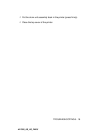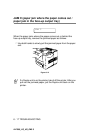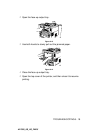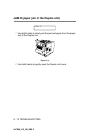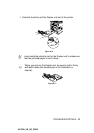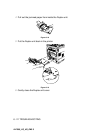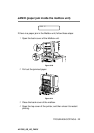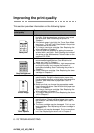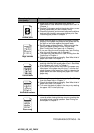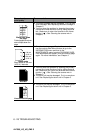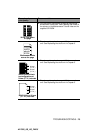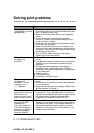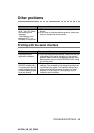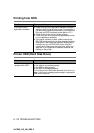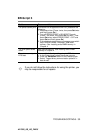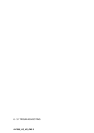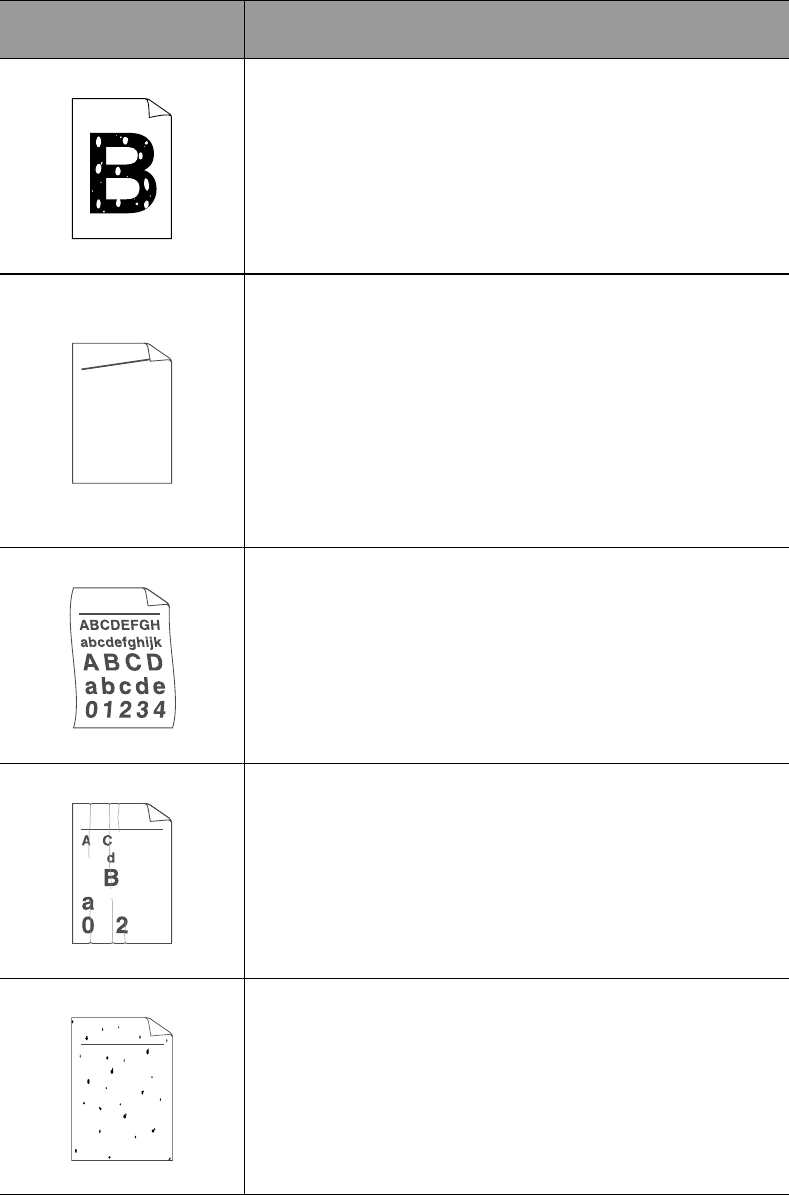
TROUBLESHOOTING 6 - 24
HL7050_US_UG_FM5.5
Hollow print
■ Make sure that you use paper that meets our
specifications. See What kind of paper can I use? in
Chapter 1.
■ Choose Thick paper mode in the printer driver, or use
thinner paper than you are currently using.
■ Check the printer's environment because conditions
such as high humidity can cause hollow print. See
Positioning the printer in Chapter 1.
Page skewed
■ Make sure the paper or other print media is loaded
properly in the paper tray and that the guides are not
too tight or too loose against the paper stack.
■ Set the paper guides correctly. Make sure that the
tips of the paper guides fit firmly into the slots.
See Printing from the Paper tray in Chapter 1.
■ If you are using the multi-purpose tray, see Printing
from the multi-purpose tray in Chapter 1.
■ The paper tray may be too full. See Printing from the
Paper tray in Chapter 1.
■ Check the paper type and quality. See What kind of
paper can I use? in Chapter 1.
Curl or wave
■ Check the paper type and quality. High temperatures
and high humidity will cause paper to curl. See What
kind of paper can I use? in Chapter 1.
■ If you don't use the printer very often, the paper may
have been in the paper tray too long. Turn over the
stack of paper in the paper tray. Also, try fanning the
paper stack and then rotating the paper 180° in the
paper tray.
Wrinkles or creases
■ Make sure the paper is loaded properly. See Printing
from the Paper tray in Chapter 1.
■ Check the paper type and quality. See What kind of
paper can I use? in Chapter 1.
■ Turn over the stack of paper in the tray or try rotating
the paper 180° in the input tray.
Poor fixing
■ Make sure that the blue tabs in the rear cover are
re-set by either closing the rear cover or pushing the
blue tabs to their original position. See Printing on
envelopes in Chapter 1.
Examples of poor
print quality
Recommendation
ABCDEFGH
abcdefghijk
ABCD
abcde
01234
B DEFGH
abc efghijk
ACD
bcde
134
ABCDEFGH
abcdefghijk
ABCD
abcde
01234