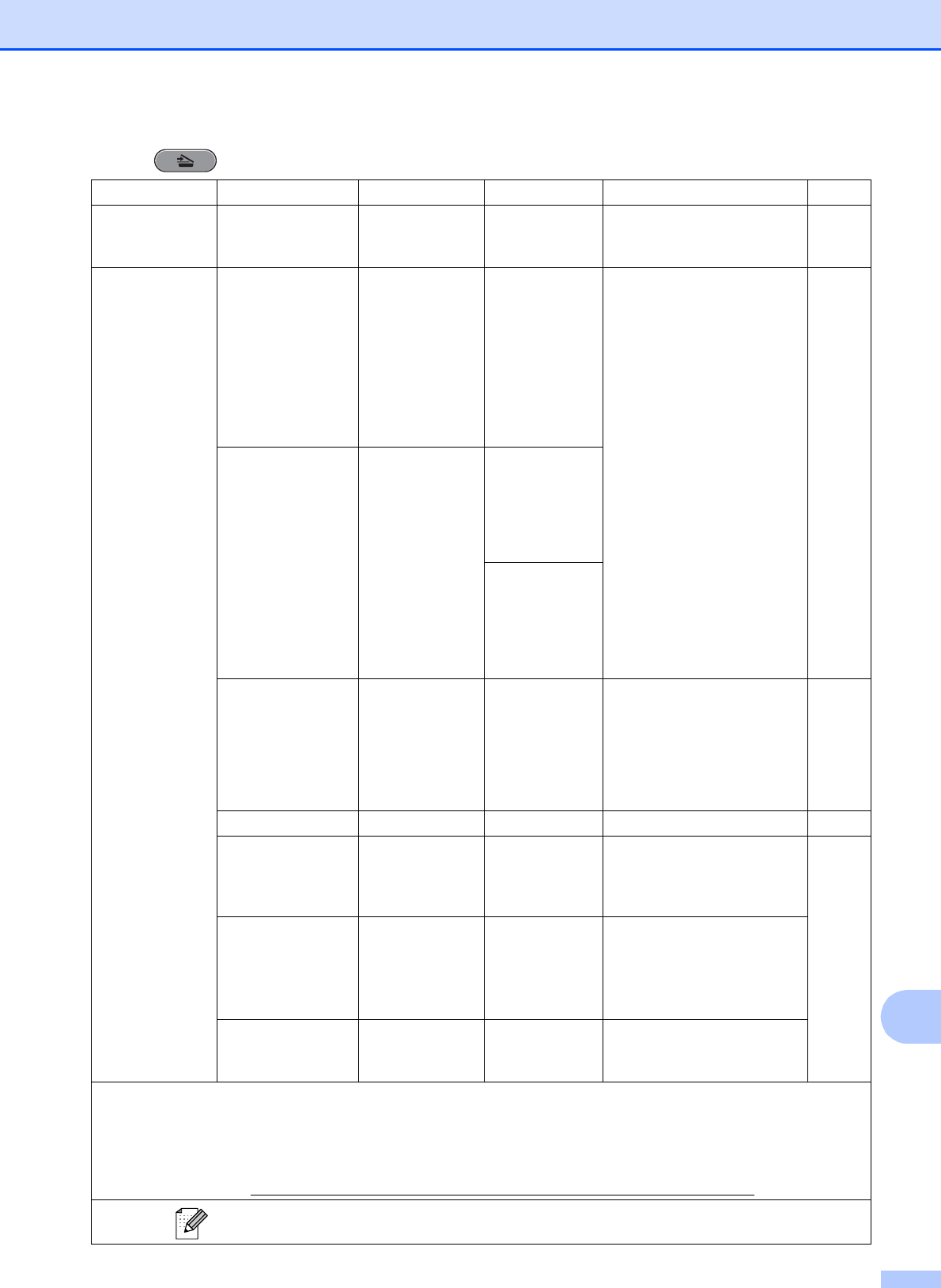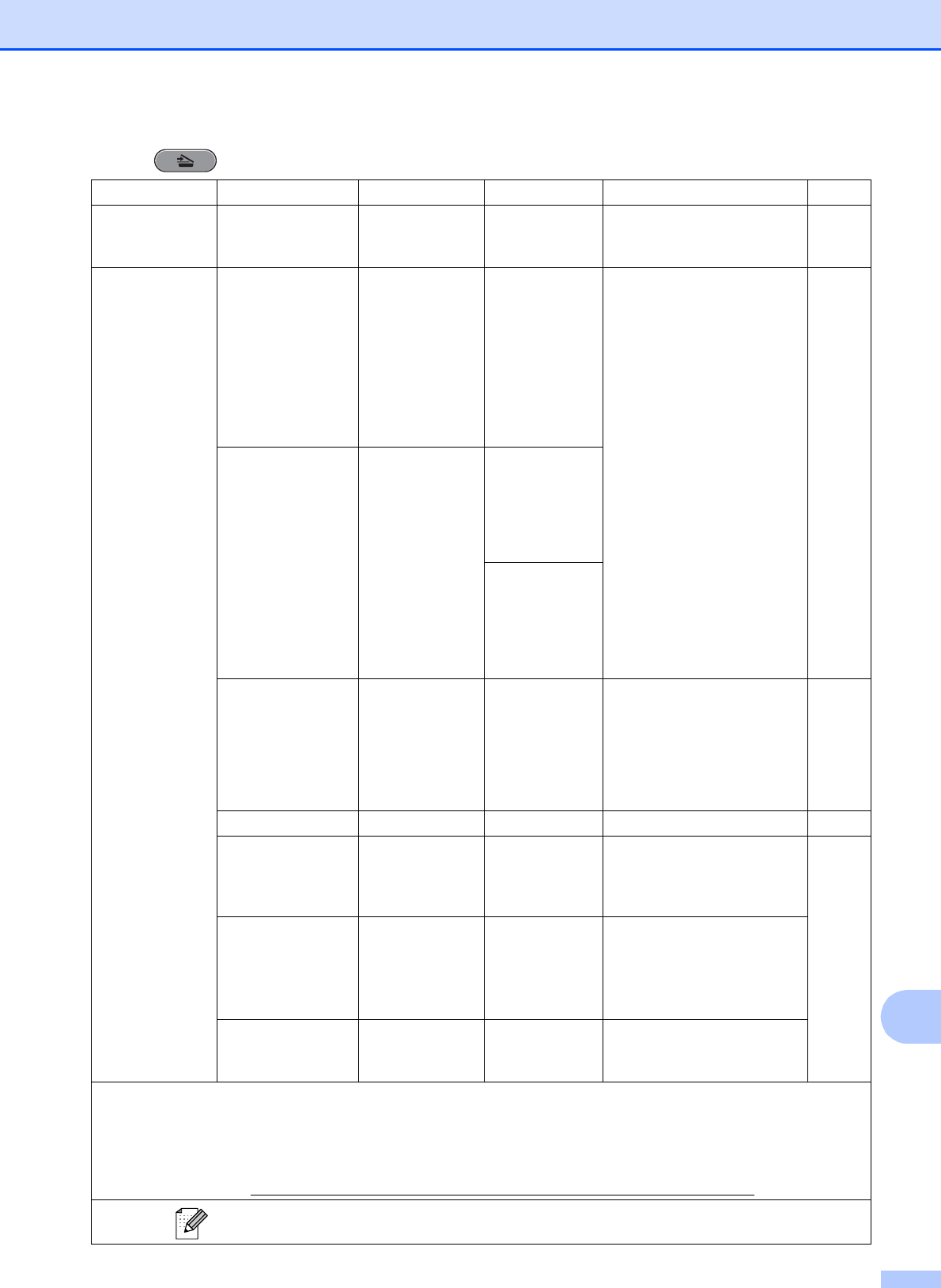
Menu and features
117
C
SCAN ( )
Level1 Option1 Option2 Option3 Descriptions Page
Scan to Fi le — — — You can scan a black & white
or a color document into your
computer.
See
1
.
Scan to Media
(when a memory
card or USB
Flash memory
drive is inserted)
Quality — Color 100
Color 200*
Color 300
Color 600
B/W 100
B/W 200
B/W 300
You can choose the scan
resolution and file format for
your document.
63
File Type — (If you choose
color option in
Quality setting)
PDF*
JPEG
(If you choose
B&W option in
Quality setting)
TIFF
PDF*
Glass ScanSize — Letter*
Legal
Ledger
A4
A3
To scan a Legal, Ledger, A3
or A4 size document, you'll
need to change the
Glass ScanSize setting.
See
2
.
File Name — — You can rename the file. 63
Auto Crop — On
Off*
Scan multiple documents
placed on the scanner glass to
a memory card or USB Flash
memory drive one at a time.
See
2
.
Set New Default
— Quality
File Type
Glass ScanSize
Auto Crop
You can save your scan
settings as the default
settings.
Factory Reset — — You can restore all settings to
the original factory default
settings.
1
See Software User’s Guide.
2
See Advanced User’s Guide.
3
(Macintosh users)
This function is available after you have downloaded and installed Presto! PageManager from
http://nj.newsoft.com.tw/download/brother/PM9SEInstaller_BR_multilang.dmg
The factory settings are shown in Bold with an asterisk.