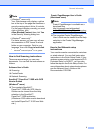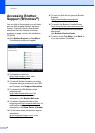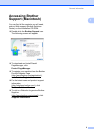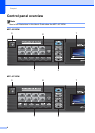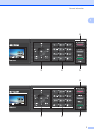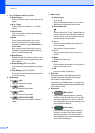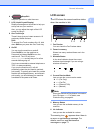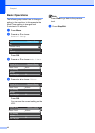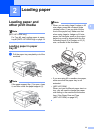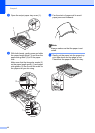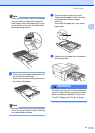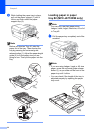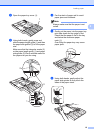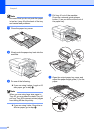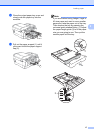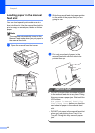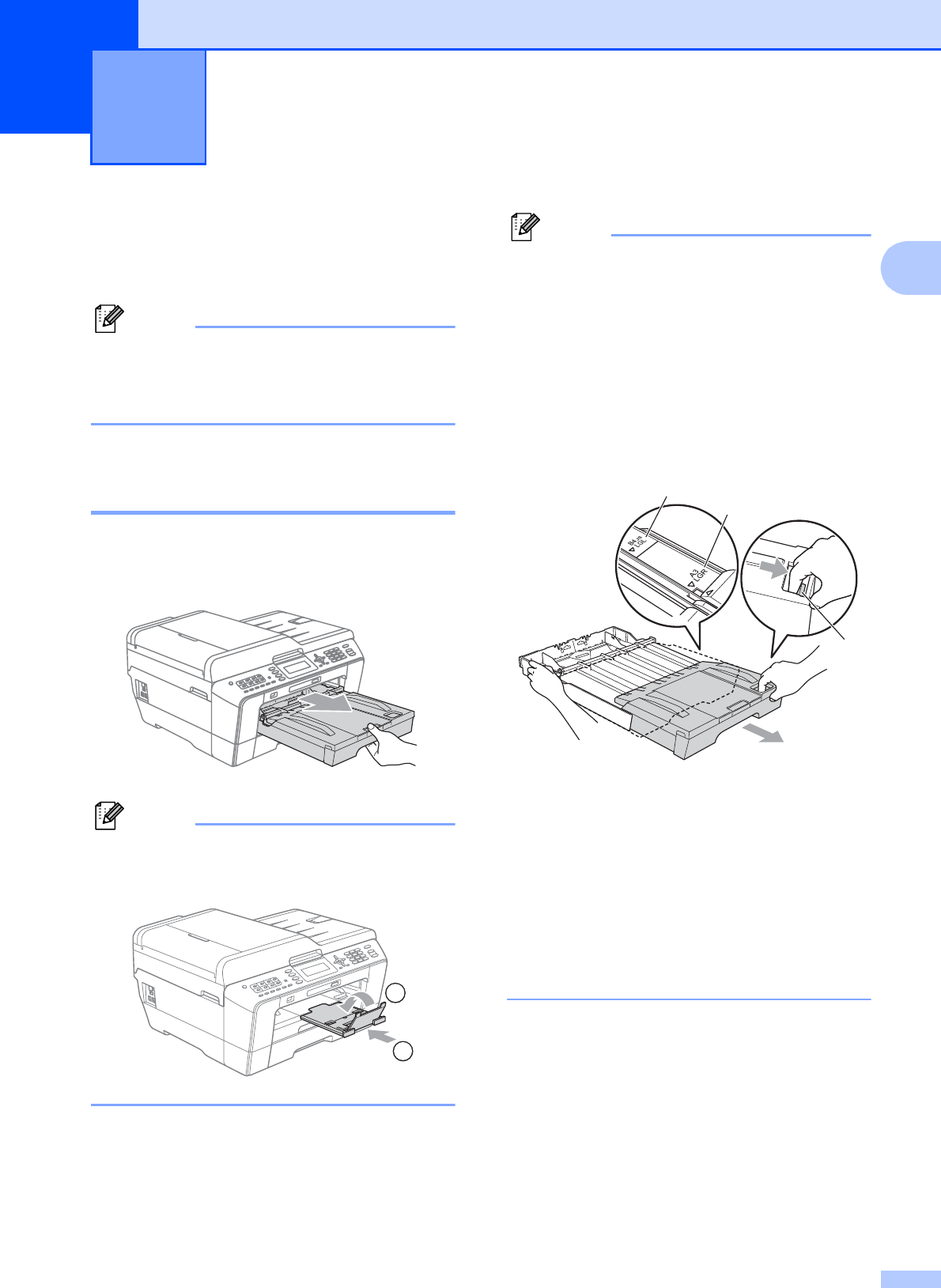
11
2
2
Loading paper and
other print media
2
Note
(MFC-J6710DW only)
For Tray #2, see Loading paper in paper
tray #2 (MFC-J6710DW only) on page 14.
Loading paper in paper
tray #1 2
a Pull the paper tray completely out of the
machine.
Note
If the paper support flap (1) is open, close
it, and then close the paper support (2).
Note
• When you are using Legal, Ledger or A3
size paper, press the universal guide
release button (1) as you slide out the
front of the paper tray. Make sure that
when using Legal or Ledger or A3 size
paper, the triangular mark on the output
paper tray cover is aligned with the line
indicating Legal (2) or Ledger or A3 (3)
size, as shown in the illustration.
• If you are using A5 or smaller size paper,
make sure that the paper tray is not
extended.
• (MFC-J6710DW)
When you load a different paper size in a
tray, you will need to change the paper
size setting in the machine at the same
time. (See Paper Size and Type
(MFC-J6710DW) on page 24.)
Loading paper 2
2
1
1
2
3