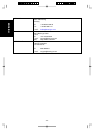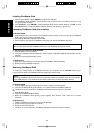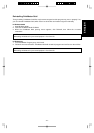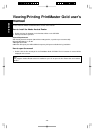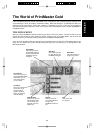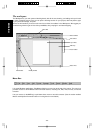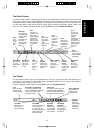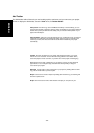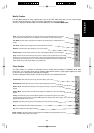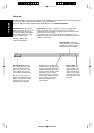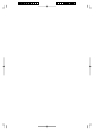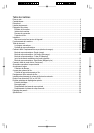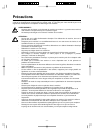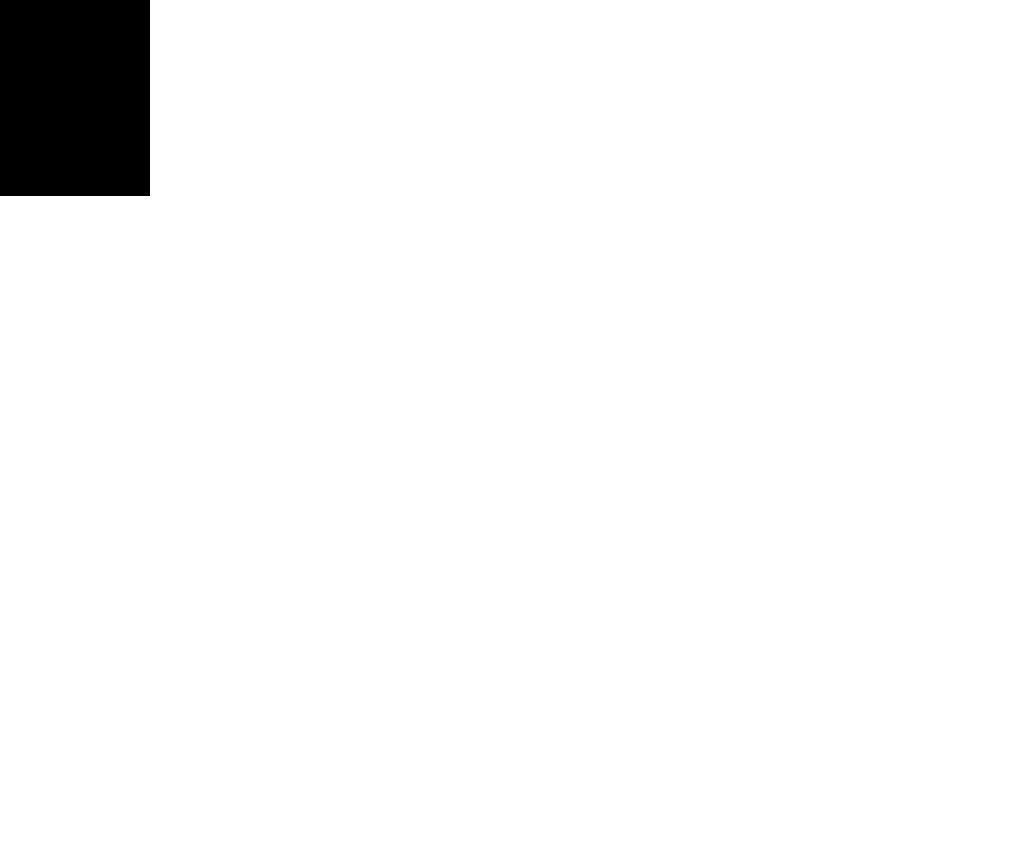
- 52 -
ENGLISH
Add Toolbar
The Add toolbar holds all the tools you need to add graphics, sentiments, and your own art to your project.
To hide or display the Add toolbar, access the View menu, the Toolbar/Add Bar.
Add a picture Click here to go to the PrintMaster Art Gallery. In the Art Gallery, you can
choose from thousands of graphics, pictures, photos, and borders for your project. Select o
r
Double-click a picture preview in the Art Gallery and your selection will be placed on your
project in the Workspace.
Add a Sentiment Click here to view the thousands of fun, sentimental, warm, and serious
sentiments we've gathered in the Sentiments Gallery. Search by type or keyword for the
sentiment you want, then select the sentiment and it will be inserted into your project
automatically.
Text Box Click here to add text to your project. After clicking this button, your cursor
will turn into a 'text' crosshair. You can then either drag (with the mouse button down)
across the project to create a text box, or just click once on the project and start typing.
Line Click this tool to draw a straight line on your project. To keep your line horizontal,
perpendicular, or at a 45-degree angle, hold down the shift key while you drag the
cursor across your project.
Rectangle Use this tool to create a rectangle on your project. by holding down the shift
key, your box will be held to a perfect square.
Ellipse Use this tool to create an ellipse. By holding down the shift key, your drawing will
be held to a perfect circle.
Shape Click on this tool to view a wide selection of shapes you can place on your