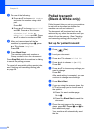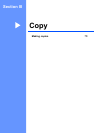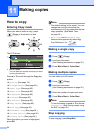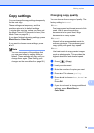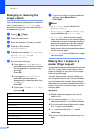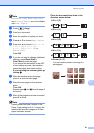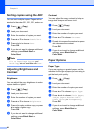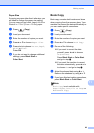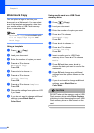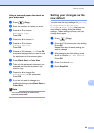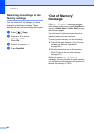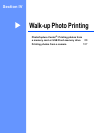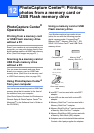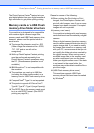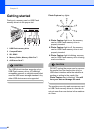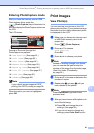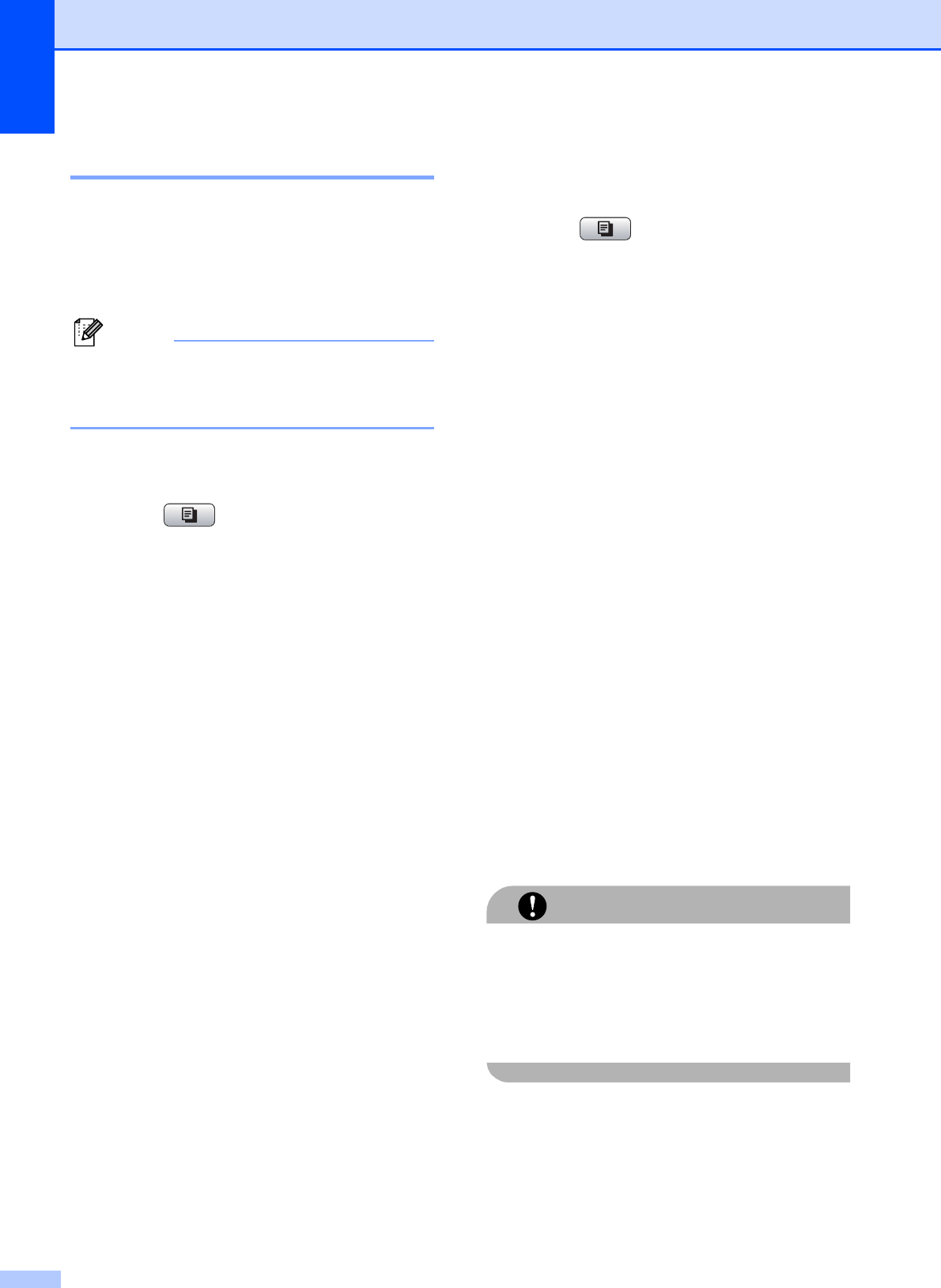
Chapter 11
84
Watermark Copy 11
You can place a logo or text into your
document as a Watermark. You can select
one of the template watermarks, data from
your media cards or USB Flash memory
drive, or scanned data.
Note
Watermark Copy is not available with
Fit to Page, Page Layout and
Book Copy.
Using a template 11
a Press (Copy).
b Load your document.
c Enter the number of copies you want.
d Press a or b to choose
Watermark Copy.
Press OK.
e Press d or c to choose On.
f Press a or b to choose
Current Setting.
Press OK.
g Press a or b to choose Template.
Press OK.
h Change the settings from option on LCD
if you need.
i If you do not want to change additional
settings, press Black Start or
Color Start.
Using media card or a USB Flash
memory drive
11
a Press (Copy).
b Load your document.
c Enter the number of copies you want.
d Press a or b to choose
Watermark Copy.
Press OK.
e Press d or c to choose On.
f Press a or b to choose
Current Setting.
Press OK.
g Insert a media card or USB Flash
memory drive. Press a or b to choose
Media.
h Press OK and then press d or c to
choose the data you want to use for the
watermark.
i Press OK and change any additional
settings from the options shown on the
LCD.
j If you do not want to change additional
settings, press Black Start or
Color Start.
CAUTION
DO NOT take out the memory card or USB
Flash memory drive while Photo Capture
is blinking to avoid damaging the card, USB
Flash memory drive or data stored on the
card.