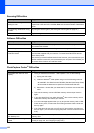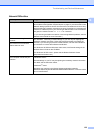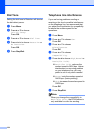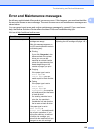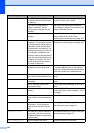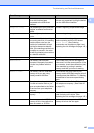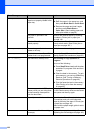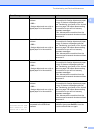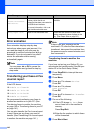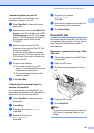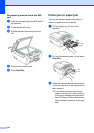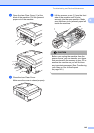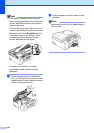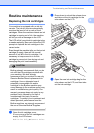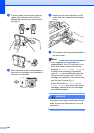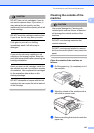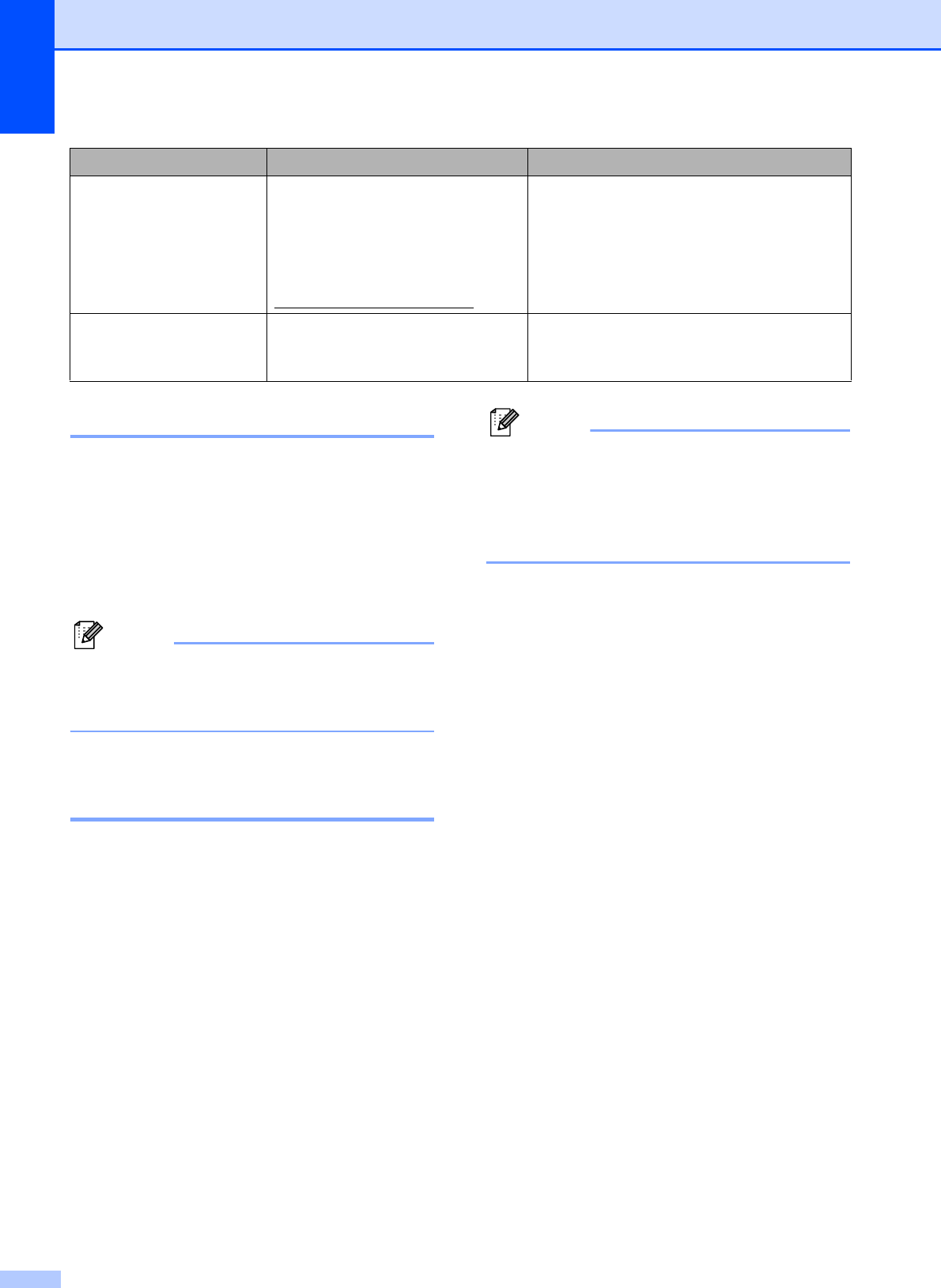
140
Error animation B
Error animation displays step-by-step
instructions when paper gets jammed. You
can read the steps at your own pace by
pressing c to see the next step and d to go
backward. If you do not press a key after 1
minute the animation starts running
automatically again.
Note
You can press d c or OK to pause the
auto-animation and go back to step-by-
step mode.
Transferring your faxes or Fax
Journal report B
If the LCD shows:
Unable to Clean XX
Unable to Init. XX
Unable to Print XX
Unable to Scan XX
We recommend transferring your faxes to
another fax machine or to your PC. (See
Transferring faxes to another fax machine
on page 140 or Transferring faxes to your PC
on page 141.)
You can also transfer the Fax Journal report
to see if there are any faxes you need to
transfer. (See Transferring Fax Journal report
to another fax machine on page 141.)
Note
If there is an error message on the
machine's LCD, after the faxes have been
transferred, disconnect the machine from
the power source for several minutes, and
then reconnect it.
Transferring faxes to another fax
machine
B
If you have not set up your Station ID, you
cannot enter fax transfer mode. (See Set your
station ID in the Quick Setup Guide.)
a Press Stop/Exit to interrupt the error
temporarily.
b Press Menu.
c Press a or b to choose Service.
Press OK.
d Press a or b to choose
Data Transfer.
Press OK.
e Press a or b to choose Fax Transfer.
Press OK.
f Do one of the following:
If the LCD shows No Data, there
are no faxes left in the machine's
memory.
Press Stop/Exit.
Enter the fax number to which faxes
will be forwarded.
g Press Black Start.
Unusable Device
Please Disconnect
USB Device.
A USB device or USB Flash
memory drive that is not
supported has been connected to
the USB direct interface.
For more information, visit us at
http://solutions.brother.com
.
Unplug the device from the USB direct
interface.
Wrong Paper Size Paper is not the correct size. Check that the machine's Paper Size
setting matches the size of paper in the
tray. (See Paper Size on page 25.)
Error Message Cause Action