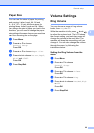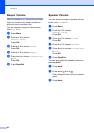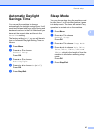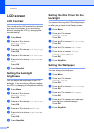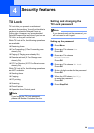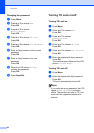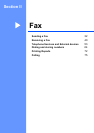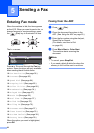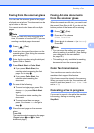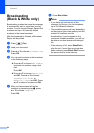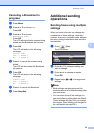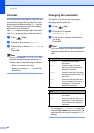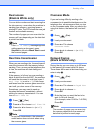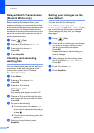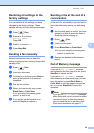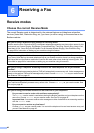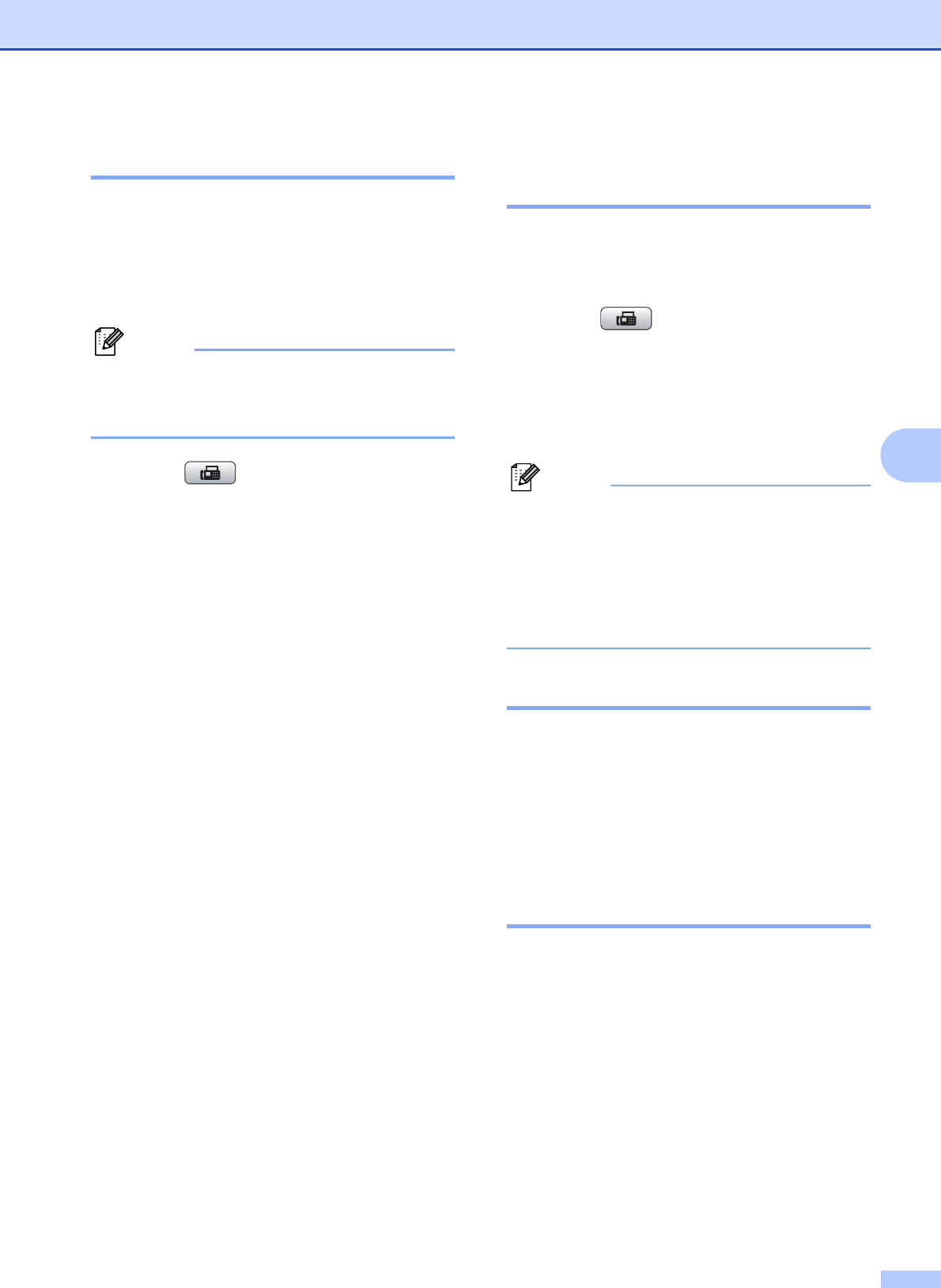
Sending a Fax
33
5
Faxing from the scanner glass5
You can use the scanner glass to fax pages
of a book one at a time. The document can be
up to Letter or A4 size.
You cannot send color faxes with multiple
pages.
Note
Since you can only scan one page at a
time, it is easier to use the ADF if you are
sending a multiple page document.
a Press (Fax).
b Load your document face down on the
scanner glass. (See Using the scanner
glass on page 21.)
c Enter the fax number using the dial pad,
Speed Dial or Search.
d Press Black Start or Color Start.
If you press Black Start, the
machine starts scanning the first
page. Go to step e.
If you press Color Start, the
machine starts sending the
document.
e Do one of the following:
To send a single page, press 2 to
choose No (or press Black Start
again).
The machine starts sending the
document.
To send more than one page,
press 1 to choose Yes and go to
step f.
f Place the next page on the scanner
glass.
Press OK.
The machine starts scanning the page.
(Repeat steps e and f for each
additional page.)
Faxing A4 size documents
from the scanner glass 5
When documents are A4 size, you need to set
the correct Scan Size to A4. If you do not, the
bottom portion of the faxes will be missing.
a Press (Fax).
b Press a or b to choose
Glass ScanSize.
c Press d or c to choose A4 (or Letter).
Press OK.
Note
• You can save the setting you use most
often by setting it as default. (See Setting
your changes as the new default
on page 38.)
• This setting is only available for sending
documents from the scanner glass.
Color fax transmission 5
Your machine can send a color fax to
machines that support this feature.
Color faxes cannot be stored in the memory.
When you send a color fax, the machine will
send it in real time (even if Real Time TX is
set to Off).
Canceling a fax in progress 5
If you want to cancel a fax while the machine
is scanning, dialing or sending, press
Stop/Exit.