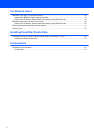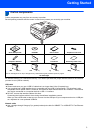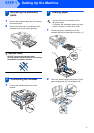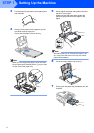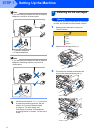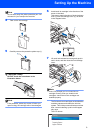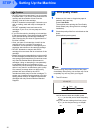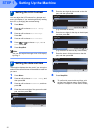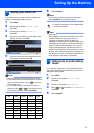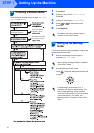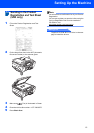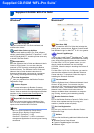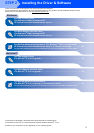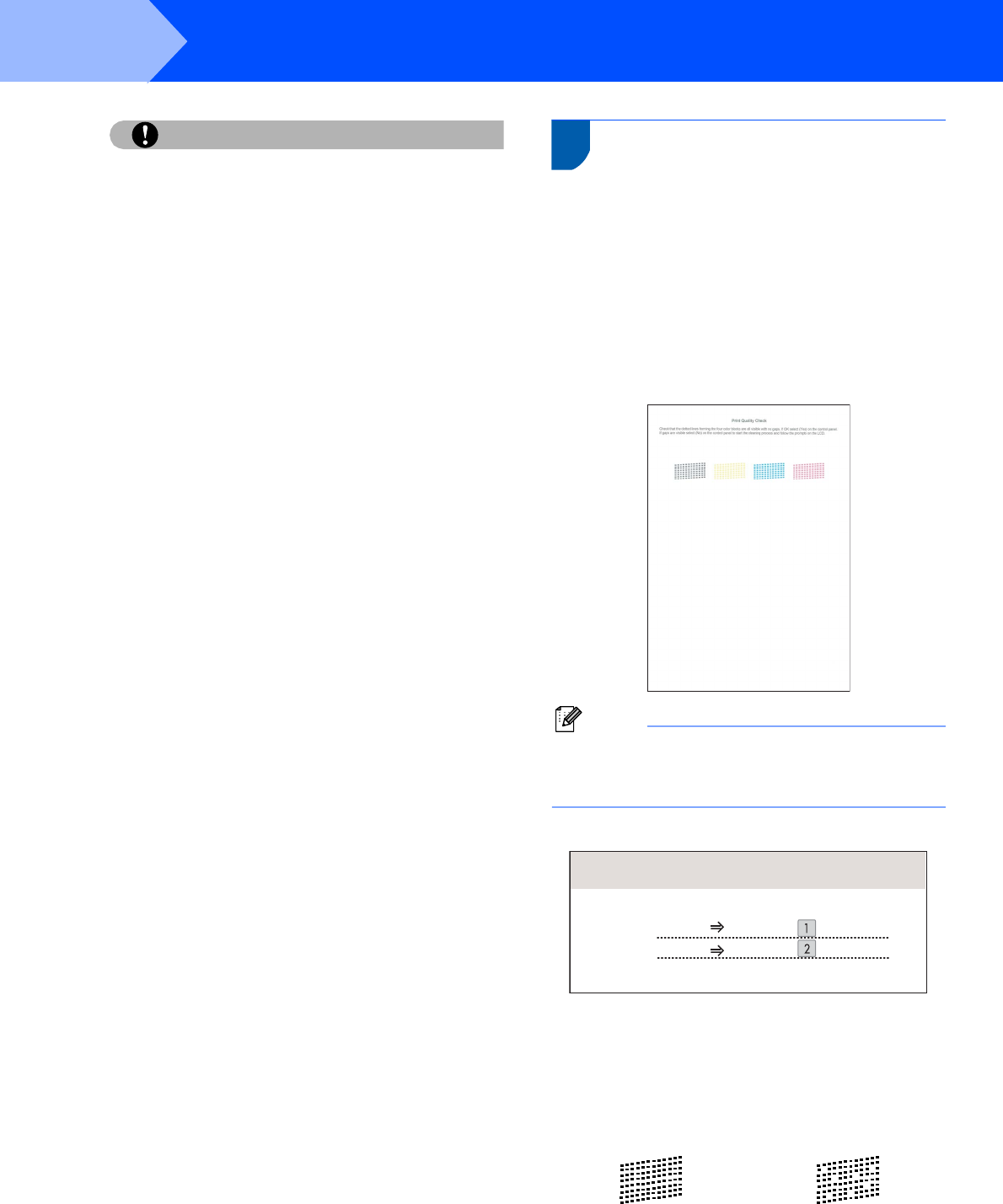
Setting Up the Machine
10
STEP 1
Caution
• DO NOT take out ink cartridges if you do not need
to replace them. If you do so, it may reduce the ink
quantity and the machine will not know the
quantity of ink left in the cartridge.
• DO NOT shake the ink cartridges. If ink stains your
skin or clothing, wash with soap or detergent at
once.
• DO NOT repeatedly insert and remove the
cartridges. If you do so, ink may seep out of the
cartridge.
• If you mix the colors by installing an ink cartridge
in the wrong position, clean the print head several
times after correcting the cartridge installation.
(See Cleaning the print head in Appendixes B of
the User’s Guide.)
• Once you open an ink cartridge, install it in the
machine and use it up within six months of
installation. Use unopened ink cartridges by the
expiration date written on the cartridge package.
• DO NOT dismantle or tamper with the ink
cartridge, this can cause the ink to leak out of the
cartridge.
• Brother strongly recommends that you do not refill
the ink cartridges provided with your machine. We
also strongly recommend that you continue to use
only Genuine Brother Brand replacement ink
cartridges. Using or attempting to use potentially
incompatible inks and /or cartridges in your
machine may cause damage to the machine itself
and/or it may result in unsatisfactory print quality.
Our warranty coverage does not apply to any
problem that was caused by the use of
unauthorized third party ink and/or cartridges. To
protect your investment and guarantee your print
quality please continue to replace consumed ink
cartridges with only Genuine Brother Branded
Supplies.
6 Print quality check
1 Make sure A4, Letter or Legal size paper is
loaded in the paper tray.
Press Color Start.
The machine starts printing the Print Quality
Check Sheet (only during initial ink cartridge
installation).
2 Check the quality of the four color blocks on the
sheet.
(black/yellow/cyan/magenta)
Note
Avoid touching the printed surface of the paper
immediately after printing, the surface may not be
completely dry and may stain your fingers.
3 The LCD shows:
If all lines are clear and visible, press
1 (Yes) on the dial pad to finish the quality
check.
If you can see missing short lines, press
2 (No) on the dial pad and go to step 4.
OK Poor
Is Quality OK?
Yes Press
Press
No