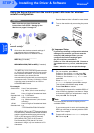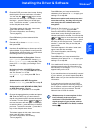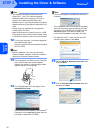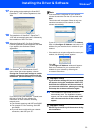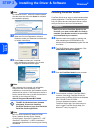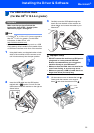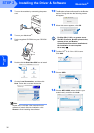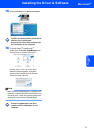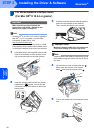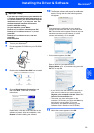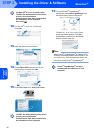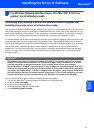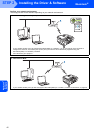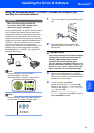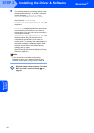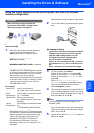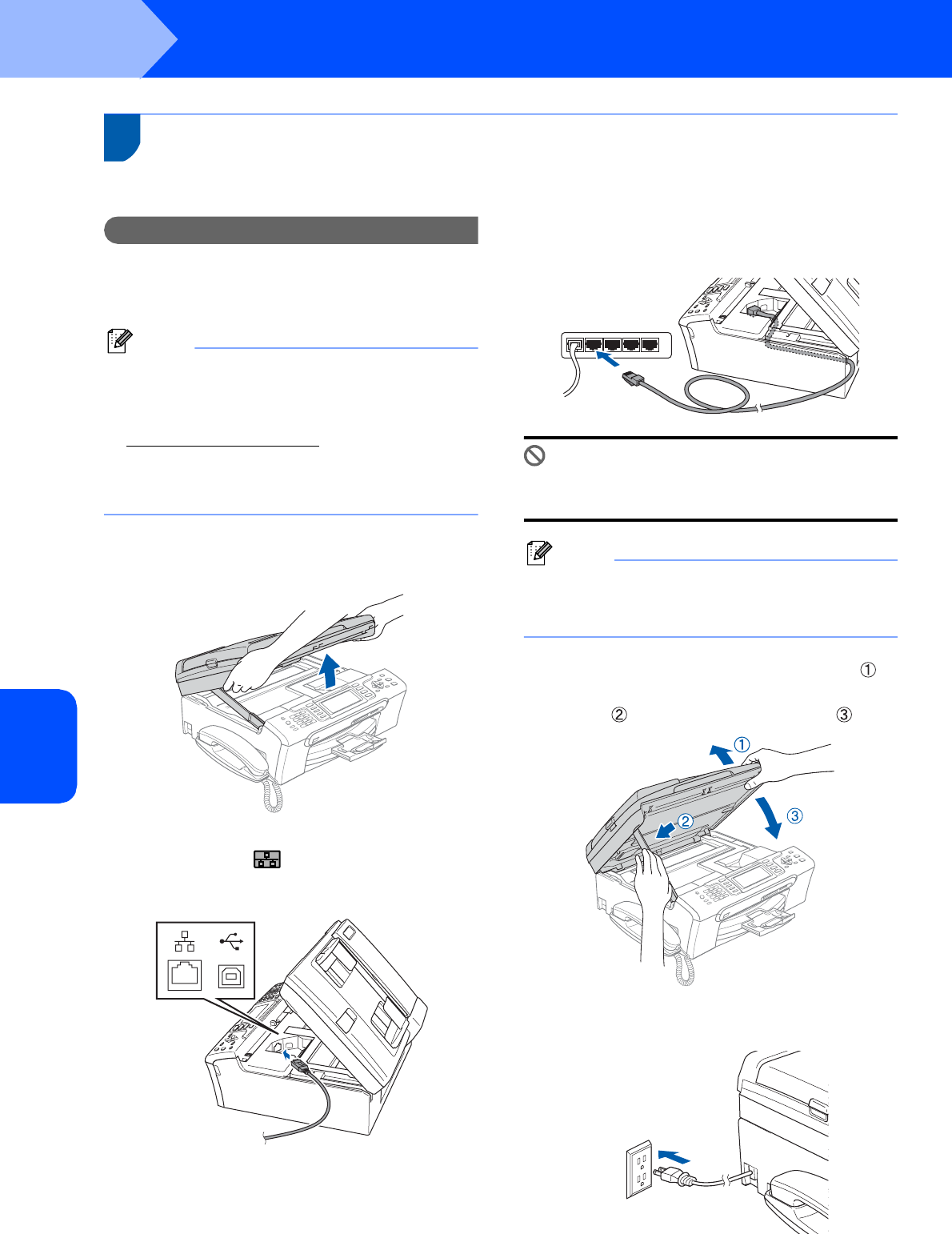
Installing the Driver & Software
38
STEP 2
Macintosh
®
Macintosh
®
Wired
Network
5
For Wired Network Interface Users
(For Mac OS
®
X 10.2.4 or greater)
Important
Make sure that you have finished the
instructions from STEP 1 Setting Up the
Machine on pages 5 through 15.
Note
•For Mac OS
®
X 10.2.0 to 10.2.3 users, upgrade to
Mac OS
®
X 10.2.4 or greater. (For the latest
information for Mac OS
®
X, visit
http://solutions.brother.com
)
• Make sure there are no memory cards or a USB
Flash memory drive inserted into the media drives
or USB direct interface at the front of the machine.
1 Using both hands, use the plastic tabs on both
sides of the machine to lift the scanner cover
until it locks securely into the open position.
2 Insert the network cable into the LAN socket
marked with a symbol. You will find the
LAN socket inside the machine on the left as
shown below.
3 Carefully route the network cable through the
trench and out the back of the machine.
Then, connect the cable to your network.
Improper Setup
Make sure that the cable does not restrict the
cover from closing, or an error may occur.
Note
If both USB and LAN cables are being used, guide
both cables through the trench with one on top of
the other.
4 Lift the scanner cover to release the lock .
Gently push the scanner cover support
down and close the scanner cover .
5 Turn on the machine by connecting the power
cord.