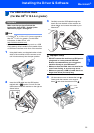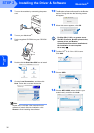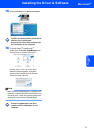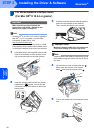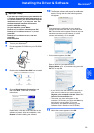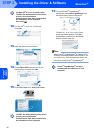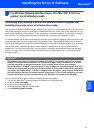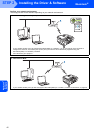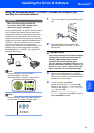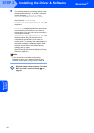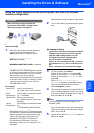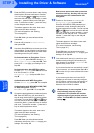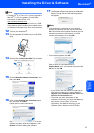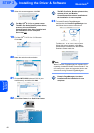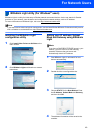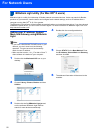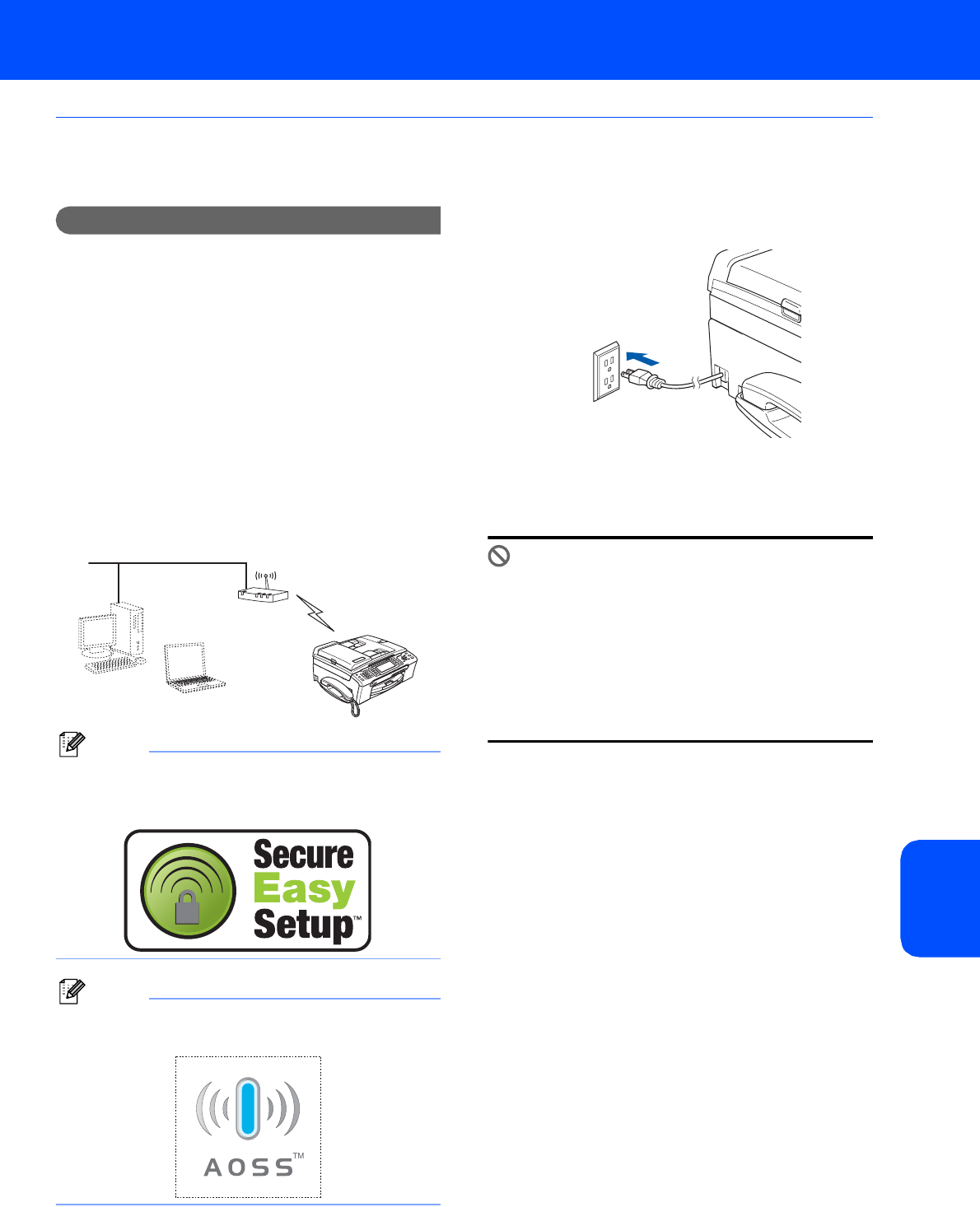
Installing the Driver & Software
43
Macintosh
®
Macintosh
®
Wireless
Network
Using the SecureEasySetup™ or AOSS™ software to configure your
machine for a wireless network
Important
Make sure that you have finished the
instructions from STEP 1 Setting Up the
Machine on pages 5 through 12.
The SecureEasySetup™ or AOSS™ software allows
you to configure the wireless network easier than
configuring it manually. By pushing a button on the
wireless router or access point, you can setup the
wireless network and security settings. Your router or
access point must also support SecureEasySetup™
or AOSS™. See the user’s guide for your wireless
LAN router or access point for instructions to
configure your machine for a wireless network. If your
wireless router or access point does not support
SecureEasySetup™ or AOSS™ go to page 45 for
installation instructions.
Note
Routers or access points that support
SecureEasySetup™ have the
SecureEasySetup™ symbol as shown below.
Note
Routers or access points that support AOSS™
have the AOSS™ symbol as shown below.
1 Turn on the machine by connecting the power
cord.
2 Place the Brother machine close to the
SecureEasySetup™ or AOSS™ router or
access point.
Improper Setup
If you have previously configured the wireless
settings of the machine you must reset the
network (LAN) settings before you can
configure the wireless settings again.
On your machine, press Menu. Press a or b to
choose LAN and then press OK. Press a or b to
choose Factory Reset, and then press OK.
Press 1 twice for Yes to accept the change.
3 Push the SecureEasySetup™ or AOSS™
button on your wireless router or access point.
See the user’s guide for your wireless router or
access point for instructions.
4 On your machine, press Menu.
Press a or b to choose LAN and press OK.
Press a or b to choose WLAN and press OK.
Press a or b to choose SecureEasySetup or
AOSS and press OK.
When Network I/F switched to
Wireless is displayed, press OK to accept or
press Clear/Back to cancel.