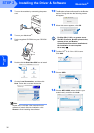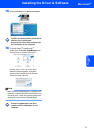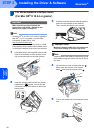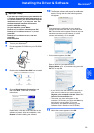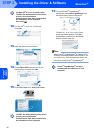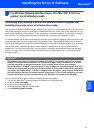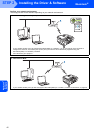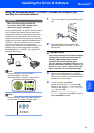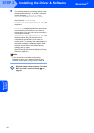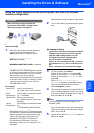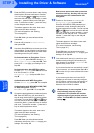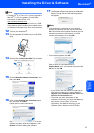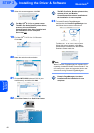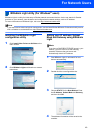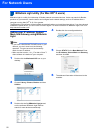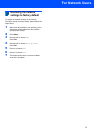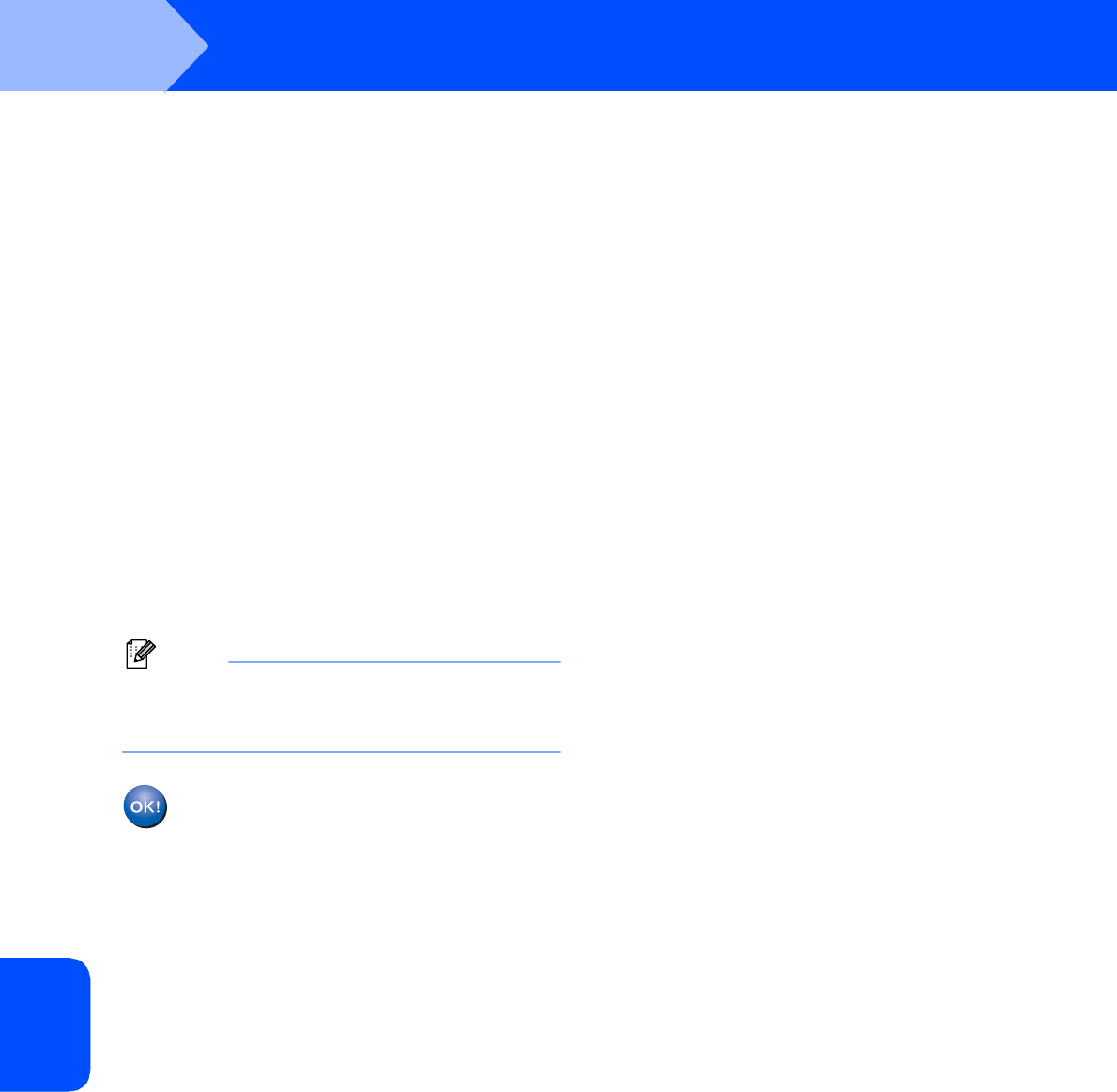
Installing the Driver & Software
44
STEP 2
Macintosh
®
Macintosh
®
Wireless
Network
5 The wireless network connection status using
the SecureEasySetup™ or AOSS™ software
will be displayed: Connecting WLAN,
Setting AOSS or Connecting AOSS.
Wait till either Connected or
Connection Error (Connection Fail) is
displayed.
Connected is displayed when the print server
is successfully connected to your router or
access point. You can now use your machine
in a wireless network.
Connection Error (Connection Fail) is
displayed when the print server has not
successfully connected to your router or
access point. Try starting from step 2 again. If
the same message is displayed again, reset
the print server back to the default factory
settings and try again.
(See Restoring the network settings to factory
default on page 51.)
Note
If you encounter a problem during setup,
temporarily place your machine closer to the
wireless access point, and go back to Step 3.
Wireless setup is now complete. To install
MFL-Pro suite, continue to step 11 on
page 47.