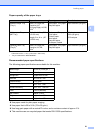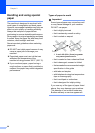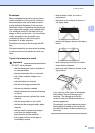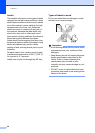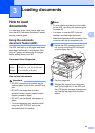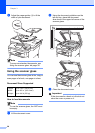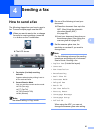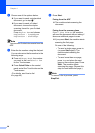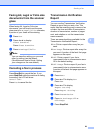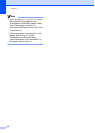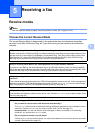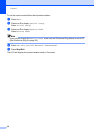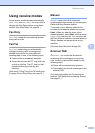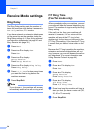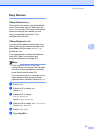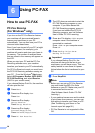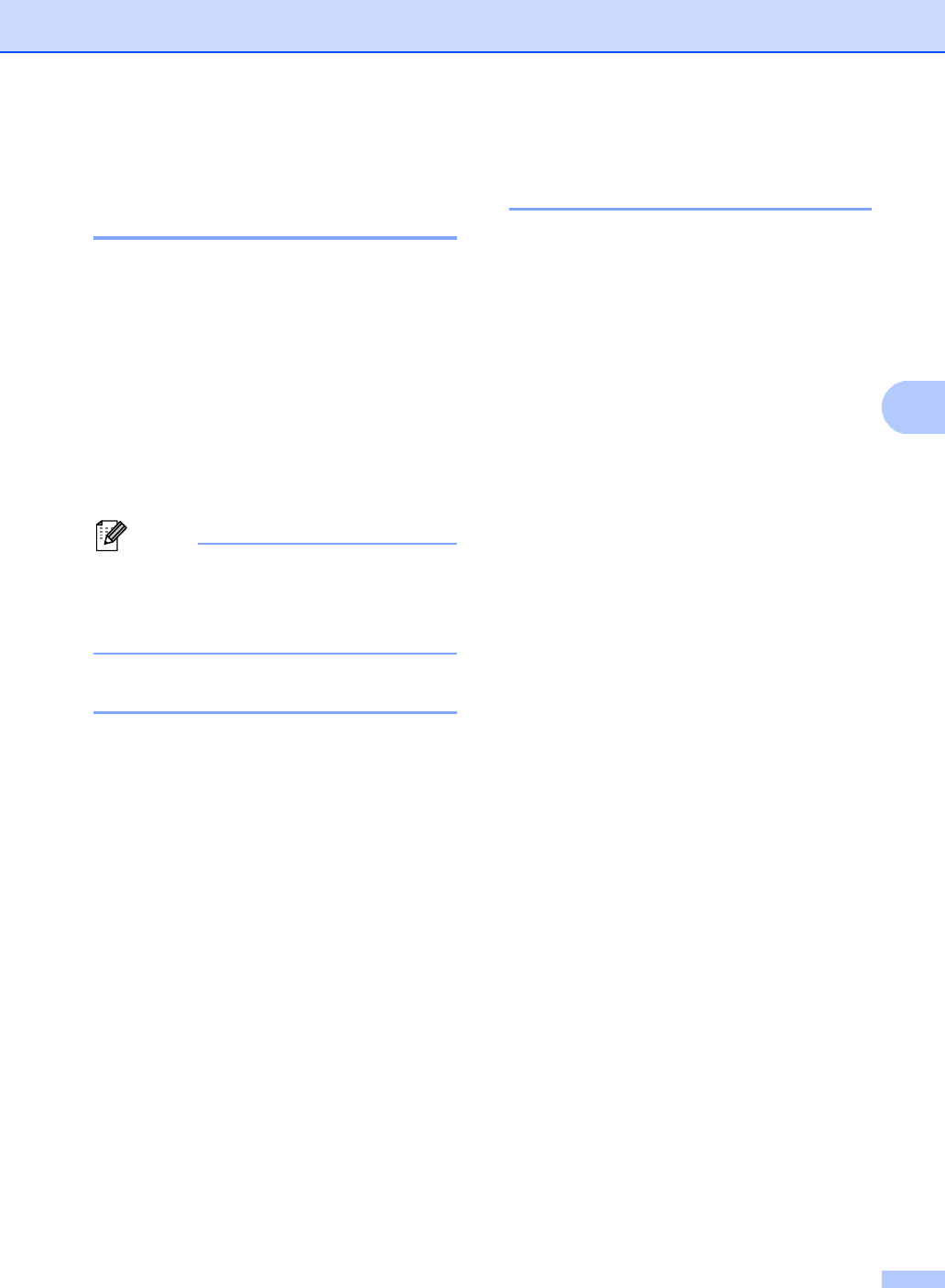
Sending a fax
29
4
Faxing A4, Legal or Folio size
documents from the scanner
glass 4
When faxing A4, Legal or Folio size
documents, you will need to set the scan
glass size to A4 or Legal/Folio; otherwise,
a portion of your faxes will be missing.
a Press Fax.
b Press d or c to display
Glass ScanSize.
Press Glass ScanSize.
c Press A4 or Legal/Folio.
Note
You can save the setting you use most
often by setting it as the default.
(See Advanced User's Guide: Setting
your changes as the new default.)
Canceling a fax in process 4
Press Stop/Exit to cancel the fax. If you
press Stop/Exit while the machine is dialing
or sending, the LCD will show
Cancel Job?.
Press Yes to cancel the fax.
Transmission Verification
Report 4
You can use the Transmission Verification
Report as proof that you sent a fax. This
report lists the receiving party’s name or fax
number, the time and date of transmission,
duration of transmission, number of pages
sent, and whether or not the transmission
was successful.
There are several settings available for the
Transmission Verification Report:
On: Prints a report after every fax you
send.
On+Image: Prints a report after every fax
you send. A portion of the fax’s first page
appears on the report.
Off: Prints a report if your fax is
unsuccessful due to a transmission error.
Off is the default setting.
Off+Image: Prints a report if your fax is
unsuccessful due to a transmission error.
A portion of the fax’s first page appears on
the report.
a Press Menu.
b Press a or b to display Fax.
Press Fax.
c Press a or b to display
Report Setting.
Press Report Setting.
d Press Transmission.
e Press On, On+Image, Off or
Off+Image.
f Press Stop/Exit.