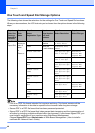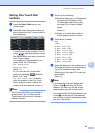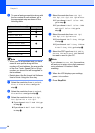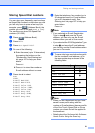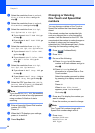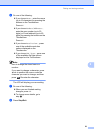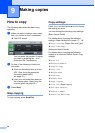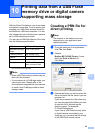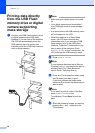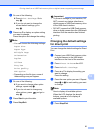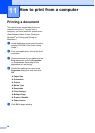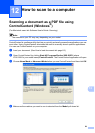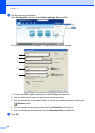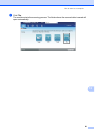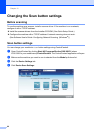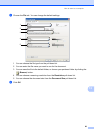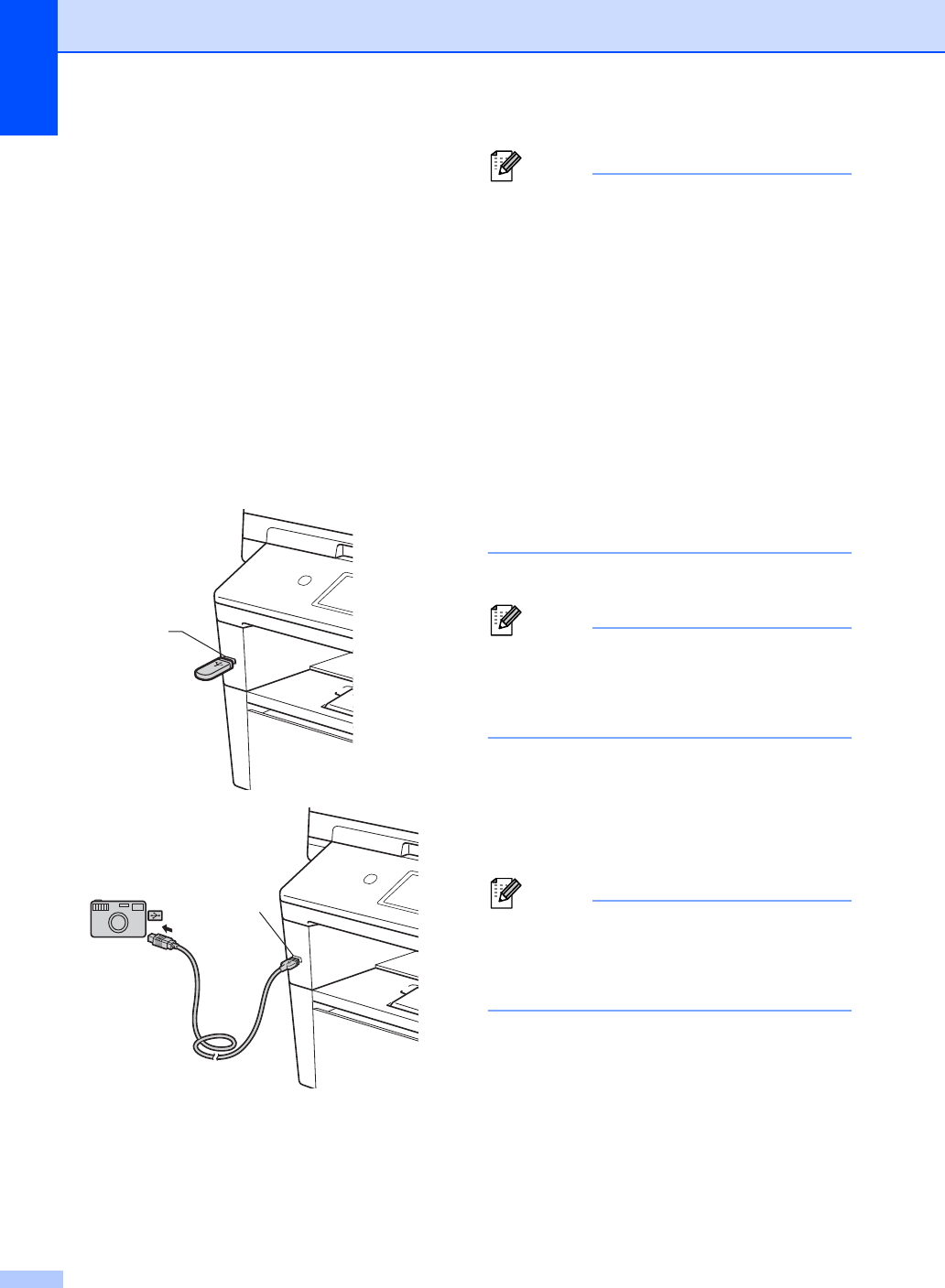
Chapter 10
56
Printing data directly
from the USB Flash
memory drive or digital
camera supporting
mass storage
10
a Connect your USB Flash memory drive
or digital camera to the USB direct
interface (1) on the front of the machine.
The LCD will automatically show the
USB memory menu to confirm the
intended use of the USB Flash memory
drive or digital camera.
Note
• Make sure your digital camera is turned
on.
• Your digital camera must be switched
from PictBridge mode to mass storage
mode.
• If an error occurs, the USB memory menu
will not appear on the LCD.
• When the machine is in Deep Sleep
mode, the LCD does not show any
information even if you connect a USB
flash memory drive to the USB direct
interface. Press the Touchscreen or any
key to wake up the machine. Press
Direct Print on the Touchscreen, the
LCD will show the USB memory menu.
b Press Direct Print.
Note
If your machine has been set to Secure
Function Lock On, you may not be able to
access Direct Print. (See Advanced
User's Guide: Switching Users.)
c Press a or b to choose the folder name
and file name you want to print.
If you have chosen the folder name,
press a or b to choose the file name you
want to print.
Note
If you want to print an index of the files,
press Index Print on the
Touchscreen. Press Start to print the
data.
d Enter the number of copies you want by
pressing the + and - buttons on the
Touchscreen.
1
1