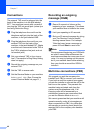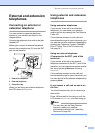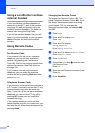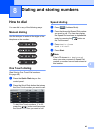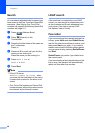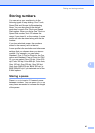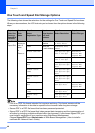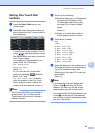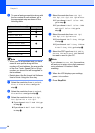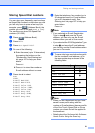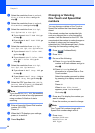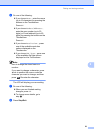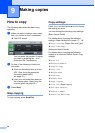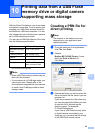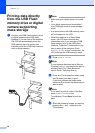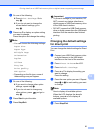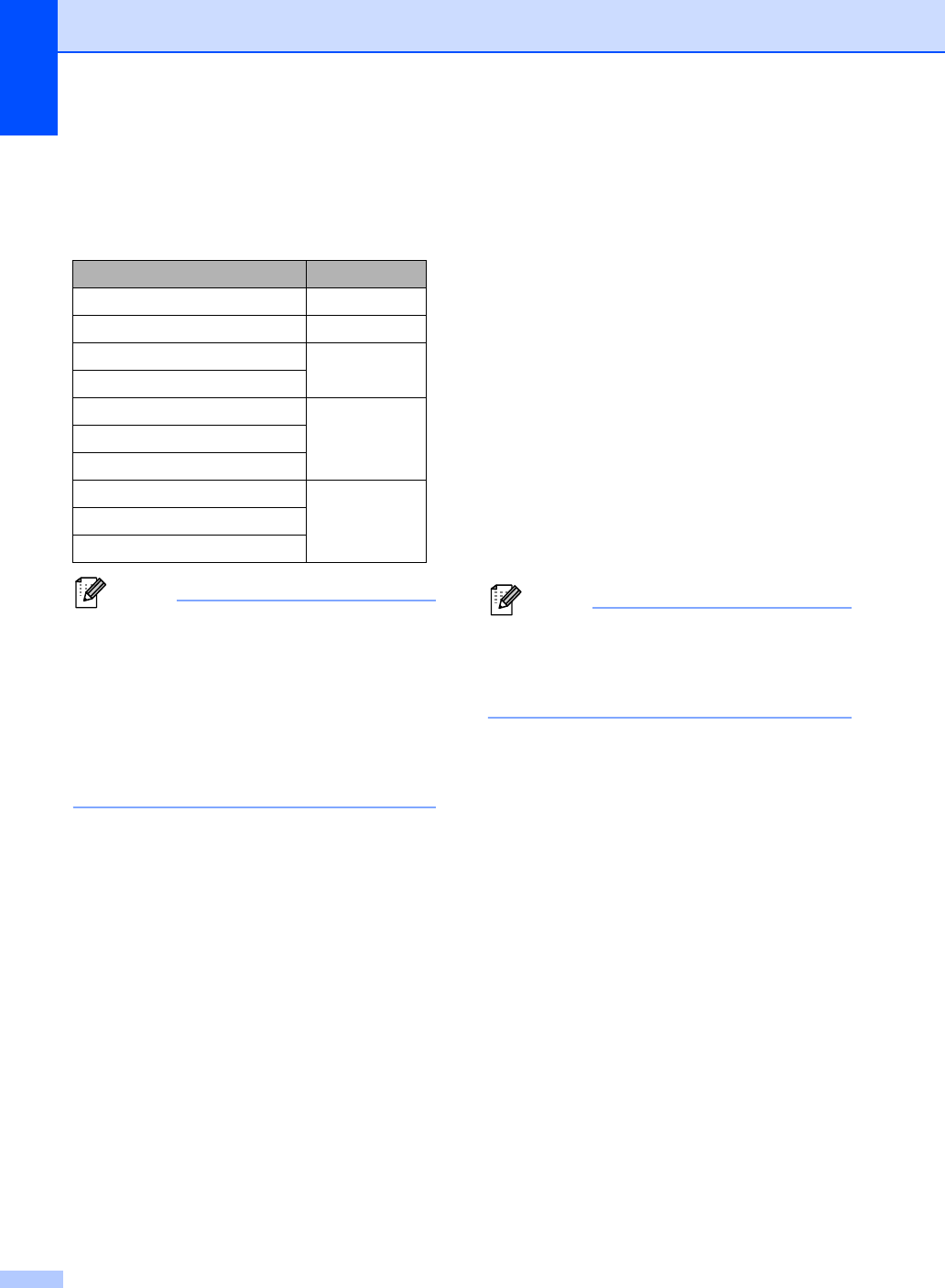
Chapter 8
50
f To save a fax/scan resolution along with
the fax number/E-mail address, go to
the appropriate step as shown in the
following table.
Note
• When you do a broadcast and you have
saved a scan profile along with the
number or E-mail address, the scan profile
of the One Touch, Speed Dial or Group
number you chose first will be applied to
the broadcast.
• Details about the file format uu Software
User's Guide: Using the Scan key
g Select the resolution from Standard,
Fine, S.Fine or Photo and go to
step m.
h Select the resolution from Standard,
Fine or Photo and go to step m.
i Select the resolution from 300 dpi,
200 dpi or 200 x 100 dpi.
If you chose E-Mail B&W PDF, go
to step l.
If you chose E-Mail B&W TIFF, go
to step m.
j Select the resolution from 100 dpi,
200 dpi, 300 dpi, 600 dpi or Auto.
If you chose E-Mail Color PDF,
go to step l.
If you chose E-Mail Color JPEG
or E-Mail Color XPS, go to
step m.
k Select the resolution from 100 dpi,
200 dpi, 300 dpi or Auto.
If you chose E-Mail Gray PDF, go
to step l.
If you chose E-Mail Gray JPEG or
E-Mail Gray XPS, go to step m.
l Select the PDF type from PDF, PDF/A,
Secure PDF or Signed PDF that will
be used to send to your PC.
Note
If you choose Secure PDF, the machine
will ask you to enter a four-digit password
using numbers 0-9 before it starts
scanning.
m When the LCD displays your settings,
press OK to confirm.
n Press Stop/Exit.
Option selected in step d Go to step
Fax g
IFAX h
E-Mail B&W PDF
i
E-Mail B&W TIFF
E-Mail Color PDF
jE-Mail Color JPEG
E-Mail Color XPS
E-Mail Gray PDF
kE-Mail Gray JPEG
E-Mail Gray XPS