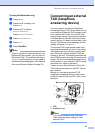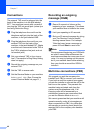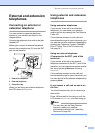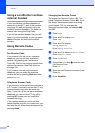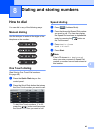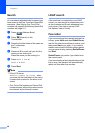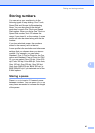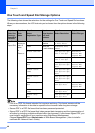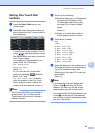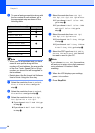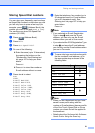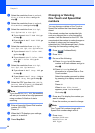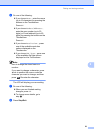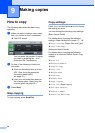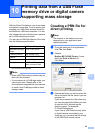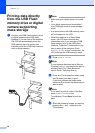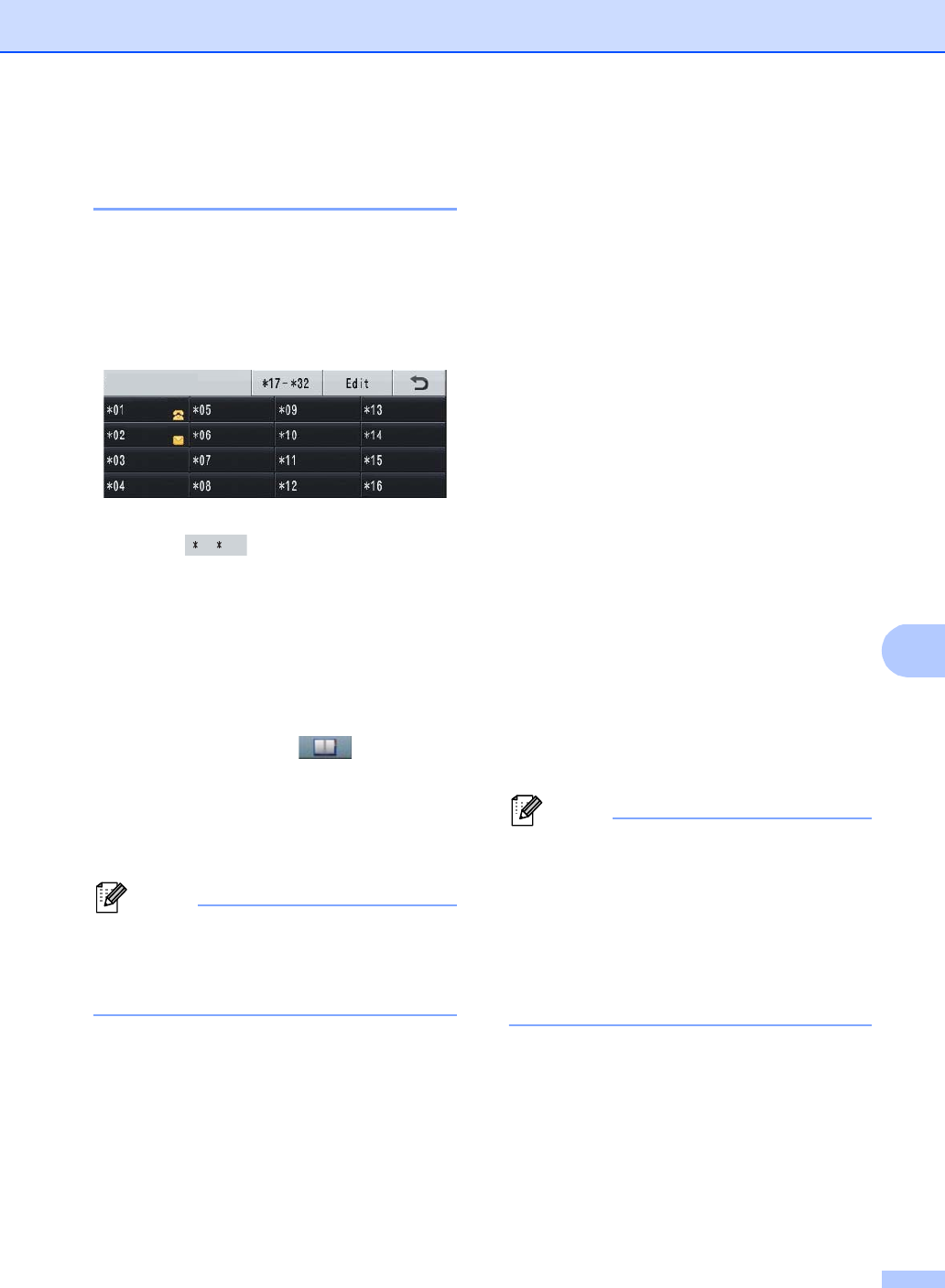
Dialing and storing numbers
49
8
Storing One Touch Dial
numbers 8
a Press the Quick Dials key on the
control panel.
b Press the Quick Dial button where you
want to store the One Touch number or
E-mail address.
To select One Touch numbers 17 to 32,
press and then press the Quick
Dial button where you want to store the
One Touch number.
If a number or E-mail address is not
stored there, the LCD shows
Not Registered
Register Now?.
Press Yes.
Or, you can use the Touchscreen
buttons by pressing (Address
Book), Edit and
Set One Touch Dial, and then
enter the number of the One Touch
button where you want to store the
number or E-mail address. Press OK.
Note
If the Quick Dial button you choose is
already taken, the OK button on the
Touchscreen will not work. Choose a
different number.
c Do one of the following:
Enter the name (up to 15 characters)
by pressing the buttons on the
Touchscreen. See Entering text
uu page 167 to help you enter
letters.
Press OK.
Press OK to store the number or
E-mail address without a name.
d Press d or c to select
Fax,
IFAX,
E-Mail B&W PDF,
E-Mail B&W TIFF,
E-Mail Color PDF,
E-Mail Color JPEG,
E-Mail Color XPS,
E-Mail Gray PDF,
E-Mail Gray JPEG,
E-Mail Gray XPS.
e Enter the telephone, fax number (up to
20 characters each) or E-mail address
(up to 60 characters each). See
Entering text uu page 167 to help you
enter letters.
Press OK.
Note
• If you selected an E-mail Registration
Type in step d and save the E-mail
address, you can only use the E-mail
address when you are in Scan mode.
• If you selected the IFAX Registration Type
in step d and save the E-mail address,
you can only use the E-mail address when
you are in Fax mode.
ELEANOR
GEORGE
4XLFN'LDOV
17- 32