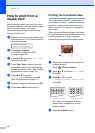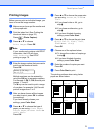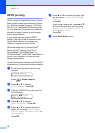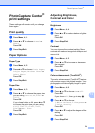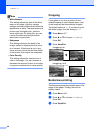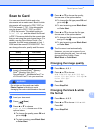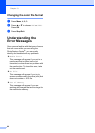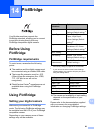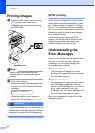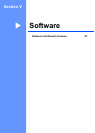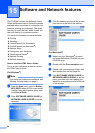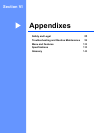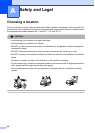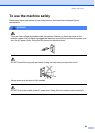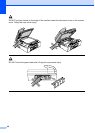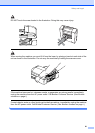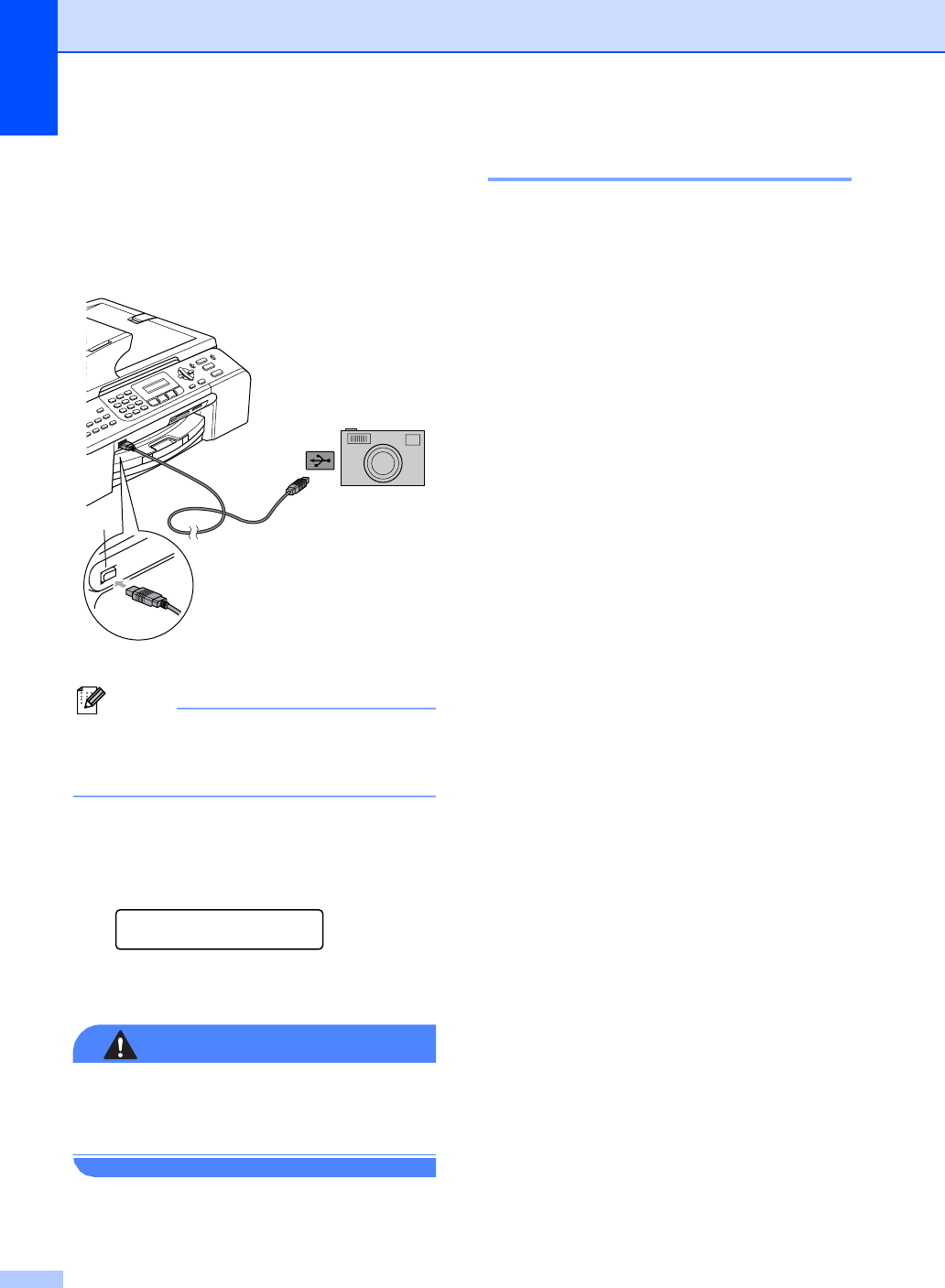
Chapter 14
84
Printing Images 14
a Make sure that your camera is turned
off. Connect your camera to the
PictBridge port on the machine using
the USB cable.
1 PictBridge port
Note
Remove any media cards from the
machine before connecting the digital
camera.
b Turn on the camera.
When the machine has recognized the
camera, the LCD shows the following
message:
Camera Connected
When the machine starts printing a
photo, the LCD will show Printing.
WARNING
To prevent damage to your machine, do not
connect any device other than a PictBridge
compatible camera to the PictBridge port.
DPOF printing 14
DPOF stands for Digital Print Order Format.
Major digital camera manufacturers (Canon
Inc., Eastman Kodak Company, Fuji Photo
Film Co. Ltd., Matsushita Electric Industrial
Co. Ltd. and Sony Corporation) created this
standard to make it easier to print images
from a digital camera.
If your digital camera supports DPOF
printing, you will be able to choose on the
digital camera display the images and
number of copies you want to print.
Understanding the
Error Messages
14
Once you are familiar with the types of errors
that can occur while you are using the
PictBridge, you can easily identify and
troubleshoot any problems.
Out of Memory
This message will appear if you are
working with images that are too large for
the machine's memory.
Wrong USB device
This message will appear if you connect a
non-PictBridge compatible or broken
device to the PictBridge port. To clear the
error, unplug the device from the
PictBridge port, then press On/Off to turn
the machine off and then on again.
(See Error messages on page 105 for the
detailed solution.)
1