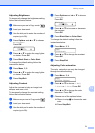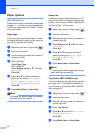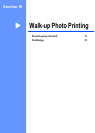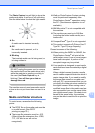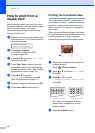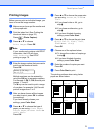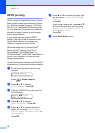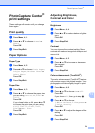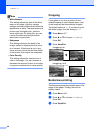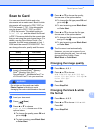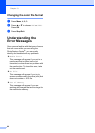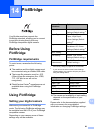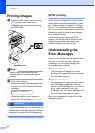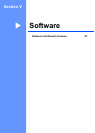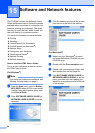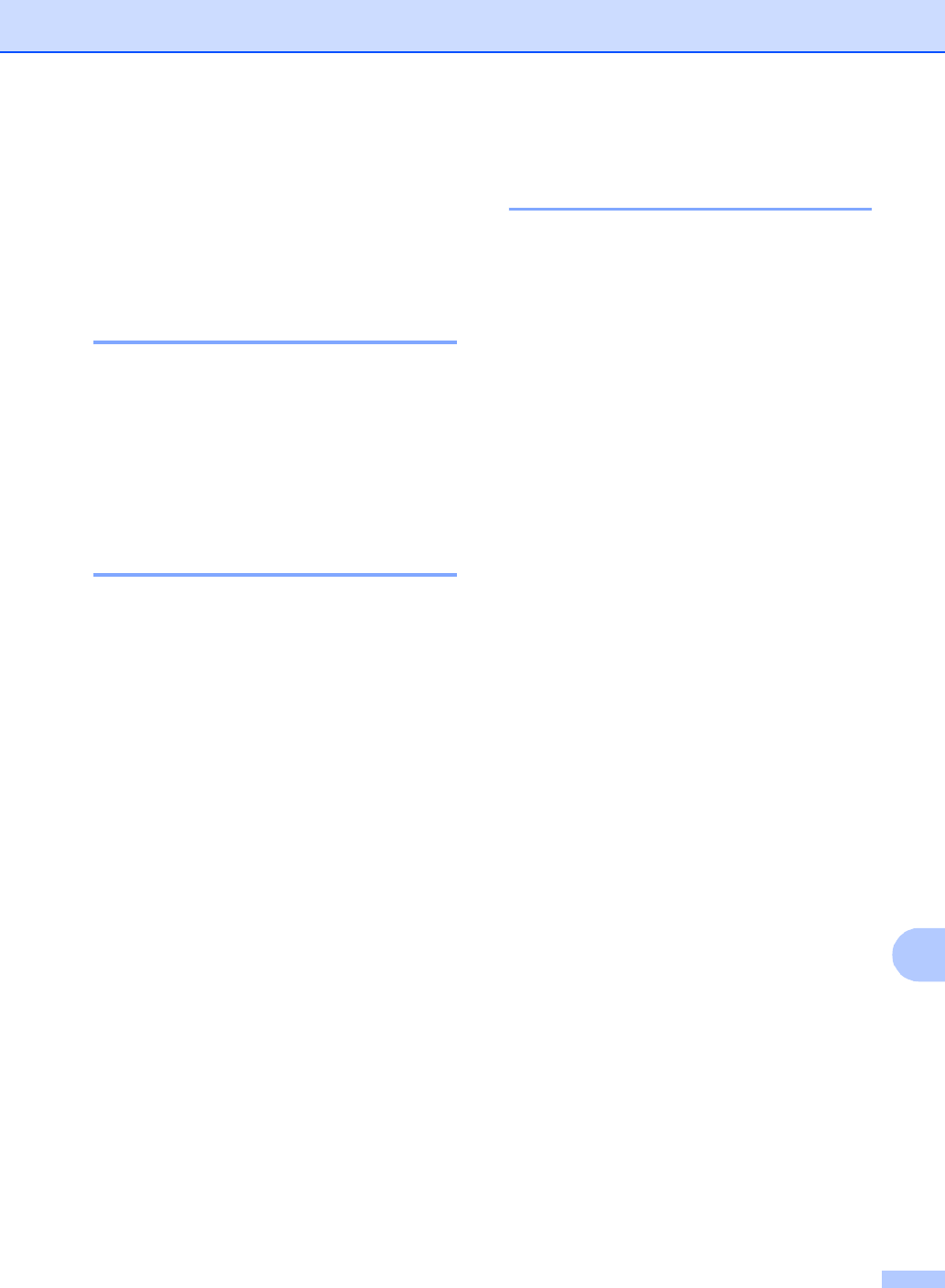
PhotoCapture Center
®
79
13
PhotoCapture Center
®
print settings
13
These settings will remain until you change
them again.
Print quality 13
a Press Menu, 4, 1.
b Press a or b to choose Normal or
Photo.
Press OK.
c Press Stop/Exit.
Paper Options 13
Paper Type 13
a Press Menu, 4, 2.
b Press a or b to choose Plain Paper,
Inkjet Paper, Brother Photo or
Other Photo.
Press OK.
c Press Stop/Exit.
Paper Size 13
a Press Menu, 4, 3.
b Press a or b to choose the paper size
you are using, Letter, A4, 4"x6" or
5"x7".
Press OK.
If you chose Letter or A4, press a or b
to choose the print size you are using,
4"x3", 5"x3.5", 6"x4", 7"x5",
8"x6" or Max. Size.
Press OK.
c Press Stop/Exit.
Adjusting Brightness,
Contrast and Color 13
Brightness 13
a Press Menu, 4, 4.
b Press a or b to make a darker or lighter
copy.
Press OK.
c Press Stop/Exit.
Contrast 13
You can choose the contrast setting. More
contrast will make an image look sharper and
more vivid.
a Press Menu, 4, 5.
b Press a or b to increase or decrease
the contrast.
Press OK.
c Press Stop/Exit.
Color enhancement (True2Life
®
) 13
The color enhancement (True2Life
®
) feature
will produce more vivid printed images. Your
photographs will take slightly longer to print.
a Press Menu, 4, 6.
b Press a or b to choose On or Off.
Press OK.
If you chose Off, then go to step e.
c Press a or b to choose
1.White Balance, 2.Sharpness or
3.Color Density.
Press OK.
d Press a or b to adjust the degree of the
setting.
Press OK.
e Press Stop/Exit.