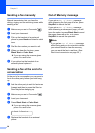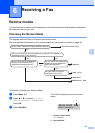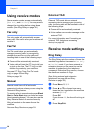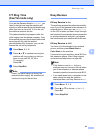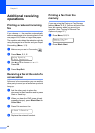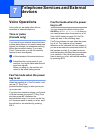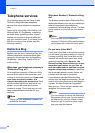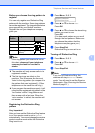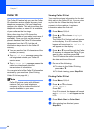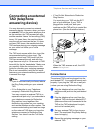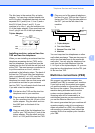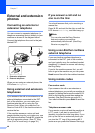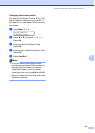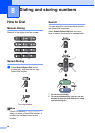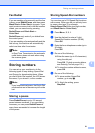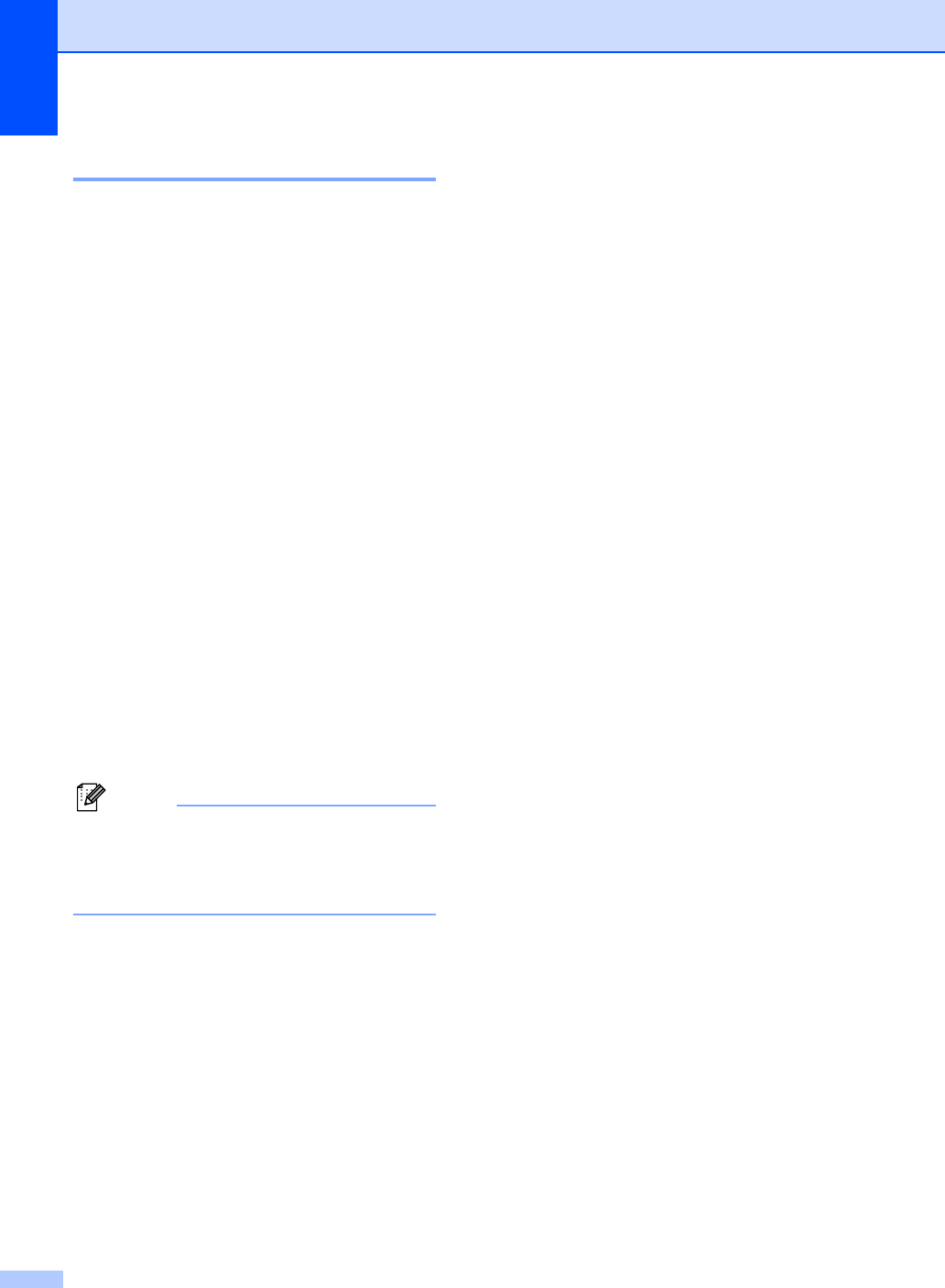
Chapter 7
44
Caller ID 7
The Caller ID feature lets you use the Caller
ID subscriber service offered by many local
telephone companies. Call your telephone
company for details. This service shows the
telephone number, or name if it is available,
of your caller as the line rings.
After a few rings, the LCD shows the
telephone number of your caller (and name, if
available). Once you pick up the external
phone's handset, the Caller ID information
disappears from the LCD, but the call
information stays stored in the Caller ID
memory.
You can see the first 16 characters of the
number (or name).
The Out of Area message means the
call originated outside your Caller ID
service area.
The Private Call message means the
caller has intentionally blocked
transmission of information.
You can print a list of the Caller ID information
received by your machine. (See Printing
Caller ID List on page 44.)
Note
Caller ID service varies with different
carriers. Call your local telephone
company to find out about the kind of
service available in your area.
Viewing Caller ID List 7
Your machine stores information for the last
thirty calls in the Caller ID list. You can view
or print this list. When the thirty-first call
comes in to the machine, it replaces
information about the first call.
a Press Menu, 2, 0, 4.
b Press a or b to choose Display#.
Press OK.
The Caller ID of the last call will appear
on the display. If no ID is stored, the
beeper will sound and No Caller ID
will appear on the display.
c Press a or b to scroll through the Caller
ID memory to choose the Caller ID you
want to view, and then press OK.
The LCD shows the caller's number and
the date and time of the call.
d Do one of the following:
To return to the Caller ID listing,
press a or b.
To finish viewing, press Stop/Exit.
Printing Caller ID List 7
a Press Menu, 2, 0, 4.
b Press a or b to choose
Print Report.
Press OK.
If no ID is stored, the beeper will sound
and No Caller ID will appear on the
LCD.
c Press Black Start or Color Start.
d After printing has finished, press
Stop/Exit.