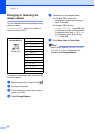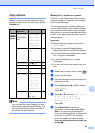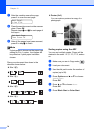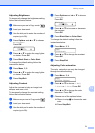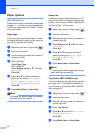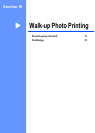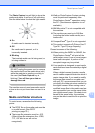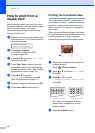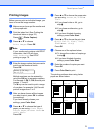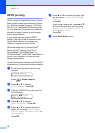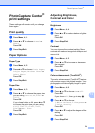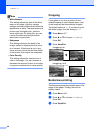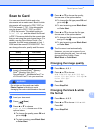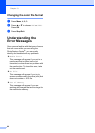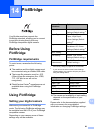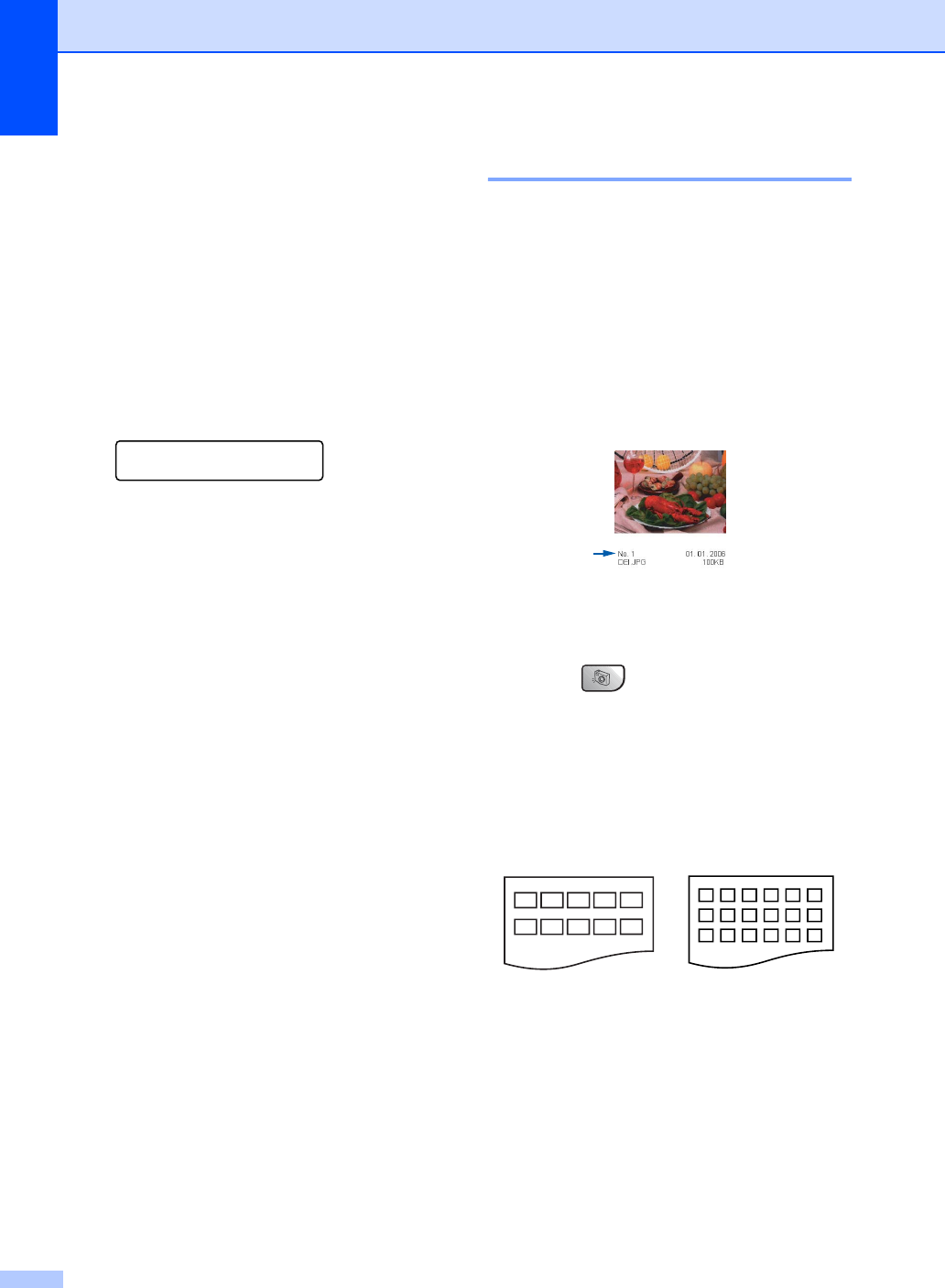
Chapter 13
76
How to print from a
media card
13
Before printing a photo you must first print a
thumbnail index to choose the number of the
photo you want to print. Follow the
instructions below to start printing directly
from your media card:
a Make sure you have put the media card
in the proper slot. The LCD will show the
following message:
C.Flash Active
Press PhotoCapture..
b Press Photo Capture.
(For DPOF printing, see DPOF
printing on page 78.)
c Press a or b to choose Print Index
and then press OK.
d Press Color Start to start printing the
index sheet. Make a note of the image
number you want to print. (See Printing
the thumbnail index on page 76.)
e Press a or b to choose
Print Images and then press OK.
(See Printing Images on page 77.)
f Enter the image number and press OK.
g Press Color Start to start printing.
Printing the thumbnail index 13
The PhotoCapture Center
®
assigns each of
your images a number. It does not recognize
any other numbers or file names that your
digital camera or PC may have assigned to
the images.
When you print a thumbnail page, it will show
all of the pictures on your media card and the
number assigned to it. Even corrupted
images may have part of the image printed.
a Make sure you have put the media card
in the proper slot.
Press (Photo Capture).
b Press a or b to choose Print Index.
Press OK.
c Press a or b to choose
6 Images/Line or 5 Images/Line.
Press OK.
Print time for 5 Images/Line will be
slower than 6 Images/Line, but the
quality is better.
d Press Color Start to print.
5 Images/Line 6 Images/Line