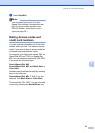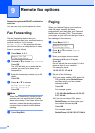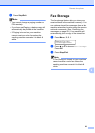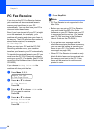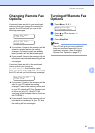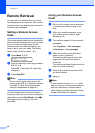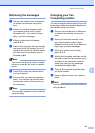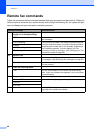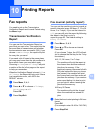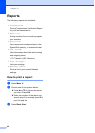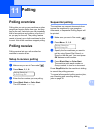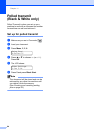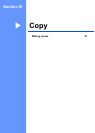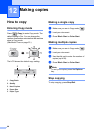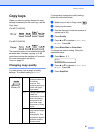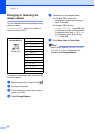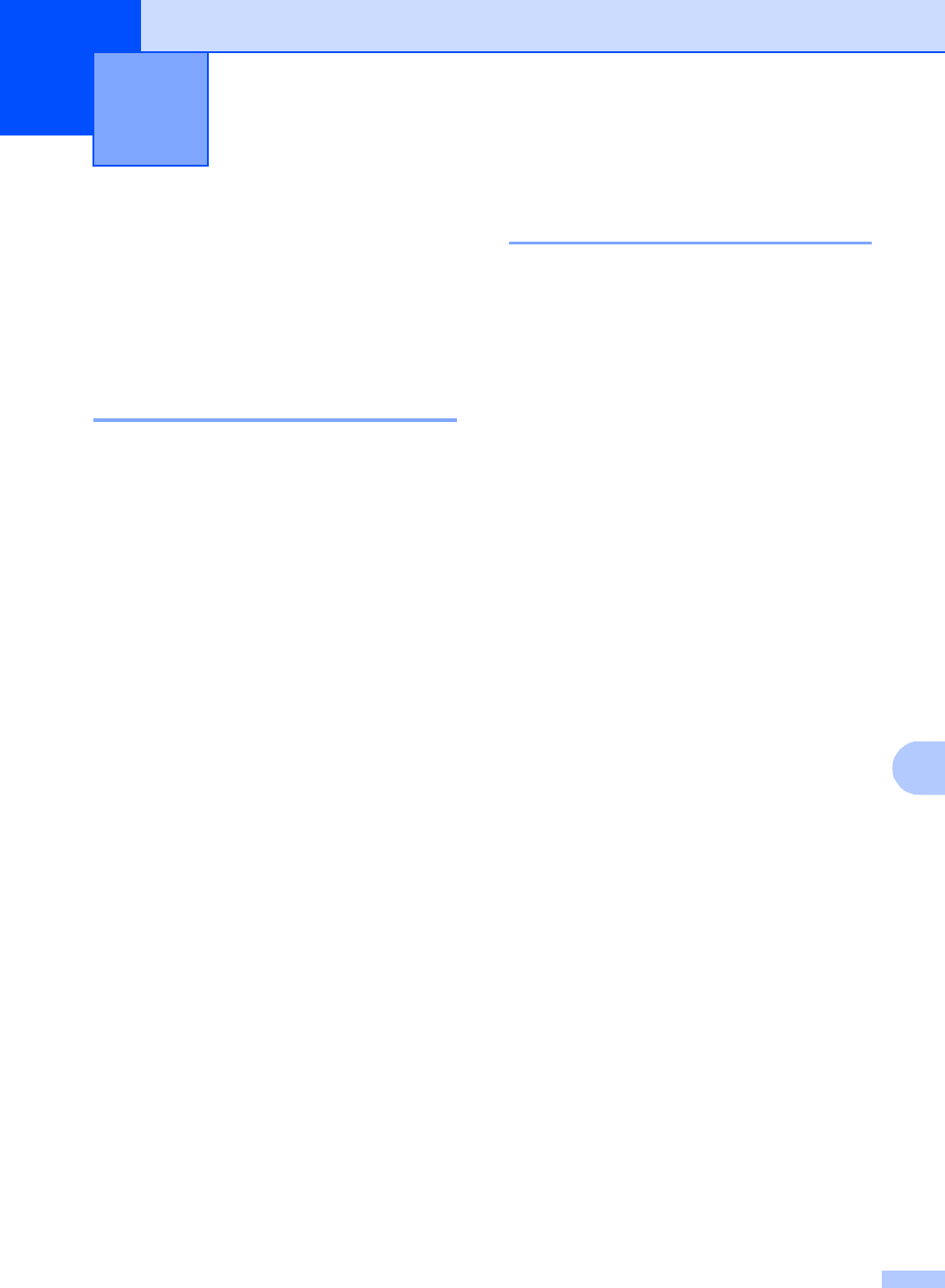
61
10
10
Fax reports 10
You need to set up the Transmission
Verification Report and Journal Period using
the Menu keys.
Transmission Verification
Report 10
You can use the Transmission Report as
proof that you sent a fax. This report lists the
time and date of transmission and whether
the transmission was successful (OK). If you
choose On or On+Image, the report will print
for every fax you send.
If you send a lot of faxes to the same place,
you may need more than the job numbers to
know which faxes you must send again.
Choosing On+Image or Off+Image will print
a section of the fax's first page on the report
to help you remember.
When the Verification Report is turned Off or
Off+Image, the Report will only print if there
is a transmission error, with NG in the
RESULT column.
a Press Menu, 2, 4, 1.
b Press a or b to choose Off+Image,
On, On+Image or Off.
Press OK.
c Press Stop/Exit.
Fax Journal (activity report) 10
You can set the machine to print a journal at
specific intervals (every 50 faxes, 6, 12 or 24
hours, 2 or 7 days). If you set the interval to
Off, you can still print the report by following
the steps in the How to print a
report on page 62. The default setting is
Every 50 Faxes.
a Press Menu, 2, 4, 2.
b Press a or b to choose an interval.
Press OK.
(If you choose 7 days, the LCD will ask
you to choose the first day for the 7-day
countdown.)
6, 12, 24 hours, 2 or 7 days
The machine will print the report at
the chosen time and then erase all
jobs from its memory. If the
machine's memory becomes full with
200 jobs before the time you chose
has passed, the machine will print
the Journal early and then erase all
jobs from the memory. If you want an
extra report before it is due to print,
you can print it without erasing the
jobs from the memory.
Every 50 Faxes
The machine will print the Journal
when the machine has stored 50
jobs.
c Enter the time to start printing in 24-hour
format.
Press OK.
(For example: enter 19:45 for 7:45 PM.)
d Press Stop/Exit.
Printing Reports 10