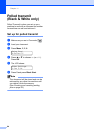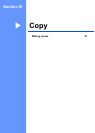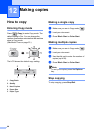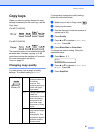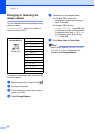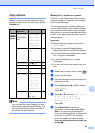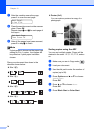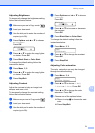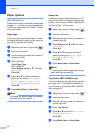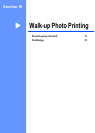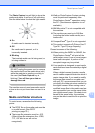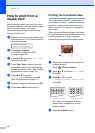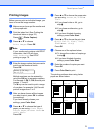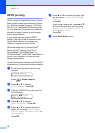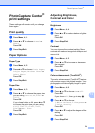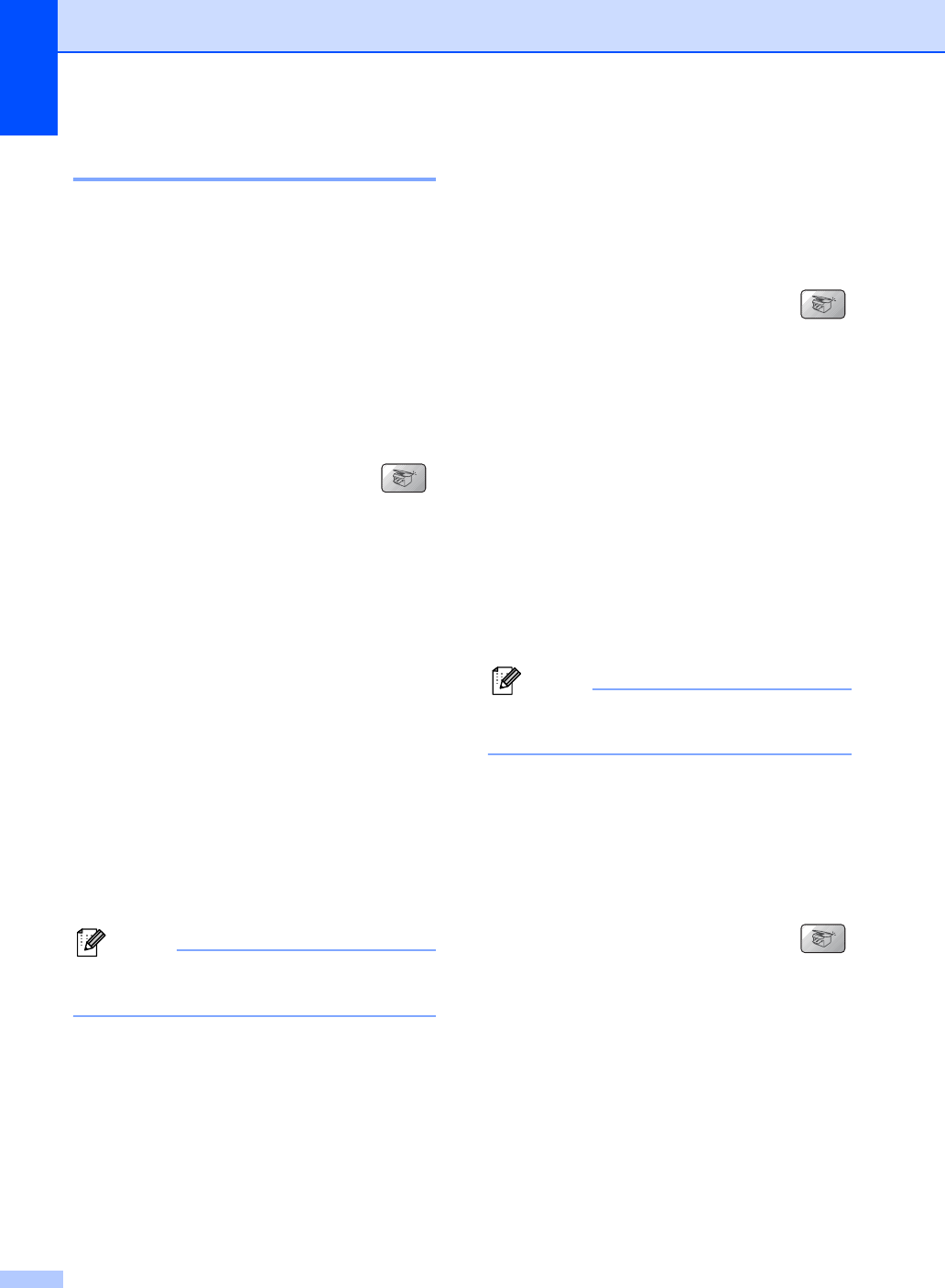
Chapter 12
72
Paper options 12
(MFC-5860CN only)
If both trays are set to the same size and type
of paper, Auto will let your machine take from
Tray#1 first, then take from Tray#2 if Tray#1
runs out of paper.
Paper type 12
If you are copying on special paper, be sure
to choose the type of paper you are using so
you will get the best print quality.
a Make sure you are in Copy mode .
b Load your document.
c Use the dial pad to enter the number of
copies (up to 99).
d (MFC-5460CN)
Press Paper Type.
(MFC-5860CN)
Press Options and a or b to choose
Paper Type.
Press OK.
e Press a or b to choose the type of
paper you are using (Plain Paper,
Inkjet Paper, Brother Photo,
Other Photo or Transparency).
Press OK.
f Press Black Start or Color Start.
Note
To change the default paper type setting
see Paper Type on page 23.
Paper size 12
If copying on paper other than Letter or A4
size, you will need to change the paper size
setting. You can copy on Letter, Legal, A4, A5
or Photo (4"(W) × 6"(H)) paper.
a Make sure you are in Copy mode .
b Load your document.
c Use the dial pad to enter the number of
copies (up to 99).
d Press Options and a or b to choose
Paper Size.
Press OK.
e Press a or b to choose the size of
paper you are using Letter, Legal,
A4, A5 or 4"(W)x 6"(H).
Press OK.
f Press Black Start or Color Start.
Note
To change the default paper type setting
see Paper Size on page 24.
Tray Select (MFC-5860CN only) 12
You can change the tray that will be used for
next copy only. To change the default tray
see Tray use in Copy mode (MFC-5860CN
only) on page 25.
a Make sure you are in Copy mode .
b Load your document.
c Use the dial pad to enter the number of
copies (up to 99).
d Press Tray Select.
e Press a or b to choose Auto Select,
#1(xxx) or #2(xxx).
Press OK.
f Press Black Start or Color Start.