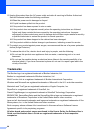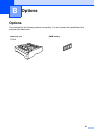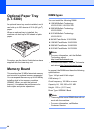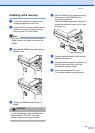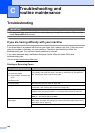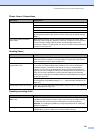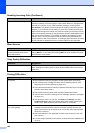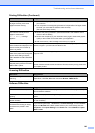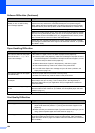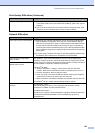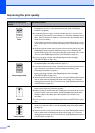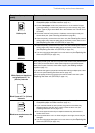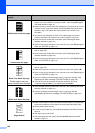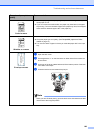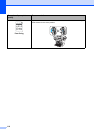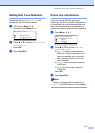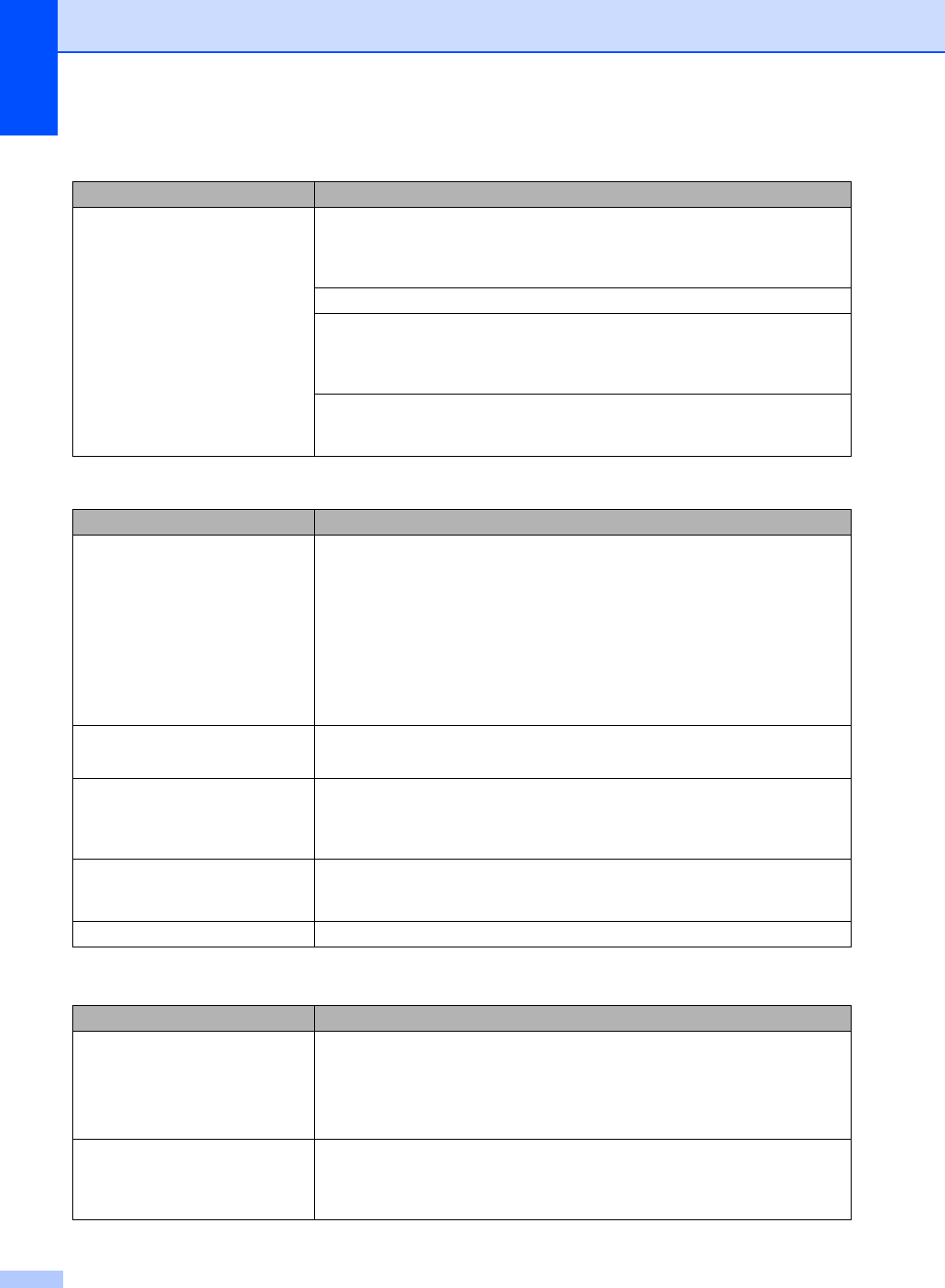
104
‘Unable to write to LPT1’, ‘LPT1
already in use’ or ‘MFC is Busy’
error message appears.
Make sure that the machine is on (plugged into the AC power outlet and the power
switch turned on) and that it is connected directly to the computer using the
IEEE-1284 bi-directional parallel cable. The cable must not go through another
peripheral device (such as a Zip Drive, External CD-ROM Drive, or Switch box).
Make sure that the LCD does not show an error message.
Make sure no other device drivers, which also communicate through the parallel
port, are running automatically when you turn on the computer (such as, drivers
for Zip Drives, External CD-ROM Drive, etc.) Suggested areas to check: (Load=,
Run=command lines in the win.ini file or the Setup Group)
Check with your computer manufacturer to confirm that the computer’s parallel
port settings in the BIOS are set to support a bi-directional machine; i.e. (Parallel
Port Mode – ECP)
Paper Handling Difficulties
Difficulties Suggestions
The machine does not load paper.
The LCD shows No Paper or a
Paper Jam message.
If there is no paper, load a new stack of paper into the paper tray.
If there is paper in the paper tray, make sure it is straight. If the paper is curled,
you should straighten it. Sometimes it is helpful to remove the paper, turn the
stack over and put it back into the paper tray.
Reduce the amount of paper in the paper tray, and then try again.
Check that the MP tray mode is not chosen in the printer driver.
If the LCD shows Paper Jam message and you still have a problem, see
Paper jams on page 118.
The machine does not feed paper
from the MP tray.
Fan the paper well and put it back in the tray firmly.
Make sure that MP tray mode is chosen in the printer driver.
Need to know how to load
envelopes.
You can load envelopes from the MP tray. Your application must be set up to print
the envelope size you are using. This is usually done in the Page Setup or
Document Setup menu of your application. See your application’s manual for
more information.
Need to know which paper is good
to use.
You can use plain paper, recycled paper, envelopes, transparencies and labels
that are made for laser machines. (For details, see Acceptable paper and other
media on page 12.)
There is a paper jam. See Paper jams on page 118.
Print Quality Difficulties
Difficulties Suggestions
Printed pages are curled. Low quality thin or thick paper or not printing on the recommended side of the
paper could cause this problem. Try turning over the stack of paper in the
paper tray.
Make sure that you choose the Paper Type that suits the media type you are
using. (See Acceptable paper and other media on page 12.)
Printed pages are smeared. The Paper Type setting may be incorrect for the type of print media you are using,
or the print media may be too thick or have a rough surface. (See Acceptable
paper and other media on page 12 and Basic tab in the Software User’s Guide on
the CD-ROM.)
Software Difficulties (Continued)
Difficulties Suggestions