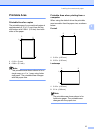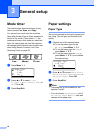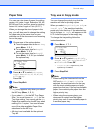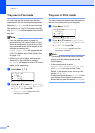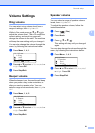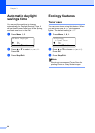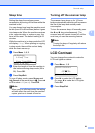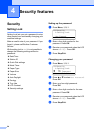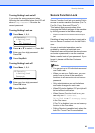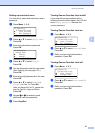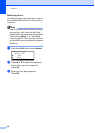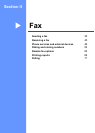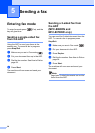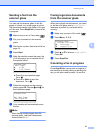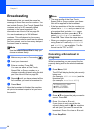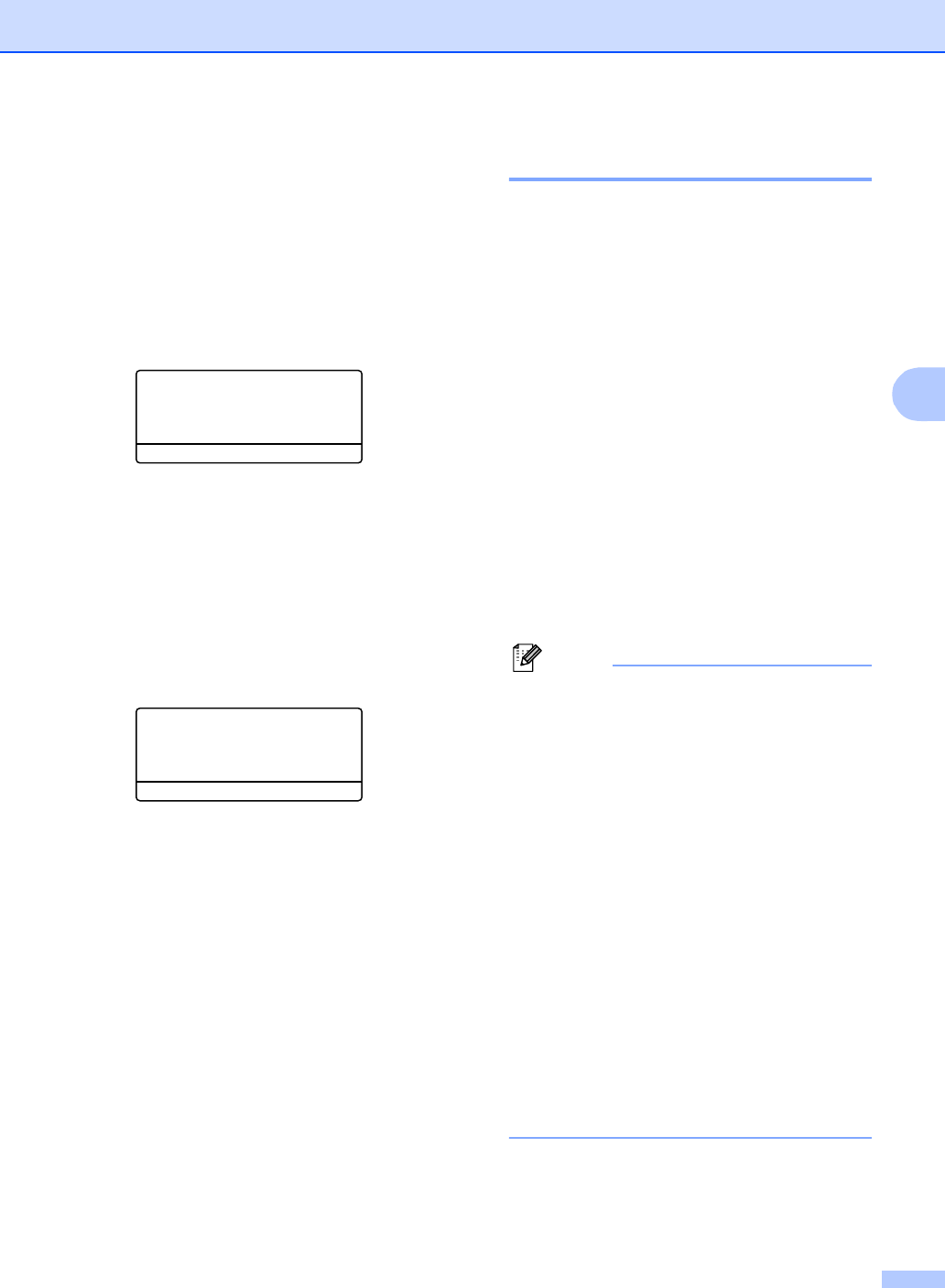
Security features
25
4
Turning Setting Lock on/off 4
If you enter the wrong password when
following the instructions below, the LCD will
show Wrong Password. Re-enter the
correct password.
Turning Setting Lock on 4
a Press Menu, 1, 9, 1.
19.Security
1.Setting Lock
a On
b Set Password
Select ab & OK
b Press a or b to select On. Press OK.
c Enter your four-digit password.
Press OK.
d Press Stop/Exit.
Turning Setting Lock off 4
a Press Menu, 1, 9, 1.
19.Security
1.Setting Lock
Password:
Enter & OK Key
b Enter your four-digit password.
Press OK twice.
c Press Stop/Exit.
Secure Function Lock 4
Secure Function Lock lets you restrict Public
access to certain machine functions (Fax Tx,
Fax Rx, Copy, Scan and PCprint
1
).
This feature also prevents users from
changing the Default settings of the machine
by limiting access to the Menu settings.
1
PCprint includes PC-Fax Send as well as all print
jobs.
Disabling at least one function is required to
turn on Secure Function Lock for the Public
user.
Access to restricted operations can be
enabled by creating a restricted user.
Restricted users must select the stored name
and enter a password to use the machine.
Make a careful note of your password. If you
forget it, please call Brother Customer
Service.
Note
• You can set up to 25 individual users and
one Public user.
• When you set up a Public user, you can
restrict one or more of the machine’s
functions to all users who do not have a
password.
• Only administrators can set limitations
and make changes for each user.
• When PCprint is disabled, PC print job will
be lost without notification.
• When Secure Function Lock is on, you
can only use 21.Contrast,
26.Polled TX or 27.Coverpg Setup
in the Fax menu.
If Fax Tx is disabled, you can not use any
function in the Fax menu.
• Polling Receive is enabled only when the
both Fax Tx and Fax Rx are enabled.