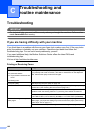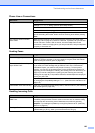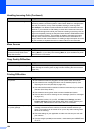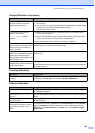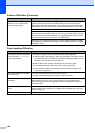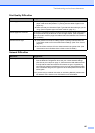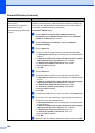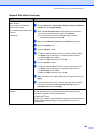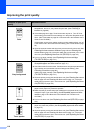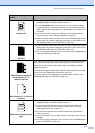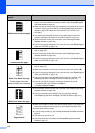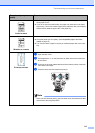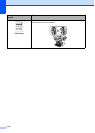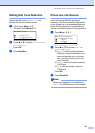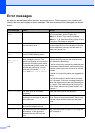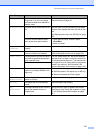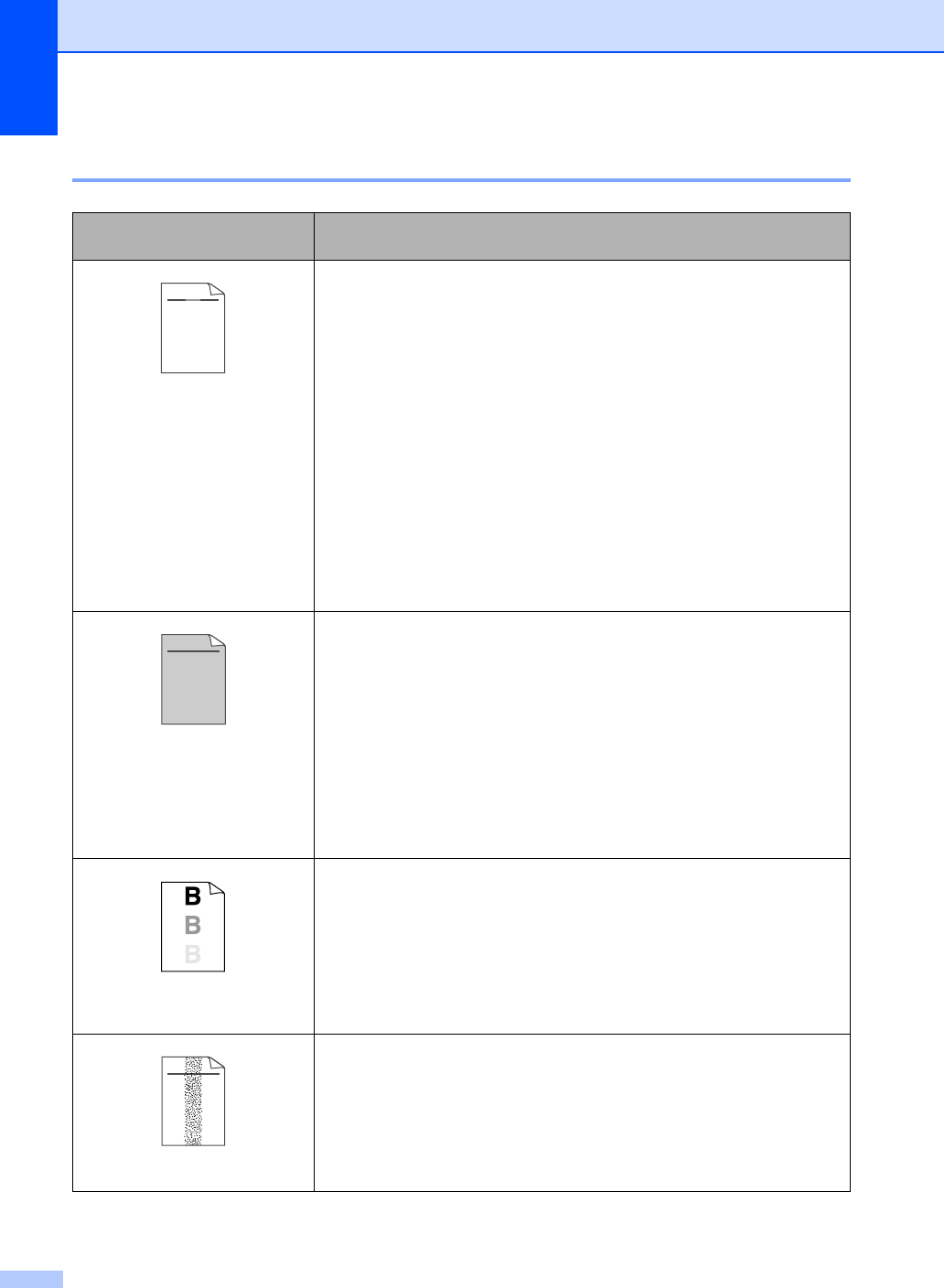
110
Improving the print quality C
Examples of poor print
quality
Recommendation
Faint
Check the machine’s environment. Conditions such as humidity, high
temperatures, and so on, may cause this print fault. (See
Choosing a
location
on page 88.)
If the whole page is too light, Toner Save mode may be on. Turn off Toner
Save mode in the machine
’s menu settings or in the printer Properties of the
driver. (See
Toner save on page 22 or Advanced tab in the Software User’s
Guide on the CD
-ROM.)
If this problem occurs when making copies or printing received faxes, turn off
Toner Save mode in the machine
’s menu setting. (See Toner save on page
22.)
Clean the scanner window and the primary corona wire of the drum unit. (See
Cleaning the laser scanner window on page 128 and Cleaning the
corona wire on page 130.) If the print quality has not improved, put in a new
drum unit. (See
Replacing the drum unit (DR-520) on page 135.)
Put in a new toner cartridge. (See Replacing the toner cartridge
(TN-550/TN-580) on page 132.)
Gray background
Make sure that you use paper that meets our specifications. (See
Acceptable paper and other media on page 12.)
Check the machine’s environment. Conditions such as high temperatures and
high humidity can increase the amount of background shading. (See
Choosing a location on page 88.)
Install a new toner cartridge. (See Replacing the toner cartridge
(TN-550/TN-580) on page 132.)
Clean the primary corona wire and the drum unit. (See Cleaning the corona
wire on page 130 and Cleaning the drum unit on page 131.) If the print
quality has not improved, put in a new drum unit. (See
Replacing the drum
unit (DR-520) on page 135.)
Ghost
Make sure that you use paper that meets our specifications. Rough-surfaced
paper or thick paper may cause this problem.
Make sure that you choose the proper media type in the printer driver or in the
machine
’s Paper Type menu setting. (See Acceptable paper and other
media
on page 12 and Basic tab in the Software User’s Guide on the
CD
-ROM.)
Put in a new drum unit. (See Replacing the drum unit (DR-520) on page
135.)
Toner specks
Make sure that you use paper that meets our specifications. Rough-surfaced
paper may cause the problem. (See
Acceptable paper and other media
on page 12.)
Clean the primary corona wire and the drum unit. (See
Cleaning the corona
wire on page 130 and Cleaning the drum unit on page 131.) If the print
quality has not improved, put in a new drum unit. (See
Replacing the drum
unit (DR-520)
on page 135.)
ABCDEFGH
abcdefghijk
ABCD
abcde
01234
C
DE
F
d
ef
g
BC
b
c
d
2
3
ABCDEFGH
abcdefghijk
ABCD
abcde
01234
ABCDEFGH
abcdefghijk
ABCD
abcde
01234