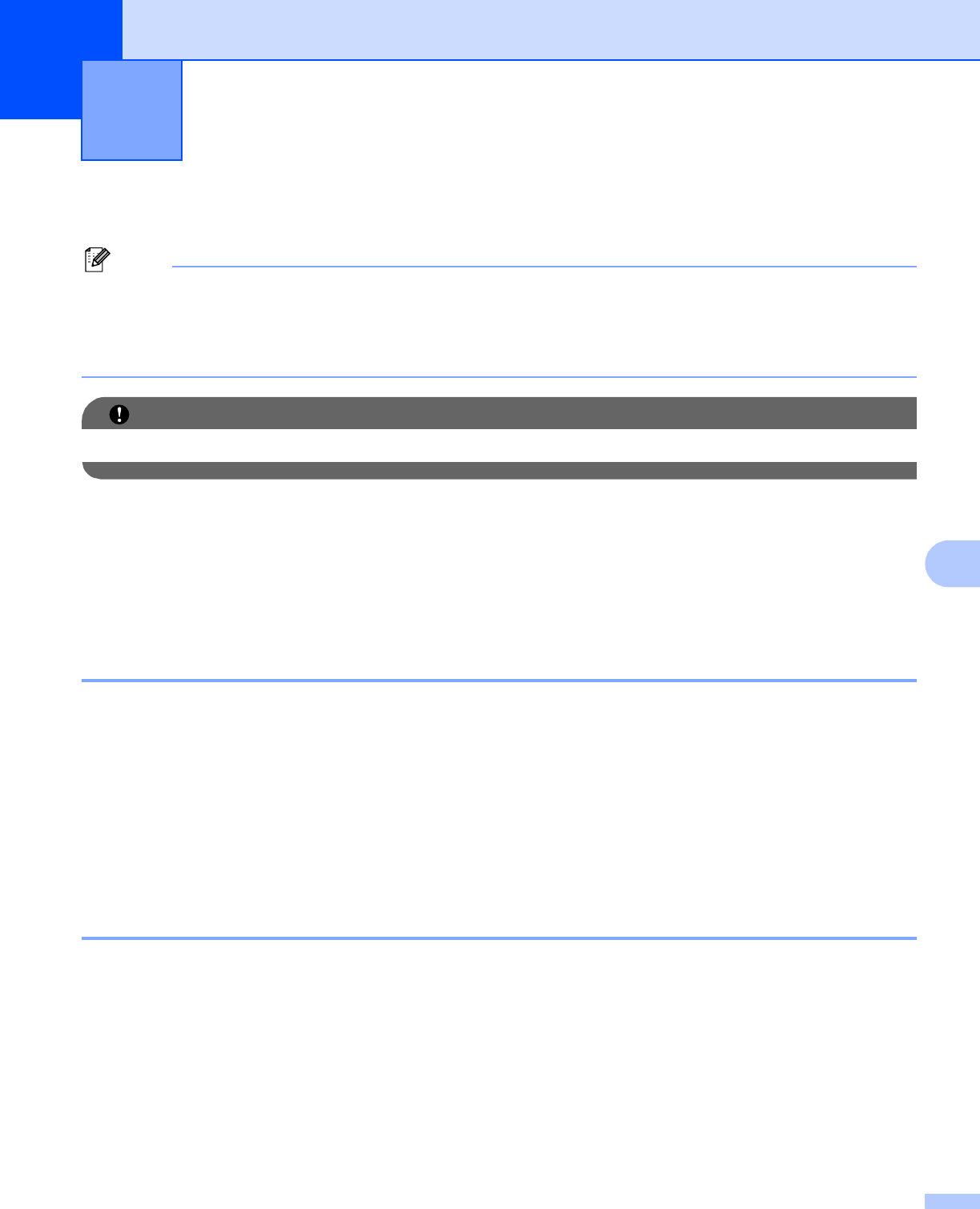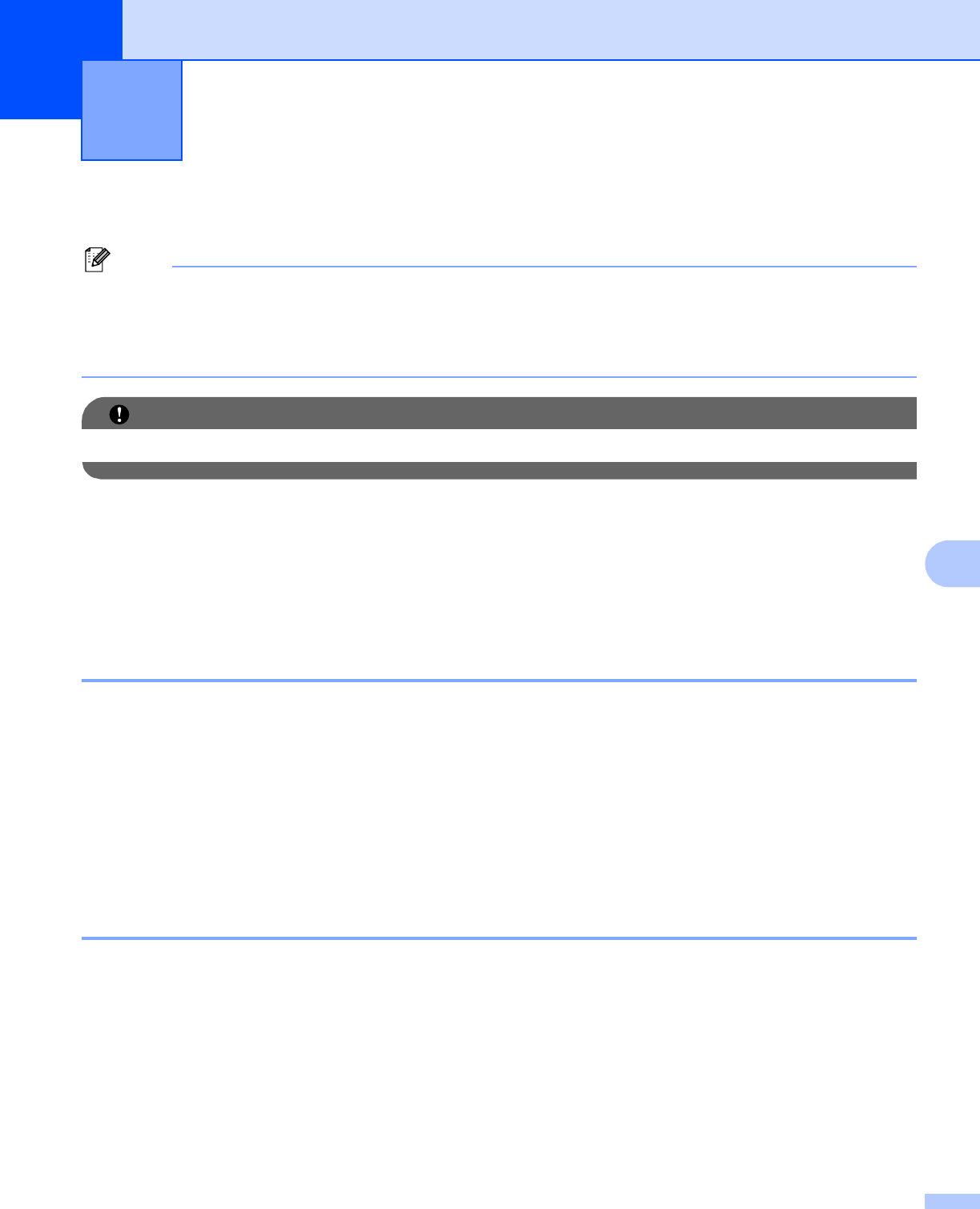
127
8
8
Setting up your computer 8
• The screens shown in this section are from Mac OS X 10.5.x. Screens on your computer may
vary depending on your operating system and application.
• Before you can connect the machine to your computer, you need to purchase a USB cable (type A/B) that
is no longer than 6 feet (2 meters).
DO NOT connect the machine to a USB port on a keyboard or a non-powered USB hub.
Choosing the right type of paper 8
For high quality printing, it is important to choose the right type of paper. Be sure to read Loading paper and
Loading documents in the Basic User’s Guide before buying paper, and to determine the printable area
depending on the settings in the printer driver.
Simultaneous printing, scanning and faxing 8
Your machine can print from your computer while sending or receiving a fax in memory, or while scanning a
document into the computer. Fax sending will not be stopped during computer printing.
However, when the machine is copying or receiving a fax on paper, it pauses the computer printing operation,
and then continues printing when copying or fax receiving has finished.
If the LCD shows Ink low, one or more of the ink cartridges are near the end of their life. If a sending
machine has a color fax to send, your machine’s “handshake” will ask that the fax be sent as black & white.
If the sending machine has the ability to convert it, the color fax will be printed at your machine as a black &
white fax. You can continue printing until the LCD shows Cannot Print.
Clearing data from the memory 8
If the LCD shows Data Remaining, you can clear the data that is left in the printer memory by pressing the
Stop/Exit key on the control panel.
Printing and Faxing 8