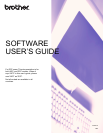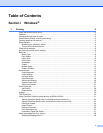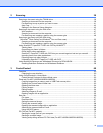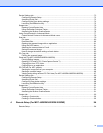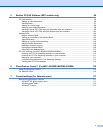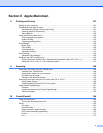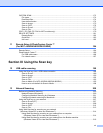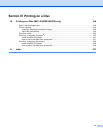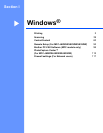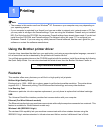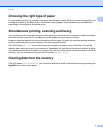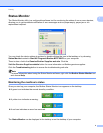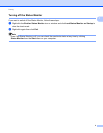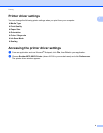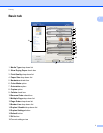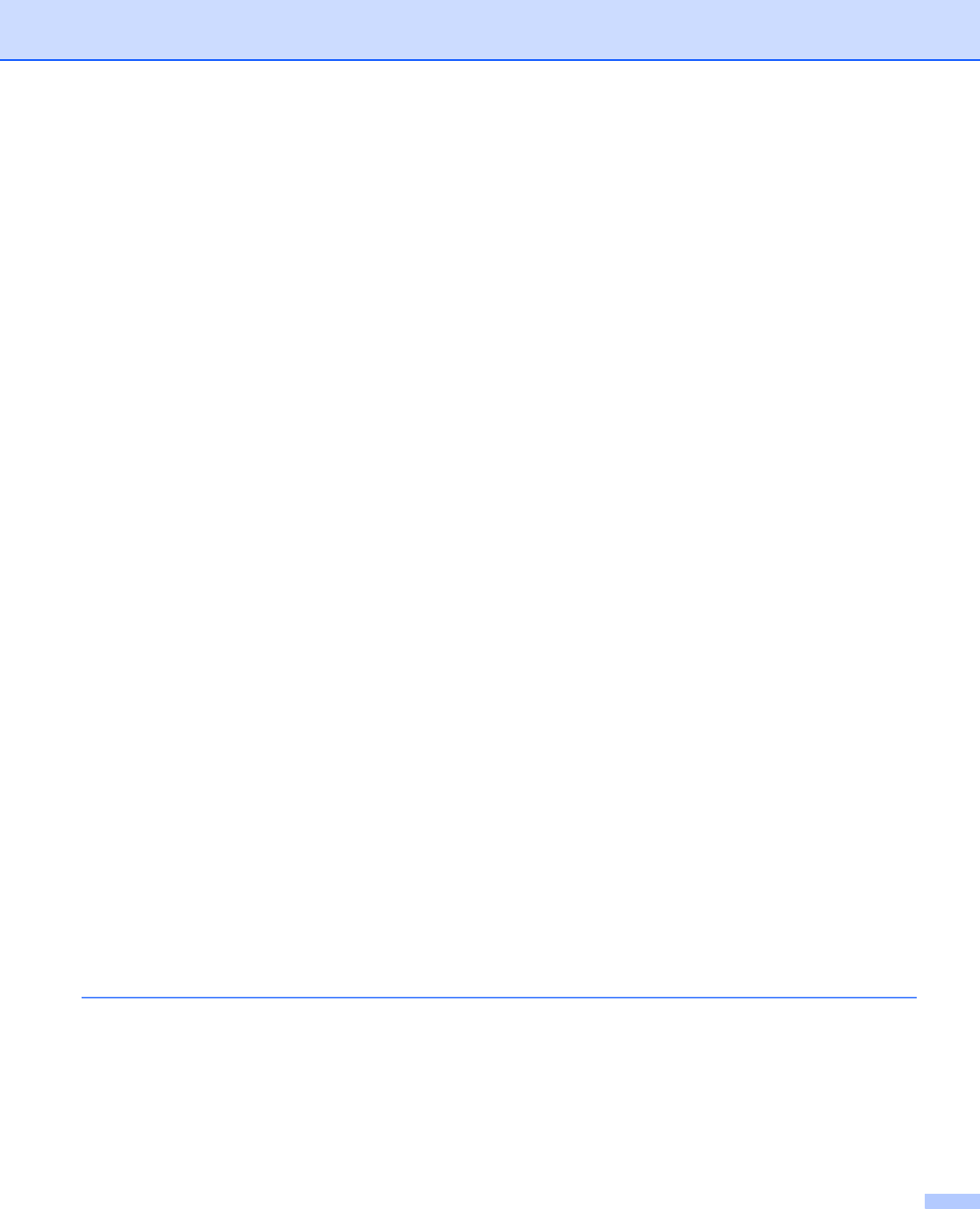
iv
Device Settings tab..................................................................................................................................73
Configuring Remote Setup ................................................................................................................73
Accessing Quick Dial.........................................................................................................................73
Configuring the Scan button settings.................................................................................................74
Launching the BRAdmin utility...........................................................................................................75
Support tab ..............................................................................................................................................76
Opening ControlCenter Help .............................................................................................................76
Using the Brother Solutions Center...................................................................................................76
Accessing the Brother CreativeCenter ..............................................................................................76
Using ControlCenter4 in Advanced Mode ...............................................................................................77
ControlCenter4 Features for Advanced Mode users.........................................................................78
Scan tab ..................................................................................................................................................79
File types ...........................................................................................................................................80
Document Size ..................................................................................................................................80
Opening the scanned image with an application ...............................................................................81
Using the OCR feature ......................................................................................................................81
Attaching the scanned data to E-mail................................................................................................81
Saving the scanned image................................................................................................................82
How to change the default settings of each button............................................................................82
PC-Copy tab ............................................................................................................................................83
Printing the scanned image...............................................................................................................83
Photo tab (For MFC-J625DW/J825DW/J835DW) ...................................................................................84
Printing/Editing images......................................................................................................................84
Opening PCC folder (PCC: PhotoCapture Center™)........................................................................85
Copying files from PCC folder ...........................................................................................................85
Copying files to an application...........................................................................................................85
PC-FAX tab (For MFC models) ...............................................................................................................86
Sending an image file from your computer........................................................................................86
Sending a scanned image .................................................................................................................86
Viewing and printing received PC-FAX data (For MFC-J625DW/J825DW/J835DW) .......................87
Device Settings tab..................................................................................................................................88
Configuring Remote Setup ................................................................................................................88
Accessing Quick Dial.........................................................................................................................88
Configuring Scan button settings.......................................................................................................89
Launching the BRAdmin utility...........................................................................................................90
Support tab ..............................................................................................................................................91
Opening ControlCenter Help .............................................................................................................91
Using the Brother Solutions Center...................................................................................................91
Accessing the Brother CreativeCenter ..............................................................................................91
Custom tab ..............................................................................................................................................92
Creating a Custom tab.......................................................................................................................92
Creating a Custom button..................................................................................................................92
4 Remote Setup (For MFC-J625DW/J825DW/J835DW) 94
Remote Setup..........................................................................................................................................94