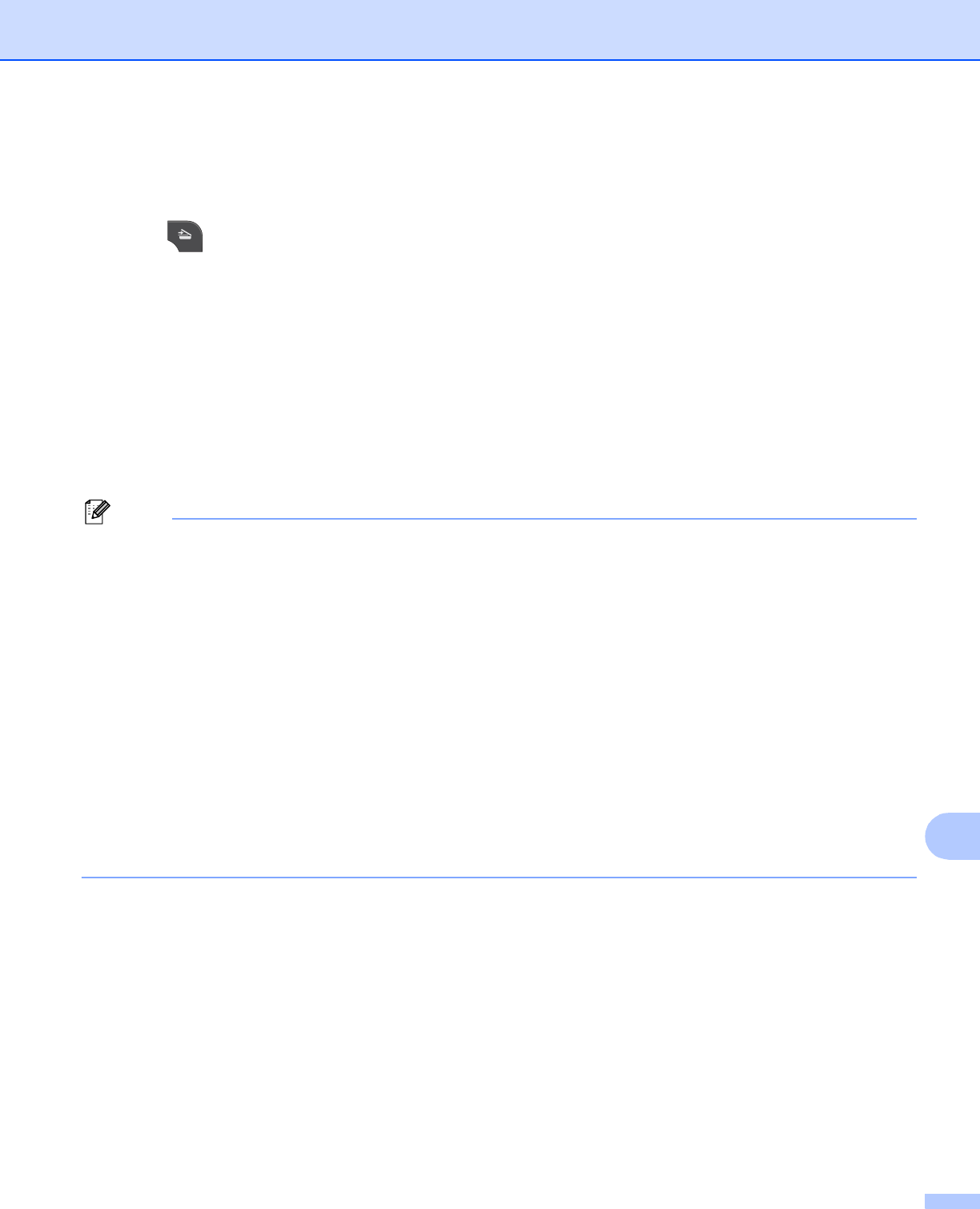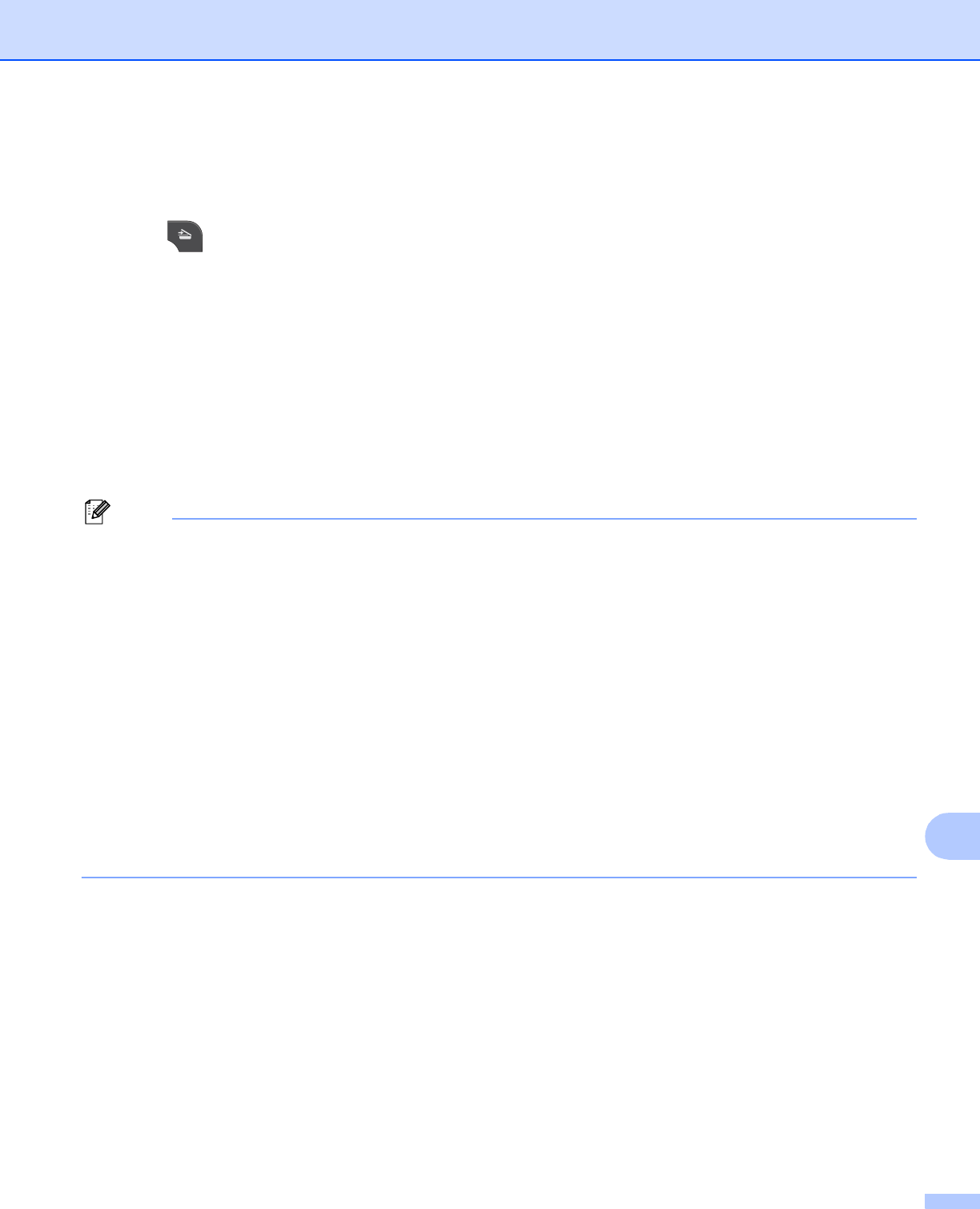
Network Scanning
213
13
For MFC-J430W 13
a Load your document.
b Press (SCAN).
c Press a or b to choose Scan to File.
Press OK.
d Press a or b to display the destination computer you want to send to.
Press OK.
If the LCD prompts you to enter a PIN number, enter the 4-digit PIN number for the destination computer
on the control panel.
Press OK.
e Press Black Start or Color Start.
The machine starts the scanning process.
(Windows
®
) 13
Scan type depends on the settings of the Device Scan Settings screen of ControlCenter4.
Black Start or Color Start does not change the settings.
If you want to change between color and black and white scanning, or the file name of scanned
documents, click Help in ControlCenter4.
(Macintosh)
13
Scan type depends on the settings of the Device Button tab of ControlCenter2. Black Start or
Color Start does not change the settings.
If you want to change between color and black and white scanning, choose color or black and white in
the scan type option on the Device Button tab of ControlCenter2 configuration screen. (See SCAN
uu page 166.)
If you want to change the file name of scanned documents, enter the file name in the File Name section
on the Device Button tab of ControlCenter2 configuration screen. (See SCAN uu page 166.)