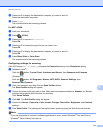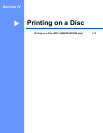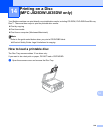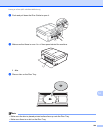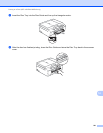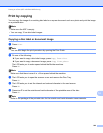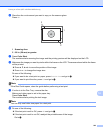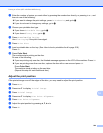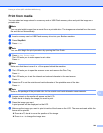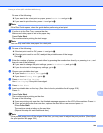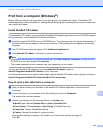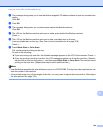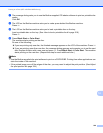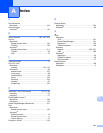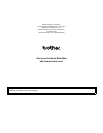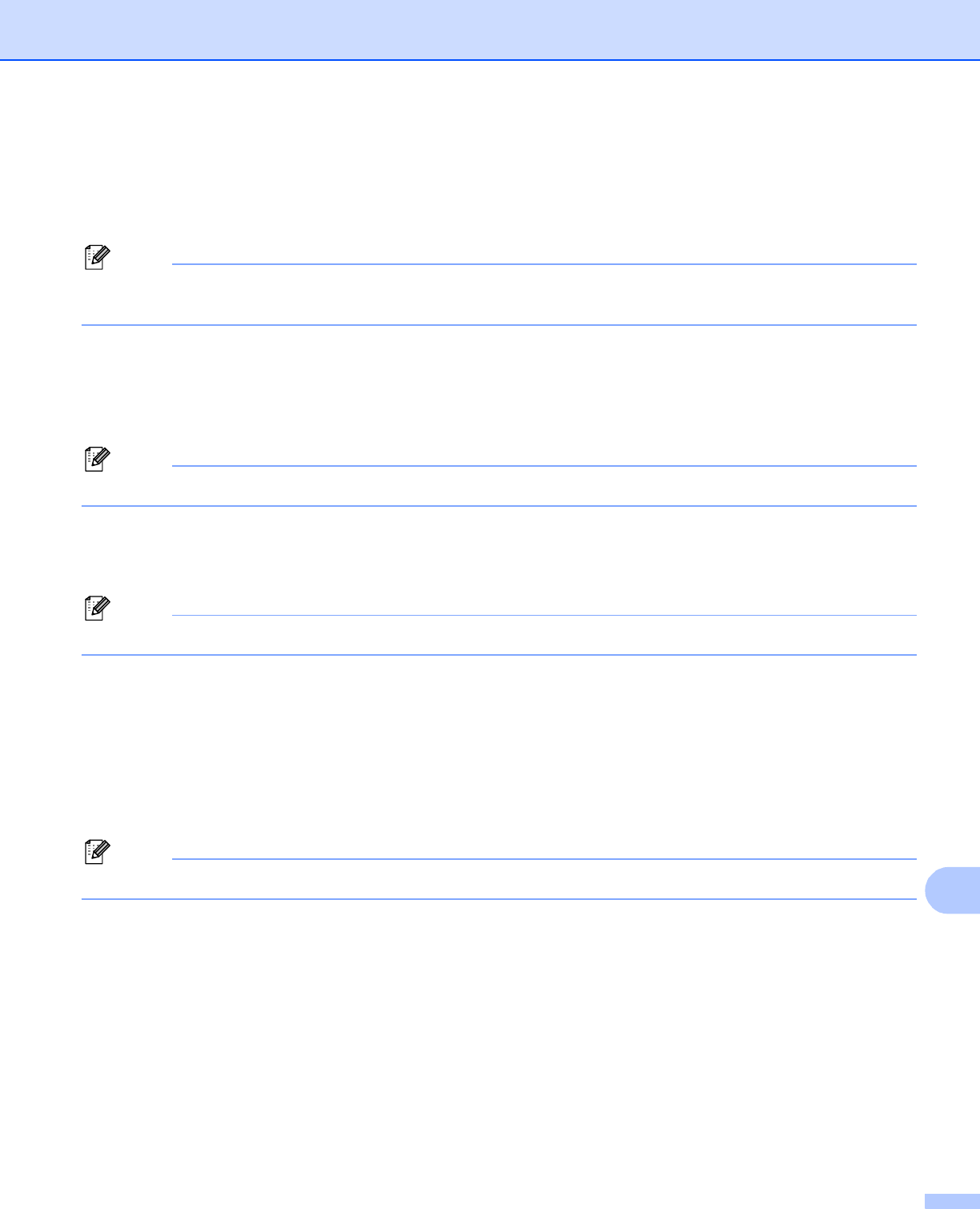
Printing on a Disc (MFC-J825DW/J835DW only)
225
14
Print from media 14
You can select an image stored in a memory card or USB Flash memory drive and print the image on a
printable disc.
Note
You can print eight images from a movie file on a printable disc. The images are extracted from the movie
file and laid out automatically.
a Insert a memory card or USB Flash memory drive into your Brother machine.
b Press Stop/Exit.
c Press Disc.
Note
You can also begin the print procedure by opening the Disc Guide.
d Press Print from card.
The LCD asks you to make space to set a disc.
Press OK.
Note
Make sure that there is over 4 in. of free space behind the machine.
e The LCD asks you to open the scanner cover and remove the Disc Tray.
Press OK.
f The LCD asks you to set the internal and external diameter in the next screen.
Press OK.
g Press a or b to set the outside and inside diameter of the printable area of the disc.
Press OK.
Note
Refer to the package of the printable disc for the outside and inside diameter measurements.
h Images stored on the media will appear on the LCD.
Press d or c to display the image you want to print.
i Press the image you want.
A print preview will be displayed on the LCD.
j Make sure the image you want to print is inside of the frame on the LCD. The area enclosed within the
frame will be printed.
Press a or b, d or c to move the position of the image.
Press + or - to change the image size.