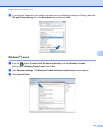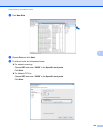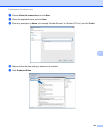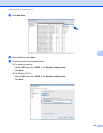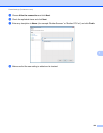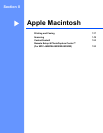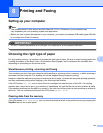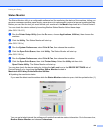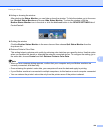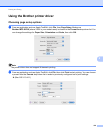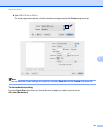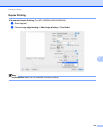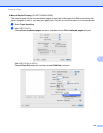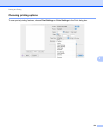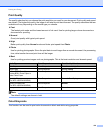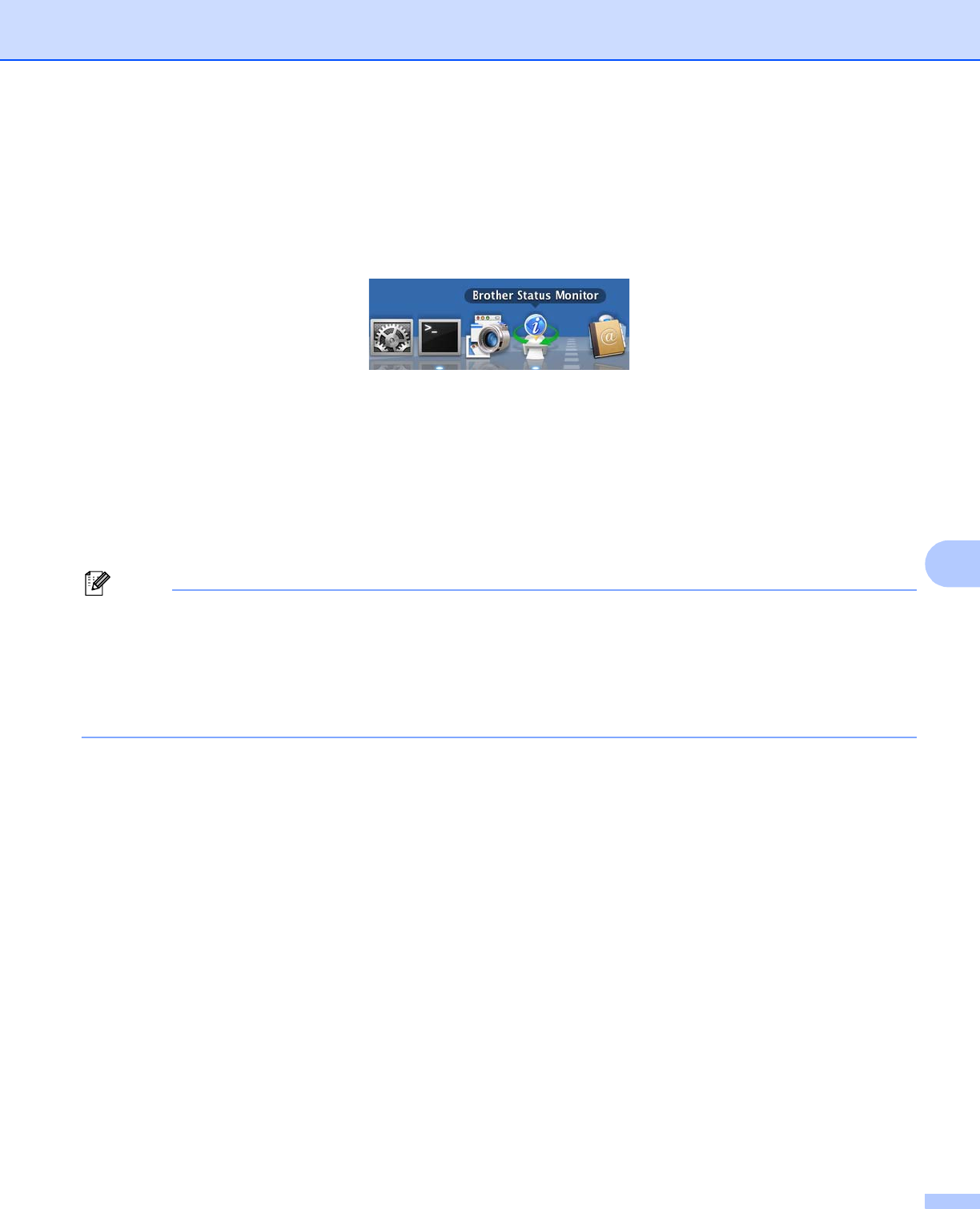
Printing and Faxing
129
8
Hiding or showing the window
After starting the Status Monitor, you can hide or show the window. To hide the window, go to the menu
bar, Brother Status Monitor and choose Hide Status Monitor. To show the window, click the
Brother Status Monitor icon in the dock or click the Ink Level button in the DEVICE SETTINGS tab of
ControlCenter2.
Quitting the window
Click the Brother Status Monitor in the menu bar and then choose Quit Status Monitor from the
drop-down list.
Retrieve Printer’s Color Data
This setting helps to optimize print quality by retrieving color data from your specific device. Use this option
when you replaced the device or changed the network connected device. To configure the setting, go to
the menu bar, choose Control and then Retrieve Printer’s Color Data.
Note
• When an error message dialog appears, confirm that your computer and your Brother machine are
correctly connected, and then retry.
• Once retrieving the printer’s color data, your computer will save the data and apply to printing.
• If your Brother machine is connected to multiple computers, do this feature on each computer connected.
• You can retrieve the printer’s color data only from the printer server if the printer is shared.