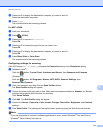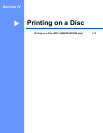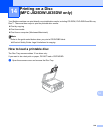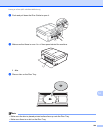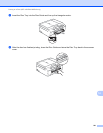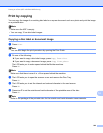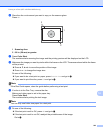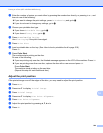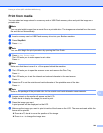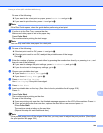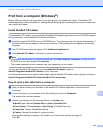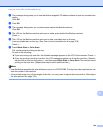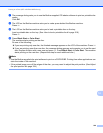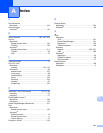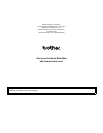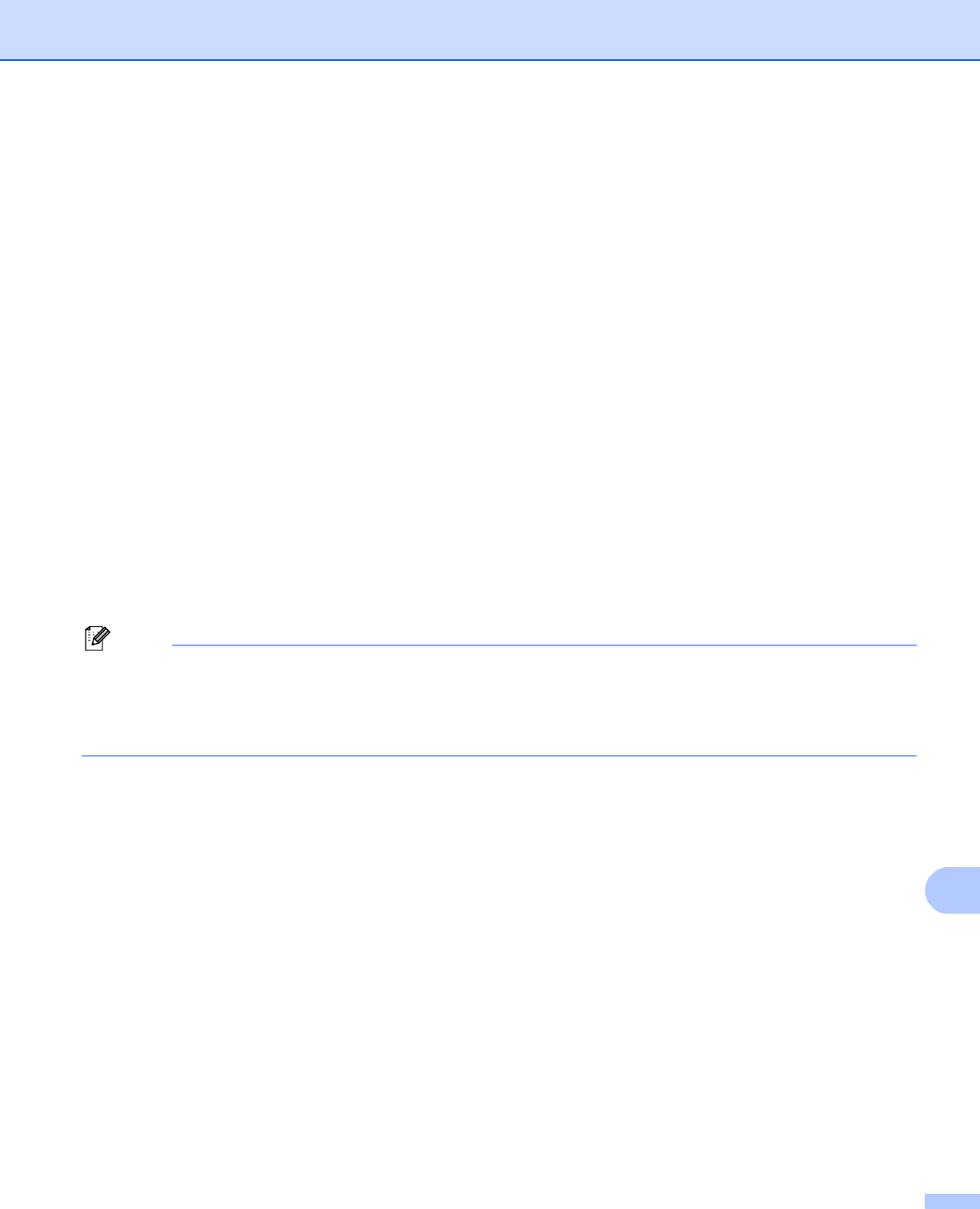
Printing on a Disc (MFC-J825DW/J835DW only)
228
14
d The message dialog asks you to use the Brother supplied CD labeler software to print on printable disc
media.
Click OK.
e Click OK.
f The message dialog asks you to make space behind the Brother machine.
Click OK.
g The LCD on the Brother machine asks you to make space behind the Brother machine.
Press OK.
h The LCD on the Brother machine asks you to load a printable disc on the tray.
Load a printable disc on the tray. (See How to load a printable disc uu page 219)
Press OK.
i Press Black Start or Color Start.
The machine starts printing on the disc.
Do one of the following:
If you are printing only one disc, the finished message appears on the LCD of the machine. Press OK.
If you are printing more than one disc, the LCD message prompts you to set the next disc. Replace
the disc with a new one and press OK, and then press Black Start or Color Start. The machine starts
printing on the next disc. (Repeat this step for each additional disc.)
Note
• Use the Brother supplied disc print software to print on a CD/DVD/BD. Printing from other applications can
stain the inside of the machine.
• If the printed image runs off the edges of the disc, you may need to adjust the print position. (See Adjust
the print position uu page 224.)